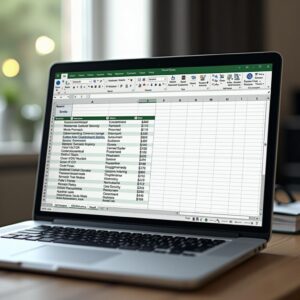Did you know over 70% of business intelligence tasks can be made easier with a special formula language in Power BI? This language is called Data Analysis Expressions (DAX). It has functions, operators, and constants that help create powerful calculations. What are DAX Functions in Power BI?
DAX functions help you analyze data better. They let you make new information from what you already have. Learning DAX functions can make Power BI more powerful, making data analysis easier and more insightful.
When you dive into Power BI, knowing DAX functions is key. They help you do complex data analysis and make reports that matter. DAX makes your work easier and boosts your data analysis skills.
What are DAX Functions in Power BI?
To get the most out of Power BI, you need to understand DAX functions. DAX stands for Data Analysis Expressions. It’s a set of tools for advanced data analysis.
What is DAX?
DAX is like Excel formulas but more advanced. It lets you do complex calculations and data changes. It’s a key part of data analysis and modeling in Power BI. You can learn more at Tutorials Point.
Importance of DAX in Power BI
DAX is crucial in Power BI because it helps create measures and calculated columns. These tools make data analysis easier. Here are some benefits:
- Enhanced data modeling capabilities
- Ability to perform complex calculations
- Improved data analysis and insights
- Flexibility in creating custom calculations
Learning DAX functions can greatly improve your Power BI reports. They become more detailed and interactive.
Overview of the DAX Syntax
Learning Power BI’s DAX functions starts with the syntax and structure of DAX formulas. As you work with Power BI, knowing DAX syntax is key. It helps you build strong and adaptable data models.
Basic Structure of DAX Formulas
A DAX formula has several parts: the measure name, an equals sign, a DAX function, and more. Knowing these parts is crucial for writing good DAX formulas.
Let’s look at a simple DAX formula:
- Measure Name: The name of the calculation.
- Equals Sign (=): Shows the formula starts here.
- DAX Function: Does the calculation, like SUM or AVERAGE.
- Parentheses: Hold the arguments for the DAX function.
- Referenced Table and Column: The data for the calculation.
For example, a simple formula is: Sales Total = SUM(Sales[Amount]). Here, “Sales Total” is the measure name, “SUM” is the function, and “Sales[Amount]” is the data.
Common Operators in DAX
DAX uses many operators for calculations and comparisons. Knowing these is key for making effective DAX formulas.
| Operator | Description | Example |
|---|---|---|
| = | Assignment operator | Sales Total = SUM(Sales[Amount]) |
| + | Addition operator | Margin = Sales[Amount] + Sales[Cost] |
| – | Subtraction operator | Profit = Sales[Amount] - Sales[Cost] |
| * | Multiplication operator | Tax = Sales[Amount] * 0.08 |
| / | Division operator | Ratio = Sales[Amount] / Sales[Quantity] |
| & | Concatenation operator | Full Name = 'Customer'[First Name] & ' ' & 'Customer'[Last Name] |
Mastering these operators and understanding DAX formulas will prepare you to create powerful calculations in Power BI.
Types of DAX Functions
Knowing the different types of DAX functions is key for good data modeling in Power BI. DAX functions are grouped into various types. Each type has its own role in analyzing data.
Aggregate Functions
Aggregate functions in DAX do calculations on a set of values and give a single result. Functions like SUM and SUMX are used to add up values in a column or table. For example, you can use SUM to find total sales.
- SUM: Adds up all the numbers in a column.
- SUMX: Calculates the sum of an expression for each row in a table.
Logical Functions
Logical functions help make comparisons and decisions. They return TRUE or FALSE based on a condition. For instance, the IF function returns one value if true and another if false.
To learn more about logical functions and how to use them, check out the DAX Function Reference.
Text Functions
Text functions in DAX handle text strings. They can join strings, change text to uppercase or lowercase, and more. For example, CONCATENATE joins two text strings together.
| Function | Description | Example |
|---|---|---|
| CONCATENATE | Joins two text strings into one. | =CONCATENATE(“Hello, “, “World!”) |
| UPPER | Converts text to uppercase. | =UPPER(“hello”) |
| LOWER | Converts text to lowercase. | =LOWER(“HELLO”) |
Date and Time Functions
Date and time functions work with dates and times. They help calculate dates, times, and intervals. For example, TODAY gives the current date.
By getting to know these DAX functions, you can improve your data analysis in Power BI.
Commonly Used DAX Functions
To get the most out of Power BI, learning key DAX functions is crucial. These functions make complex data analysis easier. They help you manipulate and analyze data efficiently.
SUM and SUMX
The SUM function adds up numbers in a column. For example, SUM(Sales[Amount]) finds the total sales amount. SUMX calculates the sum of an expression for each row in a table. For instance, SUMX(Sales, Sales[Quantity] * Sales[Price]) multiplies quantity and price for each row and then sums them up.
- SUM is great for simple sums.
- SUMX is excellent for detailed row-by-row calculations.
AVERAGE and AVERAGEX
AVERAGE finds the average of a column, like AVERAGE(Sales[Amount]), which gives the average sales amount. AVERAGEX is similar to SUMX but for averages. For example, AVERAGEX(Sales, Sales[Quantity] * Sales[Price]) finds the average sales amount by evaluating the expression for each row.
- Use AVERAGE for basic averages.
- Use AVERAGEX for detailed, row-level averages.
COUNT and COUNTA
The COUNT function counts rows in a column with numbers. For example, COUNT(Sales[OrderID]) counts the number of orders. COUNTA counts cells that are not empty in a column, including text. For example, COUNTA(Sales[CustomerName]) counts the number of customer names listed.
For advanced data modeling, check out Power Pivot for Excel. It changes data modeling and shares concepts with DAX functions in Power BI.
Mastering these DAX functions boosts your data analysis skills in Power BI. Your reports will become more insightful and dynamic.
How DAX Functions Enhance Data Modeling
DAX functions help you make your data better in Power BI. You can create dynamic columns and improve data relationships. This makes your data models stronger and more flexible for complex analyses.
DAX functions are key for better data modeling. They let you do complex calculations and data changes. With DAX, you can analyze data deeply, create columns, and improve data connections. This makes your models more powerful and insightful.
Optimizing Data Relationships
Improving data connections is vital in Power BI. DAX functions help refine and optimize these connections. This makes your data models efficient and effective.
- Use DAX to create columns that improve data connections.
- Leverage DAX for advanced data analysis and manipulation.
- Make data models better with dynamic columns using DAX.
For more on starting with DAX, check out Microsoft’s DAX basics guide.
Creating Dynamic Calculated Columns
DAX functions also help in creating dynamic columns in Power BI. DAX lets you make columns that are flexible and dynamic. This supports complex analyses and data modeling.
- Find out if you need a calculated column for your analysis.
- Use DAX to create the column, with formulas and expressions.
- Test and adjust the column to fit your analysis needs.
By following these steps and using DAX functions, you can make dynamic columns. These columns improve your data models and support advanced analysis.
Implementing DAX in Power BI
Power BI shines when you use DAX functions well. First, learn to make measures. These are calculations for your visuals.
Creating Measures
Measures in Power BI help calculate values for your visuals. To make one, you need DAX formulas. Here’s how to do it:
- Go to the “Modeling” tab in Power BI Desktop.
- Click on “New Measure” to create a new measure.
- Enter your DAX formula in the formula bar.
For example, to find total sales, use this DAX formula: Sales Total = SUM(Sales[Amount]).
Using DAX in Visualizations
After making measures with DAX, you can use them in charts, tables, and maps. Here’s how:
- Select the visualization you want from the “Visualizations” pane.
- Drag your measure into the right field (like “Value” for a bar chart).
- Adjust the visualization as you like.
For instance, to look at sales data, make a measure for total sales. Then, use it in a bar chart to see sales by region.
| DAX Function | Description | Use Case |
|---|---|---|
| SUM | Calculates the sum of a column. | Total Sales |
| AVERAGE | Calculates the average of a column. | Average Order Value |
| COUNT | Counts the number of rows. | Number of Orders |
By following these steps and learning about measures and DAX in visuals, you’ll boost your Power BI data analysis.
Best Practices for Writing DAX Functions
Writing DAX functions is more than just getting the right results. It’s also about keeping your code easy to read and efficient. As you work on more complex data models in Power BI, following these practices becomes key.
Maintaining Readability
Readability is key to understanding and maintaining your DAX code. Use clear and descriptive names for your measures and columns. This makes your code easy to follow.
- Choose names that clearly show what the measure or column does.
- Only use abbreviations if everyone in your team knows them.
- Break down complex formulas into simpler parts for easier management.
Commenting your code is also vital for clarity. Use comments to explain complex calculations or highlight key assumptions.
Performance Tips
Improving your DAX functions’ performance is crucial. It ensures your Power BI reports are fast and efficient.
| Tip | Description | Benefit |
|---|---|---|
| Avoid Using Unnecessary Calculations | Only do what’s needed for your analysis. | Reduces the work your computer has to do |
| Use SUMX Wisely | SUMX is powerful but can slow things down; use it when you must. | Makes your reports faster by avoiding extra steps |
| Optimize Filter Conditions | Make filter conditions simple to process less data. | Makes your reports load faster |
By sticking to these best practices, your DAX functions will be easy to read and fast. This makes your Power BI reports better and easier to keep up with.
Troubleshooting DAX Formulas
Learning to fix DAX formulas is key for Power BI users. It helps solve common problems that can slow down your work. Knowing how to spot and solve these issues is vital for good data modeling.
Common Errors in DAX
DAX formulas can run into errors like syntax mistakes, wrong data types, and circular references. Syntax errors happen when the formula is written wrong, like missing or wrong brackets. Data type errors occur when the formula uses the wrong type of data.
Some common errors include:
- Syntax errors: Missing or mismatched parentheses, or incorrect formula syntax.
- Data type errors: Using a wrong data type in a formula, such as trying to perform arithmetic operations on text.
- Circular dependencies: Creating a dependency loop between formulas.
| Error Type | Description | Solution |
|---|---|---|
| Syntax Error | Incorrect formula syntax, such as missing parentheses. | Check the formula syntax and correct any errors. |
| Data Type Error | Using a wrong data type in a formula. | Verify that the data types used in the formula are correct. |
| Circular Dependency | Creating a dependency loop between formulas. | Review the formula dependencies and remove any circular references. |
How to Debug DAX Functions
Debugging DAX functions needs a step-by-step approach. First, look for syntax errors. Then, make sure the data types are right. It’s also important to understand the filter context, as it can change your formula’s results.
To debug DAX functions well:
- Check the formula syntax for any errors.
- Verify that the data types used in the formula are correct.
- Understand the filter context and how it affects your calculations.
- Use tools like the DAX Editor or Performance Analyzer to identify and resolve performance issues.
Advanced DAX Techniques
Now that you know the basics of DAX functions, it’s time to dive into advanced techniques. These will boost your Power BI skills. Advanced DAX techniques help you build more complex and efficient data models. This improves your ability to analyze data.
Using Variables in DAX
Variables in DAX make complex calculations easier by breaking them down. You can declare a variable with the VAR keyword, followed by its name and expression. Variables help store results, making your formulas clearer and easier to manage.
For instance, variables can:
- Break down complex calculations into simpler steps.
- Improve performance by cutting down on calculations.
- Make your formulas easier to read with meaningful names.
Here’s how to use a variable in a DAX formula:
Sales Amount = VAR TotalSales = SUM(Sales[Quantity] * Sales[Price]) VAR DiscountAmount = TotalSales * 0.1 RETURN TotalSales - DiscountAmount
Understanding Context in DAX
Context is key to writing effective DAX formulas. It refers to the row or cell being processed during a calculation. There are two main types: row context and filter context.
Row Context: Row context is used for calculations on each row in a table. For example, SUMX iterates over each row, performing the calculation for that row.
Filter Context: Filter context filters the data model based on conditions. It’s applied using FILTER or through slicers and filters in Power BI reports.
Mastering advanced DAX techniques, like using variables and understanding context, enhances your Power BI skills. These skills help you analyze data better and make informed decisions.
Integrating DAX with Other Power BI Features
To get the most out of Power BI, it’s key to know how to mix DAX with its other tools. This blend unlocks Power BI’s full power, boosting your data analysis and business smarts.
Combining DAX with Power Query
DAX and Power Query are both big players in Power BI. They do different jobs but work great together. Power Query is for making and loading data, while DAX is for digging into it. Together, they make for strong data modeling and analysis.
- Power Query cleans and shapes your data.
- DAX formulas then dive into the data for insights.
- This team-up makes your data better and your analysis more precise.
Leveraging DAX in Power BI Service
Power BI Service is a cloud spot for sharing and teaming up on reports. Using DAX here lets you:
- Make reports that change live as data does.
- Share findings with your team, keeping everyone informed.
- Create measures and columns with DAX that work across reports and dashboards.
By mixing DAX with Power BI Service, your business insights get stronger. They also become more team-friendly and growable.
Resources for Learning DAX
Learning DAX is now easier than ever. You can find online courses, tutorials, books, and documentation to help you. Whether you’re new to DAX or already know it well, there’s plenty of information to learn from.
Online Courses and Tutorials
Online courses and tutorials are great for learning DAX. They offer structured lessons and hands-on practice. Sites like Microsoft Learn, Udemy, and edX have detailed courses on Power BI and DAX.
These resources cover everything from the basics to advanced topics. This means you can find a course that fits your skill level perfectly.
- Microsoft Learn: Offers official Microsoft tutorials and learning paths for Power BI and DAX.
- Udemy: Provides a variety of courses on Power BI and DAX, often with practical examples and projects.
- edX: Features courses from top universities and institutions, covering data analysis and visualization with Power BI.
Books and Documentation
If you like learning through reading, there are many great books and documentation resources on DAX. “The Definitive Guide to DAX” by Alberto Ferrari and Marco Russo is a top choice. It covers DAX concepts and practices in detail.
- “The Definitive Guide to DAX”: A thorough guide covering the basics and advanced topics in DAX.
- Microsoft Documentation: The official Microsoft Power BI documentation provides detailed information on DAX functions, syntax, and usage.
- DAX Formula Reference: Microsoft’s official DAX formula reference is a valuable resource for understanding the syntax and application of various DAX functions.
By using these resources, you can improve your skills in DAX functions in Power BI. This will help you create more complex data models and analyses.
Real-world Applications of DAX Functions
Businesses can gain deeper insights by using DAX functions. These functions are key in business analytics and financial reporting. They help analyze and understand complex data.
Case Studies in Business Analytics
Many businesses have improved their analytics with DAX. For example, a retail company might use DAX to study sales trends and customer behavior. This helps them refine their marketing and boost customer happiness.
Another example is using DAX to analyze customer data. This helps spot trends and patterns. It guides product development and customer engagement strategies.
DAX in Financial Reporting
DAX functions are vital in financial reporting. They help create dynamic and insightful reports. Financial analysts can calculate KPIs like revenue growth and profit margins. This gives stakeholders a clear view of the company’s financial health.
DAX also makes detailed dashboards for tracking financial performance. These dashboards help spot areas for improvement and guide data-driven decisions.
Key Benefits of Using DAX in Financial Reporting:
- Enhanced data analysis capabilities
- Improved accuracy in financial reporting
- Increased flexibility in creating custom calculations
| Feature | DAX | Traditional Reporting |
|---|---|---|
| Data Analysis | Advanced calculations and data modeling | Limited to predefined calculations |
| Flexibility | Highly customizable | Limited customization options |
| Reporting | Dynamic and interactive reports | Static reports |
Future of DAX in Power BI
Power BI is always getting better, and DAX is leading the way. Microsoft is dedicated to making Power BI even more powerful. This means DAX will keep being a top choice for business analytics.
DAX is getting better because businesses need more advanced data tools. As companies rely more on data, they want better analytics. DAX is right at the forefront of this need.
Upcoming Features and Enhancements
Microsoft is always working to make DAX better. Soon, DAX will have better natural language processing (NLP) and performance optimizations. These changes will make it easier to work with big datasets.
- Enhanced integration with other Microsoft products, such as Excel and Dynamics 365, to provide a seamless analytics experience.
- Advanced time intelligence functions to simplify complex time-based calculations.
- Improved debugging tools to help users identify and resolve DAX formula errors more efficiently.
Trends in DAX Functionality
DAX is becoming more user-friendly and powerful. It’s getting AI and machine learning features. This lets users build more complex models.
There’s also a big push for collaborative analytics. Future updates will make it easier to work on DAX models together. This will be true in Power BI and with other Microsoft tools.
As DAX keeps getting better, it’s important to stay up-to-date. This will help you get the most out of it for your business analytics.
Conclusion
Exploring DAX functions in Power BI shows how important they are for data analysis. Knowing how to use DAX can help you make smart decisions with data. It’s key to unlocking Power BI’s full potential.
Key Takeaways
This article has covered essential DAX concepts. You now know about aggregate, logical, and date/time functions. DAX gives you many tools to work with your data.
Continuing Your DAX Journey
With a better understanding of DAX, it’s time to keep learning. Practice using DAX in real scenarios. Soon, you’ll be able to use it to drive business insights and make strategic decisions.
FAQ
What are DAX functions in Power BI?
DAX functions are tools used in Power BI to create new data from existing data. They help in making data easier to analyze and understand.
Why is DAX important in Power BI?
DAX is key in Power BI because it helps users summarize and analyze data efficiently. It’s a must-have for data analysis.
What is the basic syntax of DAX formulas?
To write DAX formulas, you need to know the basic structure and how to use operators. This is essential for making effective formulas.
What are the different types of DAX functions available in Power BI?
Power BI has many DAX functions. These include aggregate functions like SUM, logical functions, text functions, and date and time functions. Each has its own purpose in data analysis.
How do I optimize data relationships using DAX functions?
To improve data relationships, use DAX functions to create dynamic columns. This makes your data models more powerful and flexible.
What are some best practices for writing DAX functions?
Good practices include using clear names and comments to make code easy to read. Also, simplify calculations to boost performance.
How do I debug DAX formulas?
Debugging DAX formulas involves understanding common errors and using debugging tools. This ensures your DAX works well in Power BI.
What are some advanced DAX techniques?
Advanced techniques include using variables for complex calculations and understanding context for accurate results. These are key to mastering DAX.
Can DAX be integrated with other Power BI features?
Yes, DAX can work with Power Query and Power BI Service. This integration enhances data analysis and business intelligence.
Where can I find resources to learn DAX?
Resources for learning DAX include online courses, tutorials, books, and official documentation. They help both beginners and experts.
What are some real-world applications of DAX functions?
DAX functions are used in many real-world scenarios. They help in business analytics and financial reporting, showing their power and flexibility.
What is the future of DAX in Power BI?
The future of DAX in Power BI looks bright. New features and enhancements are coming. These will positively impact users and business analytics.