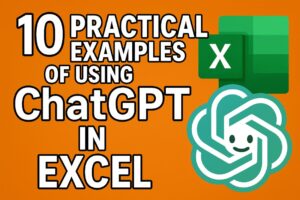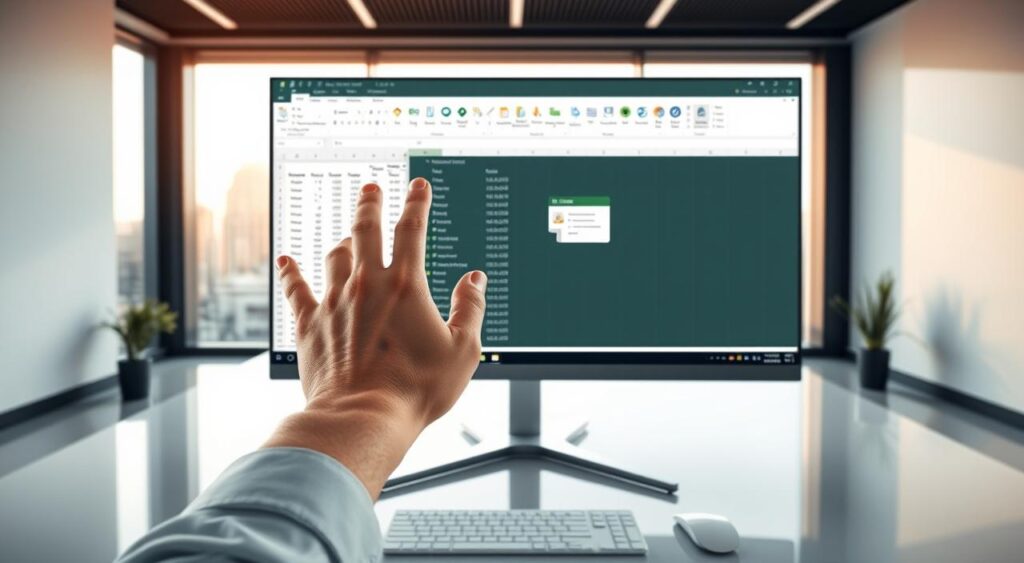
Mastering data analysis is key in today’s world. Power Query Excel makes this easier.
Power Query helps users import, clean, and transform data. It’s a must-have for Excel users.
This tutorial will show you how to use Power Query Excel. You’ll learn about its features and benefits for data analysis and transformation.
Key Takeaways
- Understand the basics of Power Query Excel
- Learn how to import and clean data using Power Query
- Discover how to transform data for analysis
- Apply step-by-step instructions for using Power Query
- Enhance your data analysis skills with Power Query
Introduction to Power Query Excel
Excel Power Query feature is a powerful tool for working with data. It makes it easy to find, connect, change, and refine data.
Power Query helps make data handling more efficient. It lets users connect to different data sources, change data as needed, and load it into Excel or Power BI for analysis.
What is Power Query?
Power Query is a tool that helps Excel users work with data. It connects to various data sources, cleans and transforms data, and makes it ready for analysis.
With Power Query, users can access many data sources. This includes Excel files, CSV files, databases, and web data. It’s a versatile tool for data analysis.
Importance of Power Query
Power Query is important because it simplifies complex data tasks. It’s a must-have for data analysts and Excel users. It eliminates the need for manual data cleaning and processing, saving time and reducing errors.
Some key benefits of using Power Query include:
- Easy connection to multiple data sources
- Simplified data transformation and cleaning
- Automated data refresh capabilities
- Enhanced data analysis capabilities through integration with Excel and Power BI
Key Features of Power Query
Power Query has several key features for data analysis. These include:
- Data Import: Power Query allows users to import data from various sources, including Excel files, CSV files, databases, and web pages.
- Data Transformation: Users can transform data by removing unnecessary columns, filtering rows, and changing data types, among other operations.
- Data Loading: Once data is transformed, Power Query enables users to load it into Excel or Power BI for further analysis.
Getting Started with Power Query Excel
To get the most out of Power Query in Excel, it’s important to know how to use its interface. Power Query is a tool that makes working with data easier. It helps you transform and analyze data from different sources.
Accessing Power Query in Excel
In Excel 2016 and later, Power Query is a built-in feature. You can find it under the Data tab in the Get & Transform Data section. If you have Excel 2010 or 2013, you can download Power Query as a free add-in.
To get to Power Query in these versions:
- Go to the Data tab.
- Click on the Get Data button or the Power Query launcher.
- Select your data source from the options.
Navigating the Power Query Interface
After you open Power Query, you’ll see the Query Editor. This is where you can change and improve your data. The interface has several parts:
- Query Settings: Here, you can rename your query and see the steps you’ve taken.
- Data Preview: This shows your data as you work on it.
- Formula Bar: It displays the M formula for the step you’ve chosen.
- Applied Steps: This lists all the changes you’ve made to your data.
Knowing how to use these parts is essential for Power Query Excel. By learning the interface, you can work with your data more efficiently. This skill is very useful for anyone who works with data in Excel.
Connecting to Your Data Sources
Power Query makes it easy to connect to many data sources. This boosts your data analysis skills. It lets you work with different data formats and sources, making it great for data manipulation and analysis.
Excel Workbooks
Excel workbooks are a common data source for Power Query Excel. You can import data from other Excel files or the same workbook. This is handy for combining data from various worksheets or workbooks into one analysis.
To connect to an Excel workbook, go to the “Data” tab. Then, select “Get Data” and choose “From File” followed by “From Workbook.” You can pick the workbook to import data from. Power Query will help you choose the data you need.
CSV Files
CSV files are another common source. Power Query makes importing CSV files easy and efficient. CSV files are used for data exchange between apps, and Power Query handles them well.
To import a CSV file, go to the “Data” tab. Select “Get Data,” then “From File,” and finally “From Text/CSV.” Power Query lets you preview and adjust the data import settings as needed.
Database Connections
Power Query also connects to databases like SQL Server, Oracle, and Access. This is key for organizations that use databases for data storage.
To connect to a database, choose “Get Data” and then “From Database.” You’ll pick the database type and enter connection details. Power Query lets you explore the database and choose what to import.
Web Data Sources
Power Query Excel can also connect to web data sources. This is useful for getting data from web pages or services. It lets users bring online data directly into their Excel workbooks.
To connect to a web data source, select “Get Data,” then “From Other Sources,” and finally “From Web.” You’ll enter the URL of the web page or service. Power Query helps you pick the data to import.
Microsoft’s documentation highlights Power Query’s power for data import and manipulation. Its wide range of connectivity options is a big plus for users working with various data sources.
“The ability to connect to various data sources is a game-changer for data analysis in Excel.”
Data Transformation Basics
Power Query helps you make your data ready for use. This is key for good data analysis. It lets you clean, shape, and transform your data for analysis.
Removing Unnecessary Columns
First, you might want to get rid of columns you don’t need. This makes your data easier to work with. In Power Query Excel, you can pick columns to remove with the “Remove Columns” feature.
For example, if you’re looking at customer data, you might not need columns for customer IDs or internal numbers. They’re not important for your analysis.
Filtering Rows
Filtering rows is also important. Power Query lets you filter rows based on certain conditions. This helps you focus on specific parts of your data.
Let’s say you’re looking at sales data. You might only want to see data for a certain region or time. Power Query makes it easy to do this.
Changing Data Types
Changing data types is crucial for analysis. Power Query Excel lets you change a column’s data type. This could be turning text into numbers or dates into a specific format.
To learn more about Power Query, check out this resource. It has detailed guidance.
| Transformation Task | Description | Power Query Excel Feature |
|---|---|---|
| Removing Unnecessary Columns | Declutter dataset by removing irrelevant columns | Remove Columns |
| Filtering Rows | Narrow down dataset based on specific conditions | Filter Rows |
| Changing Data Types | Ensure data is correctly formatted for analysis | Change Type |
Advanced Data Transformation Techniques
Power Query is a powerful tool for data analysts. It can perform advanced data transformations. These techniques are key to deep data analysis.
Merging Queries
Merging queries in Power Query combines data from different sources. It’s like a SQL join operation. Users can choose the type of join needed, like inner or left outer.
Merging queries helps bring together different data sets. For example, merging customer and sales data can show how customers buy.
Appending Queries
Appending queries stacks data from various sources or tables. It’s great for data split across files or databases. This feature makes data easier to analyze.
For instance, if a company has sales data in different Excel files, Power Query can merge them. This creates a single dataset for analysis.
Grouping and Summarizing Data
Grouping and summarizing data is crucial in analysis. Power Query Excel lets users group data and perform operations like sum or average. This is vital for large datasets.
As Bill Jelen, also known as MrExcel, once said, “The key to insights is summarizing data well.” Power Query’s grouping feature is a powerful tool for this.
“Data analysis is not just about processing data; it’s about uncovering insights that drive decision-making.” –
Mastering these advanced techniques in Power Query Excel boosts data analysis skills. This leads to better business decisions.
Working with Date and Time in Power Query Excel
Power Query has great tools for working with date and time data. It helps users format and calculate dates easily. This is key for data analysis, as dates and times are common in many datasets.
Formatting and calculating date and time data are two main tasks. Power Query Excel makes these tasks easy with its user-friendly interface and strong functions.
Formatting Date and Time
Formatting date and time data is vital for consistent and accurate data presentation. Power Query offers many options for formatting, including changing data types and using the “Transform” tab to adjust formats.
To format a date or time column, users can pick the column and then select the format they want from the “Transform” tab. This could mean changing a datetime field to a date or time, or adjusting the format for specific regional settings.
Key steps for formatting date and time:
- Select the date or time column
- Go to the “Transform” tab
- Choose the desired data type or format
Date Calculations
Date calculations are crucial for data analysis. They help users find durations, trends, and perform time-based analyses. Power Query offers various date calculations through its built-in functions.
Users can add custom columns for date calculations, like finding the difference between two dates or determining age from a birthdate. The “Add Column” tab in Power Query Excel gives access to these functions.
Common date calculations include:
- Calculating the difference between two dates
- Determining the day of the week or month
- Extracting the year or quarter from a date
By using Power Query’s tools for formatting and calculating date and time, users can improve their data analysis. This ensures their data is accurate and useful.
Creating Relationships Between Tables
Creating relationships between tables is key for effective data transformation and analysis in Power Query Excel. These connections help build a strong data model. This model supports more detailed analysis and insights.
Importance of Relationships
Relationships between tables merge data from different sources. This gives a deeper understanding of the information. This integration is crucial for advanced data analysis, like making pivot tables and complex queries.
- Enhance data analysis capabilities
- Enable the creation of robust data models
- Support the integration of data from multiple sources
The role of relationships in Power Query Excel is huge. They are the base of a well-organized data model. This is essential for precise and useful data analysis.
How to Create Relationships in Power Query
To link tables in Power Query Excel, follow these steps:
- Identify the tables you want to relate.
- Determine the common column(s) between the tables.
- Use the “Manage Relationships” feature in Power Query Excel to create a new relationship.
- Specify the tables and the common column(s) involved in the relationship.
By following these steps, you can make effective relationships between your tables. This boosts your data analysis skills in Power Query.
For example, if you have a sales database with separate tables for customers and orders. A relationship between these tables based on the customer ID lets you analyze customer buying habits better.
Utilizing Power Query with Pivot Tables
Using Power Query Excel with Pivot Tables opens up new ways to work with data in Excel.
Power Query is great for changing data, and it works well with Pivot Tables. This combo makes data analysis easier. It helps users deal with big data sets.
Combining Power Query Excel with Pivot Tables
To mix Power Query and Pivot Tables, first clean and change your data with Power Query. This makes sure your data is ready for analysis.
After that, load your data into Excel. Then, make Pivot Tables to dive deeper into your data. This lets you really understand your data.
Benefits of Using Both
Using Power Query and Pivot Tables together has many advantages, including:
- Efficient Data Handling: Power Query makes data prep easier, so you can focus on analysis.
- Enhanced Data Analysis: Pivot Tables help you summarize and analyze big data sets well.
- Streamlined Workflow: Combining these tools makes your data analysis process smoother and faster.
By using Power Query and Pivot Tables together, you can improve your data analysis skills in Excel a lot.
Loading Data Back to Excel
After you’ve changed your data in Power Query, it’s time to bring it back to Excel for analysis.
Getting your data back into Excel is easy. It lets you show and update your data in different ways.
Loading Options Explained
Power Query has many loading options to meet your needs. Here are a few:
- Load to Table: Puts your data into a table in your Excel sheet. This makes it easy to analyze and change.
- Load to PivotTable Report: Creates a PivotTable report from your data. It’s great for handling big datasets.
- Load to PivotChart: Makes a PivotChart to show your data visually.
- Load to Data Model: Adds your data to Excel’s data model. This helps with advanced analysis and modeling.
- Only Create Connection: Makes a connection to your data without loading it. This is good for linking to other queries or analyses.
Refreshing Data in Excel
Once your data is in Excel, you might need to update it. Power Query makes updating easy:
- Go to the “Data” tab in Excel.
- Click on “Queries & Connections” to see all active queries.
- Right-click on the query you want to update and choose “Refresh.”
You can also set your queries to update automatically. This keeps your data current.
Learning how to load and refresh data in Excel is important. It helps make sure your analyses and reports are based on the latest data.
Error Handling and Troubleshooting
Working with Power Query means knowing how to find and fix errors. This keeps your data safe and reliable. It’s key for accurate analysis.
Common Errors in Power Query
Users often face several common errors in Power Query. These include:
- Data Type Mismatch Errors: These happen when a column’s data type doesn’t match the operation.
- Missing or Null Value Errors: These errors pop up when queries find missing or null values.
- Formula Firewall Errors: These occur when Power Query’s Formula Firewall spots a security risk.
Spotting these errors is the first step to fixing them. Knowing the cause helps you find the right solution.
Tips for Effective Troubleshooting
To troubleshoot well in Power Query, follow these tips:
- Check Data Sources: Make sure your data sources are right and reachable.
- Validate Data Types: Check that your column data types fit the operations you’re doing.
- Use Query Dependencies: The Query Dependencies view helps you see how queries are linked. It can show where problems might be.
- Simplify Complex Queries: Break down complex queries into simpler parts. This makes it easier to find where errors are.
Using these methods helps you fix errors in Power Query. This makes your data analysis strong and dependable.
Best Practices for Power Query
Using best practices in Power Query is key for a smooth data analysis workflow. These practices make your data processing efficient, scalable, and easy to keep up with.
Naming Conventions
Having a consistent naming system is crucial for organizing and understanding your queries. Clear and descriptive names make it easy to know what each query does. For example, adding a prefix to show the data source or type is helpful.
- Choose names that clearly show what the query is about.
- Stay away from special characters or spaces in your query names.
- Use a standard prefix or suffix to group your queries.
Documenting Your Queries
Documenting your queries is another important best practice. Clear documentation makes it easier for others (or you later on) to understand your queries.
- Write descriptions for your queries that explain their purpose and how they work.
- Use comments in the query to point out complex parts or key steps.
- Keep a separate document or sheet that outlines your queries’ structure and how they depend on each other.
By sticking to these best practices, you can greatly improve your Power Query projects. This makes it easier to work with others and to go back and update your work later.
Examples of Power Query in Action
To truly appreciate Power Query, it’s essential to see how it works in real-world data analysis. It’s not just for changing data; it’s a way to find insights from different sources.
Real-World Use Cases
Power Query is versatile and used in many ways. Businesses use it to merge data from various places, like Excel files, databases, and web pages. This is especially helpful for sales data analysis, where it helps to see how different areas are doing.
It’s also great for cleaning and getting data ready for use. Power Query makes it easy to remove unwanted data, deal with missing values, and change data types. This is key for making sure the data is right before analyzing it.
Case Study: Sales Data Analysis
Let’s look at a real example of using Power Query for sales data. Imagine a company with sales data in many Excel files, each for a different area. With Power Query, the sales manager can join these files into one.
The steps include linking to each Excel file, picking the right sales data, and combining them into one big query. Power Query’s merge and append tools make it simple to put all the data together. This gives a clear view of how sales are doing in each area.
Also, Power Query lets the sales manager do more complex things like group sales by product or total sales over time. These insights can then be used in Excel for more analysis or reports. This makes Power Query a key tool for sales data analysis.
By using Power Query, businesses can understand their sales better, find ways to get better, and make smart choices to grow.
Enhancing Power Query with DAX
Power Query shines when paired with DAX. This combo unlocks advanced data analysis. DAX, or Data Analysis Expressions, is a formula language used in Power BI, Power Pivot, and other Microsoft Power Platform products.
Introduction to DAX
DAX brings powerful data modeling and analysis to the table. It lets users create custom calculations and aggregations. These are not possible with standard Power Query functions.
Key Features of DAX:
- Creating calculated columns and measures
- Defining data models and relationships
- Using time intelligence functions for advanced analysis
DAX vs. Power Query
DAX and Power Query are both for data manipulation and analysis. But they have different roles. Power Query is for data transformation and loading. DAX is for data modeling and analysis.
| Feature | Power Query | DAX |
|---|---|---|
| Purpose | Data transformation and loading | Data modeling and analysis |
| Formula Language | M Language | DAX |
| Use Cases | Data cleaning, merging, and loading | Creating calculated columns, measures, and data models |
As Microsoft notes, “DAX is used to create calculations for Power BI, Analysis Services, and Power Pivot.” Knowing the strengths of Power Query and DAX is key for effective data analysis.
“The combination of Power Query and DAX provides a powerful toolset for data analysis, enabling users to transform and analyze data with ease.” –
Using both Power Query and DAX leads to a more complete data analysis workflow. Power Query does the data transformation. DAX offers advanced analytical capabilities.
Power Query Performance Optimization
To get the most out of Power Query, it’s important to know how to make it run better. Power Query is a great tool for analyzing data in Excel. But, its speed can be affected by the size of the data and how complex the queries are.
There are several ways to make Power Query work faster. By using these methods, you can reduce load times and speed up your Power Queries. This makes your work more efficient.
Tips for Speeding Up Power Queries
Here are some tips to improve your Power Queries’ performance:
- Break down complex queries into simpler steps.
- Use query folding to process data closer to its source.
- Stay away from row-by-row operations, as they use a lot of resources.
- Make your data models better by removing extra columns and rows.
Reducing Load Times
It’s key to make Power Query load faster. Here are some ways to do that:
- Use incremental refresh for big datasets to only load new data.
- Apply filters early to limit the data being loaded.
- Only load the data you need by choosing the right columns and rows.
By following these tips, you can make your Power Queries run much better. This makes your data analysis tasks faster and easier.
Power Query Extensions and Tools
Power Query has many extensions and tools to boost your data analysis. These features make working with Excel data easier and more efficient.
One of Power Query’s best features is its extensibility. It lets users add new functions and features. This is done through add-ins that can be added to Power Query.
Add-Ins to Enhance Power Query
Add-ins are programs that add extra features to Power Query. They include advanced data connectors, new data transformation functions, and better data loading options.
- Advanced data connectors for specific databases or file types
- Custom data transformation functions
- Enhanced data loading and refresh capabilities
These add-ins can be found on Microsoft’s marketplace or from third-party developers. Make sure they work with your Excel and Power Query versions.
Community Resources and Forums
The Power Query community offers more tools and knowledge. Forums and discussion groups are great for help, learning, and finding new tools.
Some key community resources include:
- Microsoft’s Power Query community forum
- Power BI community site
- Stack Overflow discussions related to Power Query
Joining these communities helps solve problems and keeps you up-to-date with Power Query.
Conclusion: Power Query Excel
Power Query is a powerful tool that makes working with data easier. It helps with importing, cleaning, and changing data. Now that we’ve covered the basics, let’s review what we’ve learned and plan what’s next.
Key Takeaways from Power Query Tutorial
This tutorial showed us how to connect to different data sources. We learned how to change and shape data, and then load it into Excel. These skills are key for working with data efficiently.
Next Steps in Mastering Power Query
To get better at Power Query, try out advanced techniques. Learn about DAX formulas, how to make queries run faster, and use community resources. The more you practice, the better you’ll get at analyzing data with Power Query.
FAQ: Power Query Excel
What is Power Query in Excel, and how does it simplify data analysis?
Power Query is a tool in Excel that makes importing, cleaning, and transforming data easy. It connects to various data sources, changes data, and loads it into Excel or Power BI.
How do I access Power Query in Excel?
In Excel 2016 and later, Power Query is under the Data tab. It’s in the Get & Transform Data section.
What are the key features of Power Query?
Power Query’s main features are importing data, transforming it, and loading it into Excel or Power BI.
How do I import data from different sources using Power Query?
Power Query lets you connect to many data sources. This includes Excel workbooks, CSV files, databases, and web data. You can import and transform this data with Power Query.
What are some basic data transformation techniques in Power Query?
Basic techniques in Power Query include removing columns, filtering rows, and changing data types.
How can I perform advanced data transformation techniques in Power Query?
Advanced techniques include merging queries, appending queries, and grouping and summarizing data.
How do I work with date and time in Power Query?
Power Query has tools for formatting and calculating dates and times. These are key for data analysis and transformation.
What are the benefits of creating relationships between tables in Power Query?
Creating table relationships in Power Query is crucial for complex analysis. It lets you combine data from multiple tables for detailed analysis.
How can I utilize Power Query with Pivot Tables?
Using Power Query with Pivot Tables makes analysis easier. You can transform and summarize data with Power Query and then analyze it with Pivot Tables.
What are the loading options in Power Query, and how do I refresh data in Excel?
Power Query offers loading options to put data back into Excel. You can also refresh data in Excel to update your analysis with the latest information.
How do I handle errors and troubleshoot issues in Power Query?
Power Query has tools for error handling and troubleshooting. It helps identify common errors and offers tips for solving them.
What are some best practices for using Power Query?
Good practices for Power Query include following naming conventions and documenting queries. This keeps your data analysis workflow organized and efficient.
How can I optimize the performance of my Power Queries?
To improve Power Query performance, you can speed up queries and reduce load times. This boosts overall efficiency.
Are there any extensions or tools available to enhance Power Query?
Yes, there are add-ins and community resources to enhance Power Query. They offer more functionality and support.
What is the difference between DAX and Power Query?
DAX is a formula language for Power BI and other Microsoft products. Power Query is a tool for data transformation and import. Knowing the difference is key for effective data analysis.