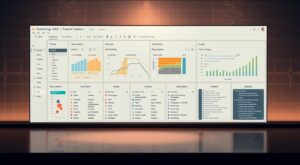Did you know many Mac users in business analytics struggle with Power BI Desktop? This is because Power BI Desktop isn’t made for macOS. Power BI Desktop Download for Mac
But, there’s a simple fix. You can use the web version of Power BI in your browser. It’s called Power BI Service. It lets you make reports, visualizations, and dashboards easily.
In this guide, we’ll show you how to get Power BI working on your Mac. Even though it’s not native, we’ll find ways to download and set it up.
Introduction to Power BI Desktop Download for Mac
Unlock the full potential of your data with Power BI Desktop on your Mac. Discover the insights you’ve been missing.
Power BI Desktop is a powerful tool for business analytics from Microsoft. It’s known for its strong data visualization. Although it’s mainly for Windows, you can use it on macOS too. This makes it available to more users.
What is Power BI Desktop?
Power BI Desktop is a free app for creating interactive reports. It connects to many data sources. It’s part of the Power BI suite, helping users understand their data better.
Key capabilities include data modeling and report creation. It also lets you share insights with teams. It’s great for both individual analysts and big organizations.
Key Features of Power BI Desktop
Some top features of Power BI Desktop are:
- Connecting to a wide range of data sources, from Excel spreadsheets to cloud-based services.
- Creating interactive dashboards that allow users to explore data in-depth.
- Advanced data modeling capabilities to refine and structure your data.
- A variety of visualization options to present data in the most impactful way.
- Seamless integration with other Power BI services for collaborative work.
These features make Power BI Desktop essential for anyone wanting to get insights from their data. It works well on any operating system.
System Requirements for Power BI on Mac
Before you start using Power BI Desktop on your Mac, make sure your device meets the necessary system requirements.
To run Power BI Desktop on a Mac, you need a workaround like a Virtual Machine or Remote Desktop. So, your device must meet the minimum system requirements for these workarounds.
Minimum System Requirements
The minimum system requirements for running Power BI Desktop on a Mac via a Virtual Machine or Remote Desktop include:
- Operating System: macOS compatible with the chosen virtualization software (e.g., Parallels Desktop, VMware Fusion).
- RAM: At least 8 GB of RAM; however, 16 GB or more is recommended for smoother performance.
- Disk Space: Sufficient disk space to install the virtualization software, the Windows operating system, and Power BI Desktop.
- Processor: A compatible Intel or Apple Silicon processor that supports the virtualization software.
Recommended System Requirements
For an optimal experience with Power BI Desktop on Mac, consider the following recommended system requirements:
- Operating System: Latest version of macOS to ensure compatibility with the latest virtualization software.
- RAM: 16 GB or more to handle demanding tasks and multiple applications.
- Disk Space: At least 256 GB of free disk space to accommodate the operating system, virtual machine, and data files.
- Processor: Latest generation Intel or Apple Silicon processor for improved performance and efficiency.
Ensuring your Mac meets these system requirements will help you have a smooth and efficient experience with Power BI Desktop.
Power BI Desktop Download for Mac (Installing)
Power BI Desktop is a top tool for data analysis. It’s mainly for Windows, but Mac users can use it too. There are a few ways to get it running on a Mac.
Installing via Wine
Wine is a tool that lets you run Windows apps on Mac. Some people have had success with it for Power BI Desktop.
To install Power BI Desktop with Wine, do this:
- First, download and install Wine on your Mac.
- Then, get the Power BI Desktop installer for Windows.
- Next, run the installer with Wine.
- Finally, just follow the prompts to finish the install.
But, using Wine might not work perfectly. Power BI Desktop might not run as smoothly.
Alternative Installation Methods
If Wine doesn’t work for you, there are other ways to run Power BI Desktop on your Mac:
- Virtual Machines: You can create a Windows virtual machine on your Mac. Use Parallels Desktop or VMware Fusion. Then, install Power BI Desktop in it.
- Remote Desktop: You can also use a Windows machine remotely. This needs a good internet connection and access to a Windows computer.
- Cloud Services: Some cloud services offer virtual desktops. You can use them to access Power BI Desktop.
Each method has its own benefits and drawbacks. Consider cost, performance, and how easy it is to use.
By trying these alternatives, Mac users can still use Power BI Desktop. It’s a powerful tool for data analysis, even if it’s not natively for Mac.
Setting Up Power BI Desktop After Download
Now that Power BI Desktop is installed on your Mac, let’s get it ready to use. You’ll need to set up your workspace and connect to data sources. These steps are key for a smooth experience.
Initial Configuration Steps
To start using Power BI Desktop on your Mac, follow these steps:
- Launch Power BI Desktop: Open the app and sign in with your Microsoft account. Or create a new one if needed.
- Workspace Settings: Set up your workspace with default settings for reports and dashboards.
- Check for Updates: Make sure you’re running the latest Power BI Desktop version by checking for updates.
Connecting to Data Sources
Power BI Desktop lets you connect to many data sources. Here’s how:
- Excel Files: Connect to Excel files on your computer or in cloud storage like OneDrive.
- Databases: Link to databases like SQL Server, Oracle, or other supported systems.
- Cloud Services: Connect to cloud services like Salesforce, Google Analytics, or Azure.
| Data Source | Description | Connection Method |
|---|---|---|
| Excel Files | Local or cloud-stored Excel files | Get Data > File > Excel |
| SQL Server Database | Relational database management system | Get Data > Database > SQL Server |
| Salesforce | Customer relationship management platform | Get Data > Online Services > Salesforce |
By following these steps, you’ll set up Power BI Desktop on your Mac. You can then connect to your data sources. This will help you create detailed reports and dashboards.
User Interface Overview
To get the most out of Power BI Desktop on Mac, knowing the layout and how it works is key. The interface is made to be easy to use. It helps you make reports and dashboards that are full of insight.
Navigating the Power BI Desktop Interface
The Power BI Desktop interface has several main parts: the ribbon, canvas, and fields pane. The ribbon at the top has tools and features in tabs like Home, Modeling, and View.
The canvas is where you build your reports and visualizations. Here, you drag and drop fields, make charts, and design your layout.
The fields pane shows all the fields from your dataset. You can drag and drop them onto the canvas to make visualizations.
Understanding the Dashboard and Reports
Dashboards and reports are key in Power BI Desktop. Dashboards give a quick look at important metrics and KPIs. Reports dive deep into your data for detailed analysis and insights.
To make great dashboards and reports, you need to know how to use the Power BI Desktop interface well.
- Use the ribbon to access different tools and features.
- Drag and drop fields onto the canvas to create visualizations.
- Customize your visualizations to effectively communicate your data insights.
By getting good at using the Power BI Desktop interface on your Mac, you can make reports that help drive business decisions.
Importing Data into Power BI
To start analyzing your data with Power BI, you first need to import it from various supported sources. Importing data is a critical step. It lets you create meaningful reports and visualizations.
Supported Data Sources for Mac
Power BI supports a wide range of data sources. This includes Excel files, SQL databases, and cloud services like Azure and Salesforce. This versatility allows you to connect to the data you need, no matter where it’s stored.
- Excel files (.xlsx, .xls)
- SQL databases (including MySQL, PostgreSQL)
- Cloud services (Azure, Salesforce, Google Analytics)
- Other sources (CSV, JSON, text files)
Steps to Import Data
Importing data into Power BI involves a few straightforward steps:
- Open Power BI Desktop on your Mac.
- Click on “Get Data” from the Home tab.
- Select your data source from the available options.
- Follow the prompts to connect to your data source. This may involve entering credentials or selecting specific data sets.
- Load the data into Power BI.
By following these steps, you can easily import your data into Power BI. Then, you can start creating insightful reports and visualizations.
Creating Visualizations in Power BI
Creating impactful visualizations is key to getting insights from your data in Power BI. Good visualizations help share complex data insights clearly and quickly.
Types of Visualizations Available
Power BI has many visualization options for different data analysis needs. You can pick from charts, tables, maps, and more to show your data well.
- Charts: Bar charts, line charts, pie charts, and more to visualize trends and comparisons.
- Tables: To display detailed data in a structured format.
- Maps: For geographical data representation.
- Other Visuals: Such as gauges, cards, and custom visuals to provide additional insights.
Best Practices for Data Visualization
To make your visualizations effective, follow best practices for clarity and understanding.
- Keep it Simple: Avoid clutter and focus on key insights.
- Use Appropriate Visuals: Match the visualization type to the data and message.
- Color Strategically: Use colors to highlight important data points and ensure accessibility.
- Provide Context: Include titles, labels, and legends to aid understanding.
By using these best practices, you can make visualizations that are informative, engaging, and easy to understand.
Sharing Reports and Dashboards
After making reports and dashboards in Power BI Desktop, it’s time to share them. Power BI lets you send your insights through many ways. This ensures your reports get to the right people.
Exporting Reports to Different Formats
Power BI Desktop makes it easy to share reports in various formats. You can send your reports as PDF or PowerPoint. This is great for meetings or when others can’t use Power BI.
- Export to PDF for a static, universally accessible format.
- Export to PowerPoint for presentations that require interactive elements or further customization.
Sharing Options within Power BI
Power BI also has direct sharing options. You can publish reports to the Power BI Service. This lets you share via a web link or embed in other apps. It’s perfect for real-time collaboration and keeping insights current.
To share reports well, follow these steps:
- Publish your report to the Power BI Service.
- Set proper permissions to decide who can see or edit your reports.
- Share the report link or embed it in your favorite app.
Troubleshooting Common Issues
If you’re having trouble with Power BI Desktop on macOS, this section is here to help.
Using Power BI Desktop on a Mac can sometimes lead to problems. These might include installation errors or performance issues. We’ll look at these problems and offer solutions to fix them.
Installation Errors on macOS
Installation errors can be really frustrating. Here are some common ones and how to fix them:
- Incompatible Software: Make sure your macOS version works with Power BI Desktop. Check the system requirements first.
- Installation Package Issues: If the package is damaged, download it again from the Microsoft website.
- Permission Issues: macOS might block the install due to permissions. Go to System Preferences > Security & Privacy to change settings.
| Error Type | Description | Solution |
|---|---|---|
| Incompatible Software | Power BI Desktop doesn’t work with your macOS version. | Check system requirements and update macOS if needed. |
| Corrupted Installation Package | The package you downloaded is damaged. | Get the package again from the official Microsoft website. |
| Permission Issues | macOS blocks the install because of permissions. | Change Security & Privacy settings to allow the install. |
Performance Issues and Fixes
Even after installing, you might face performance problems with Power BI Desktop on your Mac. Here are some common issues and how to solve them:
- Slow Performance: If Power BI Desktop is slow, it might need more RAM or CPU. Try closing other apps that use a lot of resources.
- Crashing: If it keeps crashing, it could be because of old software or damaged files. Make sure Power BI Desktop and macOS are updated.
By fixing these common problems, you can greatly improve your Power BI Desktop experience on Mac. For more complex issues, consider contacting Microsoft Support or looking at community forums for help.
Power BI Resources for Mac Users
As a Mac user, Power BI has a lot to offer. It’s important to use all the features by getting support and looking at the documentation.
Online Documentation and Tutorials
Microsoft has extensive online documentation and tutorials. They cover everything from basic to advanced Power BI features. These resources help you learn how to use the app, fix problems, and make your reports and dashboards better.
- Step-by-step guides on using Power BI Desktop
- Tutorials on creating complex data models and visualizations
- Troubleshooting guides for common issues
For more detailed guides and step-by-step instructions, visit the official Microsoft Power BI documentation page. For a comprehensive guide on using Power BI on Mac, check out this detailed guide.
Community Forums and Support
The Power BI community is also a great resource. You can talk to other users, ask questions, and share your experiences on the Power BI Community Forum. It’s perfect for getting help with specific problems, learning new things, and keeping up with the latest Power BI features and best practices.
- Getting answers to your specific questions from experienced users
- Learning new techniques and strategies for using Power BI
- Staying informed about updates and new features
Power BI Desktop vs. Power BI Service
Choosing the right Power BI tool is key. Power BI Desktop and Power BI Service are two main parts of the Power BI world. They serve different needs in business intelligence and data analysis.
Key Differences and Similarities
Power BI Desktop is for Windows and helps with complex data models and reports. It’s great for those who need to build detailed reports. Power BI Service, on the other hand, is cloud-based. It’s perfect for sharing, working together, and managing reports and dashboards.
Key differences include:
- Installation and Accessibility: Power BI Desktop is installed locally, while Power BI Service is web-based.
- Data Modeling: Power BI Desktop has more advanced data modeling than Power BI Service.
- Collaboration: Power BI Service is better for working together, allowing many users to edit reports and dashboards.
Even though they’re different, both aim to help users make informed decisions. Reports made in Power BI Desktop can be shared on Power BI Service for more people to see.
When to Use Each Version
Choosing between Power BI Desktop and Power BI Service depends on your needs. If you’re into complex data models or reports, Power BI Desktop is your go-to. But if you want to share insights, work with others, or manage reports, Power BI Service is better.
Mac users should know that Power BI Desktop is only for Windows. But, you can use it on a virtual machine or through cloud services. This is part of the Power BI Mac version strategy.
Securing Your Power BI Data
Keeping your Power BI data safe is key to keeping it private and secure. Power BI offers many tools to help protect your data.
Implementing Data Security Features
Power BI has strong security tools like row-level security and data encryption. Row-level security lets you control who sees what data. Data encryption makes your data unreadable to anyone who shouldn’t see it.
To use row-level security, create roles in your Power BI model. Then, assign users to those roles. This way, only the right people can see the data.
Best Practices for Data Protection
There are also steps you can take to keep your data safe:
- Check and update your data security plans often. This keeps them in line with your company’s needs.
- Use strong passwords and multi-factor authentication. This helps stop unauthorized access to Power BI.
- Keep an eye on your Power BI activity logs. This helps you spot and handle security issues quickly.
- Only let people access data if they really need it. Use role-based access control to lower the risk of data breaches.
By following these steps, you can make your Power BI data much safer. This helps keep your stakeholders’ trust.
Future Updates and Features
Microsoft is always working to make Power BI better. Soon, Power BI Desktop on Mac will get even more exciting updates. These changes will make your work easier and more efficient.
Upcoming Features for Power BI Desktop on Mac
Microsoft is adding new features to Power BI all the time. These updates will make Power BI even more powerful and user-friendly. Some of the new features include:
- Improved data connectivity options
- Enhanced visualization tools
- Better performance and stability
To find out more about these features, check out the Power BI blog.
How to Stay Updated
To keep up with the latest Power BI Desktop on Mac updates, try these tips:
| Method | Description | Frequency |
|---|---|---|
| Subscribe to the Power BI Blog | Stay up-to-date with the latest news and updates from the official Power BI blog. | Regularly |
| Follow Microsoft’s Release Plan | Review Microsoft’s release plan to anticipate upcoming features and updates. | Quarterly |
| Join the Power BI Community | Engage with the Power BI community to learn from other users and get insights into new features. | Ongoing |
By keeping up with updates, you can use Power BI Desktop on Mac to its fullest. This will help your business intelligence needs.
Conclusion: Power BI Desktop Download for Mac
You’ve successfully downloaded and installed Power BI Desktop on your Mac. Now, you’re ready to dive into its features and capabilities. This guide has shown you how to set it up, import data, create visualizations, and share reports.
Key Takeaways
Downloading Power BI Desktop for Mac is easy. With the right tools, you’ll have a smooth experience. Now, you can analyze data, make interactive dashboards, and share insights with others.
As you keep using Power BI Desktop, you’ll see its full potential. You’ll be able to make data-driven decisions with confidence.
Getting the Most Out of Power BI Desktop
To get the most out of Power BI Desktop on your Mac, check out the available resources. Look for online documentation, tutorials, and community forums. This will keep you updated with the latest features and best practices.
With Power BI Desktop, you can unlock your data’s power and drive business success. You can download Power BI for Mac for free. Start exploring today and achieve a successful Power BI conclusion.
FAQ: Power BI Desktop Download for Mac
Can I download Power BI Desktop directly on my Mac?
No, Power BI Desktop isn’t available for macOS natively. But, you can install it on your Mac using Wine or Virtual Machines.
What are the system requirements for running Power BI Desktop on Mac?
Your Mac needs to meet certain system requirements to run Power BI Desktop. This includes a compatible operating system, enough RAM, and disk space. For the best experience, check the recommended system requirements.
How do I install Power BI Desktop on my Mac using Wine?
To install Power BI Desktop on your Mac with Wine, first download and install Wine. Then, download the Power BI Desktop installer and run it through Wine.
Can I use Power BI Service as an alternative to Power BI Desktop on Mac?
Yes, Power BI Service is a web-based version. It lets you create reports and visualizations in your browser. It’s a good alternative to Power BI Desktop on Mac.
What are the key differences between Power BI Desktop and Power BI Service?
Power BI Desktop is a Windows app with advanced data modeling and visualization. Power BI Service is web-based, offering a simpler experience. You can use both based on your needs.
How do I import data into Power BI on Mac?
To import data into Power BI on Mac, connect to various data sources. This includes databases, spreadsheets, and cloud services. Use the supported data connectors.
What types of visualizations are available in Power BI?
Power BI has many visualization options. These include charts, tables, maps, and more. Choose the best type to share your insights effectively.
How do I share my Power BI reports and dashboards?
You can share your Power BI reports and dashboards in different ways. Export them to PDF or PowerPoint, or share directly in Power BI using the sharing options.
What are the security features available in Power BI?
Power BI has several security features. These include data encryption, row-level security, and authentication. They help protect your data and insights.
How can I stay updated with the latest Power BI features and updates?
To stay updated on Power BI, check the official Microsoft Power BI blog. Also, follow the Power BI community forums and sign up for newsletters and notifications.
Is Power BI Desktop free for Mac?
Power BI Desktop is free to download and use. However, some features might need a Power BI Pro or Premium license. Check the licensing terms for more information.
Can I use Power BI on Mac OS?
Yes, you can use Power BI on Mac OS. You can use the Power BI Service or install Power BI Desktop using Wine or Virtual Machines.
What is the Power BI Mac version?
There’s no native Power BI Desktop version for Mac. But, you can use the Power BI Service or install Power BI Desktop using Wine or Virtual Machines.
How do I download Power BI Desktop for Mac?
Download the Power BI Desktop installer from the official Microsoft website. Then, use Wine or Virtual Machines to install it on your Mac.