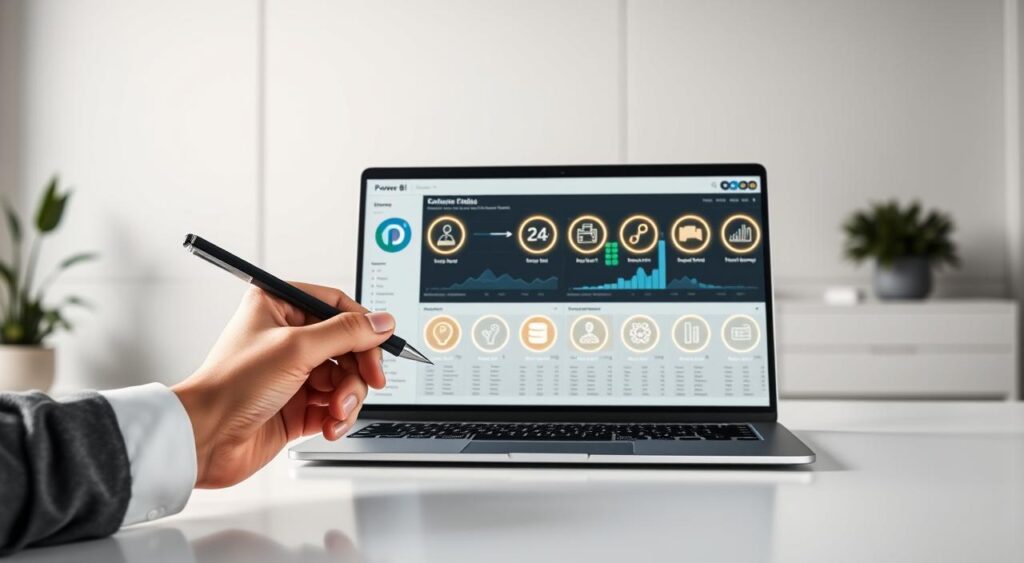
Did you know that using advanced data analysis in Power BI can boost revenue by up to 15%? This increase is mainly because of DAX functions. They help users make complex calculations and models. Power BI DAX Functions List
Learning DAX is key to getting the most out of Power BI. It improves your data analysis skills. This makes you more efficient and effective at work.
This guide will help you grasp DAX functions. It’s packed with the knowledge you need for data analysis success. With this guide, you’ll become skilled in using DAX to uncover business insights.
Understanding DAX: What You Need to Know
DAX is key for advanced work in Power BI, Excel, and SQL Server Analysis Services. It has many functions, operators, and constants. These can be mixed to do calculations and get insights.
What is DAX?
DAX, or Data Analysis Expressions, is a formula language used in Microsoft products. It helps users make custom calculations and data models. This goes beyond what standard tools can do.
Key Features of DAX:
- Rich set of functions for data manipulation
- Ability to create calculated columns and measures
- Support for complex data modeling
Importance of DAX in Power BI
In Power BI, DAX is vital for advanced data models and complex calculations. It lets users make custom measures and columns. It also lets them add data analysis logic not possible with standard Power BI.
The importance of DAX in Power BI is clear in several areas:
| Area | Description |
|---|---|
| Data Modeling | DAX enables the creation of sophisticated data models that support complex business logic. |
| Calculations | It allows for the definition of custom calculations that can be used across reports. |
| Data Analysis | DAX supports advanced data analysis through functions that can manipulate and analyze data in various ways. |
Basic Syntax and Structure
The DAX syntax is like Excel formulas, making it easy for Excel users. A DAX formula starts with an equals sign (=). Then comes a function or expression.
Basic Components of DAX Syntax:
- Functions: These are the building blocks of DAX formulas, performing specific operations.
- Operators: Used to combine different elements of a formula.
- Constants: Fixed values used within formulas.
Knowing DAX’s basic syntax and structure is key. It helps in making effective data models in Power BI.
Essential DAX Functions for Beginners (Power BI DAX Functions List)
DAX functions are key to Power BI. Learning the basics is the first step to becoming good at it. Knowing these functions helps you make more detailed and useful calculations.
COUNT and COUNTA Functions
The COUNT function in DAX counts rows with numbers in a column. The COUNTA function counts all non-empty cells, including text and logical values. For example, to count sales transactions in ‘Sales’, use COUNT on ‘SalesAmount’.
COUNT(‘Sales'[SalesAmount]) counts rows with ‘SalesAmount’ not blank. COUNTA(‘Sales'[SalesRegion]) counts all non-blank rows in ‘SalesRegion’, with numbers or text.
SUM and SUMX Functions
The SUM function adds up all numbers in a column. For instance, SUM(‘Sales'[SalesAmount]) sums ‘SalesAmount’ values. SUMX is more flexible, allowing calculations for each row and then summing them.
To calculate total sales after discount, use SUMX: SUMX(‘Sales’, ‘Sales'[SalesAmount] * (1 – ‘Sales'[Discount])). It calculates the discounted sales for each row and sums them.
AVERAGE and AVERAGEX Functions
The AVERAGE function finds the average of a column. AVERAGEX calculates an average based on an expression for each row. For example, to find the average sales amount, use AVERAGE(‘Sales'[SalesAmount]).
To average sales after discounts, use AVERAGEX: AVERAGEX(‘Sales’, ‘Sales'[SalesAmount] * (1 – ‘Sales'[Discount])). It averages the results for each row, giving a more detailed view.
Mastering these DAX functions is the first step to creating detailed reports in Power BI. They are the base for more complex calculations. Knowing how to use them is key for good data analysis.
Working with Logical Functions
DAX logical functions help make your Power BI reports interactive. They are key for dynamic calculations that change based on your data.
IF and SWITCH Functions
The IF function is a top choice in DAX. It checks a condition and gives one value if true, another if false. Its syntax is simple: IF(logical_test, [value_if_true], [value_if_false]). For example, you can use it to label sales as “High” or “Low” based on a threshold.
The SWITCH function is also powerful. It tests a value against many conditions and returns different results. Its syntax is: SWITCH(expression, value1, result1, [value2, result2], ..., [default]). It’s great for handling many conditions.
AND, OR, and NOT Functions
DAX also has AND, OR, and NOT for combining or negating conditions. AND returns TRUE if all conditions are true. OR returns TRUE if any condition is true. NOT negates a condition, returning TRUE if the condition is false.
These functions are vital for complex logic in DAX. For example, you can use AND to check if a sales amount is above a threshold and in a specific region.
Comparison of Logical Functions
| Function | Description | Syntax |
|---|---|---|
| IF | Tests a condition and returns different values based on whether the condition is true or false. | IF(logical_test, [value_if_true], [value_if_false]) |
| SWITCH | Tests an expression against multiple values and returns different results. | SWITCH(expression, value1, result1, [value2, result2], …, [default]) |
| AND | Returns TRUE if all conditions are true. | AND(logical1, [logical2], …) |
| OR | Returns TRUE if at least one condition is true. | OR(logical1, [logical2], …) |
| NOT | Negates a condition. | NOT(logical) |
For more on using logical functions in DAX, check out the Power BI DAX Logical Functions guide. It offers detailed examples and explanations to improve your Power BI skills.
Date and Time Functions in DAX
Learning about date and time functions in DAX is key for making dynamic reports in Power BI. These tools help you analyze data over time. This gives you insights that can guide business decisions.
TODAY, NOW, and DATE Functions
The TODAY, NOW, and DATE functions are vital for working with dates in DAX. TODAY gives you the current date. NOW gives you the current date and time. The DATE function lets you create a date from year, month, and day.
Example: Using TODAY to show the current date in a report.
- TODAY() returns the current date.
- NOW() returns the current date and time.
- DATE(2022, 1, 1) returns January 1, 2022.
YEAR, MONTH, and DAY Functions
The YEAR, MONTH, and DAY functions help you get parts of a date. YEAR gives you the year, MONTH gives you the month, and DAY gives you the day.
Example: Getting the year from a date column.
| Function | Description | Example |
|---|---|---|
| YEAR | Returns the year of a date | YEAR(‘Date'[Date]) |
| MONTH | Returns the month of a date | MONTH(‘Date'[Date]) |
| DAY | Returns the day of a date | DAY(‘Date'[Date]) |
DAX Functions for Time Intelligence
DAX has many time intelligence functions for dynamic calculations. Functions like DATEADD, DATESYTD, and SAMEPERIODLASTYEAR are key for analyzing data over time.
Example: Using DATESYTD to find year-to-date sales.
- DATESYTD(‘Date'[Date]) calculates year-to-date based on the date column.
- SAMEPERIODLASTYEAR(‘Date'[Date]) compares the current period with the same period last year.
Mastering these date and time functions in DAX can greatly improve your Power BI reports. For a deeper understanding, checking out a power bi dax tutorial is very helpful.
Filter Functions: Creating Custom Views
Power BI’s DAX language has powerful filter functions. These help you customize your data analysis. By learning these functions, you can make data views that are more focused and relevant to your needs.
FILTER and ALL Functions
The FILTER function lets you return a table that shows a subset of another table or expression. It’s great for narrowing down your data to specific conditions. For instance, you can use it to show only sales data for a certain region or time.
Key uses of FILTER include:
- Creating dynamic subsets of data based on conditions
- Narrowing down large datasets to specific criteria
- Enhancing data analysis with focused views
The ALL function returns all rows in a table or all values in a column, ignoring filters. This is useful when you need to do calculations that shouldn’t be affected by filters.
Benefits of using ALL include:
- Ignoring existing filters to show all data
- Performing calculations that require an unfiltered view of the data
- Enhancing the flexibility of your DAX formulas
CALCULATE and CALCULATETABLE Functions
The CALCULATE function is very powerful and flexible in DAX. It lets you change the filter context for an expression, making complex calculations possible.
Common applications of CALCULATE include:
- Performing calculations over a filtered subset of data
- Changing the context of a calculation to match specific conditions
- Creating dynamic measures that respond to user interactions
CALCULATETABLE is similar but used for table expressions. It changes the filter context for the table expression, making data analysis and manipulation more complex.
Key benefits of CALCULATETABLE include:
- Evaluating complex table expressions with modified filter contexts
- Enhancing the flexibility of your data models
- Supporting advanced data analysis scenarios
Understanding Context in DAX
Context is key in DAX formulas. It shapes how your calculations turn out. In Power BI, knowing context is crucial for precise and quick calculations.
DAX works in specific contexts, affecting the data used. There are two main types: row context and filter context.
Row Context vs. Filter Context
Row context is about the row being processed. It’s important when using functions like SUMX or AVERAGEX.
Filter context decides which rows are used. It’s affected by filters, like those from slicers or report filters.
For example, in a sales database, row context is for total sales by region. Filter context is for sales in a specific region or time.
| Context Type | Description | Example |
|---|---|---|
| Row Context | Refers to the current row being processed. | Using SUMX to sum sales amounts row by row. |
| Filter Context | Determines which rows are considered. | Analyzing sales for a specific region using a filter. |
Importance of Context Transition
Context transition happens when row context becomes filter context. This is often through DAX functions like CALCULATE.
This change is vital for complex calculations. For example, CALCULATE changes the filter context, using context transition.
Grasping context transition is essential for advanced DAX formulas. It lets you handle different data and user interactions in Power BI.
By understanding row context, filter context, and transition, you’ll craft better power bi dax functions examples. This boosts your data analysis skills.
For more complex tasks, using these context concepts well will make your power bi dax formulas more accurate and efficient.
Advanced Aggregation Functions
To improve your Power BI skills, learning advanced aggregation functions is key. These functions help you analyze and model complex data. They offer deeper insights into your data.
DISTINCT and VALUES Functions
The DISTINCT function gives you a table with unique values from a column. It’s great for finding unique values in your data. The VALUES function does the same but also includes blank rows if there are any.
For example, use the DISTINCT function to find unique customers in a sales table: DISTINCTCOUNT(Sales[CustomerID]). To see the difference, imagine counting unique product IDs in sales data. DISTINCT will count unique IDs, while VALUES will include blank values if there are any.
RELATED and RELATEDTABLE Functions
The RELATED function gets a value from another table based on a relationship. The RELATEDTABLE function returns a table filtered by the current row. It’s handy for calculations involving related tables.
For example, if you have sales and products tables linked by product ID, use RELATED to get product names in your sales table. For more on DAX functions, check out the DAX function reference on Microsoft’s site.
Learning these advanced functions boosts your Power BI data analysis skills. Your reports will become more detailed and dynamic.
Performance Optimization Techniques
As you explore Power BI, making DAX performance better is key. Good DAX formulas keep your reports fast and smooth.
Best Practices for Writing Efficient DAX
To make your DAX formulas better, follow these tips:
- Use CALCULATE instead of FILTER when you can, as it’s faster.
- Don’t use IF statements with too many conditions. Simplify them or use SWITCH.
- Make your data model better to cut down on complex DAX needs.
DAX Studio is a great tool for boosting performance. It helps you check and tweak your DAX queries.
Common Performance Pitfalls to Avoid
When writing DAX, watch out for these common mistakes:
- Don’t use ROW functions in calculated columns, as they use a lot of resources.
- Use ALL and ALLSELECTED less, as they slow things down.
- Be careful with CALCULATE inside CALCULATE. It can cause problems.
By avoiding these mistakes and following best practices, you can make your Power BI reports run much better.
Working with Iterators
Iterators are key tools in DAX that help with complex table calculations. They make your data analysis in Power BI better. You can use them for row-by-row calculations, giving you more control over your data.
Understanding Iteration in DAX
Iteration in DAX means doing calculations on a table, one row at a time. It’s great when you need to use values from each row in your calculation. Tools like SUMX are crucial for this.
SUMX vs. SUM Function
The SUMX function is a strong iterator for summing expressions over tables. It’s different from the SUM function, which just adds up a column. SUMX lets you do more complex sums, like adding up a measure that uses several columns.
- The SUM function adds up a single column:
SUM('Table'[Column]). - The SUMX function does more by summing an expression over a table:
SUMX('Table', 'Table'[Column1] * 'Table'[Column2]).
For advanced data modeling, check out Power Pivot for Excel. It shows how to change data modeling and analysis.
Building Dynamic Measures
To make reports interactive and flexible, learning dynamic measures with DAX is key. Dynamic measures let you analyze data in many ways. This makes your reports more versatile and easy to use.
Creating Measures with DAX
Measures in DAX are calculations for your Power BI reports. You use the DAX formula language to define these calculations. For example, you can make a measure for total sales or average quantities.
Key steps to create a measure:
- Define the calculation you need.
- Use DAX functions like SUM or AVERAGE.
- Test your measure to make sure it works right.
Dynamic vs. Static Measures
It’s important to know the difference between dynamic and static measures. Static measures do a fixed calculation. Dynamic measures change based on user actions, like filtering or slicing data.
Benefits of dynamic measures:
- They make reports more interactive and responsive.
- They allow for deeper data analysis by adapting to user inputs.
- They improve the user experience by making reports more intuitive.
A dynamic measure can adjust sales amounts based on the selected region or time period. This gives a more tailored analysis. Power bi dax functions are used in these formulas to adjust to the report’s context.
Using power bi dax formulas, you can create advanced measures. These measures change with data or user interactions. This boosts the analytical power of your reports and makes them more engaging for your audience.
Navigating Error Handling in DAX
To keep your Power BI reports accurate, learning DAX error handling is key. It’s important for reliable calculations. When working with DAX, you’ll face errors, but you can manage them well with the right methods.
TRY and ERROR Functions
DAX has tools to handle errors, like the TRY and ERROR functions. The ERROR function lets you show an error message. The TRY function checks for errors and returns a value if one happens.
- Use the ERROR function to show an error message in your DAX expressions.
- Use the TRY function to handle errors in your calculations smoothly.
You can mix the TRY and ERROR functions to give a custom error message for division by zero.
Debugging Common DAX Errors
Fixing DAX errors needs a clear plan. Here are steps to find and fix common problems:
- Check your DAX code for mistakes or wrong function use.
- Make sure your data types match and are the same.
- Use the DAX formula editor to spot errors before applying them.
By doing these steps and using DAX’s error handling tools, you can lower error rates in your Power BI reports.
For a detailed guide on DAX functions, including error handling, check the power bi dax functions reference and power bi dax cheat sheet. These resources will help you get better at DAX and Power BI.
Aggregating Data with DAX
To understand large datasets, you must aggregate the data. DAX functions like GROUPBY and ADDCOLUMNS are key. They help summarize complex data, giving you insights.
Aggregation functions in DAX help group and summarize data well. They make it easier to create summaries, aiding in decision-making.
GROUPBY Function
The GROUPBY function is a strong tool in DAX. It groups a table by one or more columns and then aggregates the data. It’s great for summarizing data based on certain criteria.
Key Features of GROUPBY:
- Groups a table by specified columns
- Allows for aggregation operations on grouped data
- Enhances data summarization capabilities
For example, to find total sales by region, use the GROUPBY function on a sales table.
ADDCOLUMNS Function
The ADDCOLUMNS function is another useful tool in DAX. It adds new columns to a table based on calculations. It’s good for adding extra information to your data.
Benefits of ADDCOLUMNS:
- Adds new columns to a table based on calculations
- Enhances dataset with derived information
- Facilitates complex data analysis
For example, you can use ADDCOLUMNS to add a column for profit margin in your sales data.
| Region | Total Sales | Average Sales |
|---|---|---|
| North | 10000 | 5000 |
| South | 8000 | 4000 |
| East | 12000 | 6000 |
| West | 9000 | 4500 |
Using GROUPBY and ADDCOLUMNS, you can create detailed views of your data. This makes analysis and reporting more effective.
Hierarchies and Parent-Child Functions
To master Power BI, understanding hierarchies and parent-child functions is key. These tools help you model and analyze complex data. This way, you can create detailed and easy-to-use reports.
Hierarchies in Power BI help organize data in a structured way. This makes it simpler to analyze data at various levels. For example, a date hierarchy can include year, quarter, month, and day levels. This allows for detailed drill-down analysis.
Creating Hierarchies in Power BI
Creating a hierarchy in Power BI is easy. First, pick the fields you want in your hierarchy. Then, right-click and choose “Create Hierarchy.” You can name it and add levels as needed.
For example, to make a geographical hierarchy, include country, state, and city levels. This lets users see global sales and then drill down to city sales.
| Level | Description | Example |
|---|---|---|
| 1 | Top Level | Country |
| 2 | Intermediate Level | State |
| 3 | Lowest Level | City |
PATH and PATHITEM Functions
The PATH and PATHITEM functions are vital for working with parent-child hierarchies in DAX. The PATH function gives a text string showing the path from a child to its ancestors. PATHITEM extracts a specific item from this path.
For example, you can use the PATH function to create a column showing the hierarchy path for each employee. Then, PATHITEM can help extract specific levels for analysis.
By using hierarchies and parent-child functions, you can greatly improve your Power BI data models and reports. This makes them more intuitive and powerful for analysis.
Variables in DAX: Enhancing Readability
Exploring DAX, you’ll see how variables simplify complex calculations. They make your DAX expressions easier to read and maintain. Let’s look at how to use variables in Power BI models.
Using VAR to Simplify DAX
The VAR keyword helps declare variables in DAX. Variables break down complex calculations into simpler parts. This makes your DAX expressions clearer and easier to debug.
Imagine a complex calculation with many steps. You can use VAR to define each step as a variable. Then, combine these variables to get the final result.
- Define a variable for total sales:
VAR TotalSales = SUM(Sales[Amount]) - Define another for average sales:
VAR AverageSales = AVERAGE(Sales[Amount]) - Use these to find the percentage of total sales:
RETURN TotalSales / AverageSales
Benefits of Variables in Complex Calculations
Variables have many advantages in DAX. They make complex calculations easier to understand. They also help avoid errors by allowing you to reuse calculations.
Variables let you create reusable calculations. This simplifies your DAX expressions and boosts performance by avoiding unnecessary work.
Using variables in your DAX expressions makes your Power BI models better. As you work more with DAX, you’ll see how valuable variables are.
Real-World Applications of DAX Functions
DAX functions are not just ideas; they’re used in many real-world situations. As businesses use data more, knowing DAX is key.
DAX functions are useful in sales, marketing, and finance to grow businesses and improve how things work. For example, SUMX and CALCULATE help make measures that change with business needs.
Use Cases in Sales, Marketing, and Finance
In sales, DAX helps understand customer habits and predict sales. For example, YTD lets you compare current sales to past ones.
Marketers use DAX to sort customer data, track campaigns, and see how much they spend. DISTINCTCOUNT counts unique customers or website visitors.
In finance, DAX is vital for reports, budgets, and forecasts. IPMT (Interest Payment) calculates loan payments and rates.
| Industry | DAX Function Use Cases | Example |
|---|---|---|
| Sales | Sales forecasting, customer analysis | Using SUMX to calculate total sales |
| Marketing | Campaign performance tracking, customer segmentation | Using DISTINCTCOUNT to count unique customers |
| Finance | Financial reporting, budgeting, forecasting | Using IPMT to calculate loan interest |
Industry-Specific DAX Function Examples
Different fields need different things, and DAX can help. For example, in retail, DAX can analyze sales by area, product, and time.
For more examples, check out this LinkedIn article. It shows how DAX is used in real life.
Learning DAX and its uses can make Power BI work better. It helps in many fields, giving you the data you need to make smart choices.
Resources for Mastering DAX in Power BI
There are many resources to help you learn DAX and improve your Power BI skills. Learning DAX is an ongoing process. The right resources can really help you grow.
Recommended Books and Online Courses
Here are some top picks to get you started:
- Books:
- “The Definitive Guide to DAX” by Alberto Ferrari and Marco Russo
- “Microsoft Power BI DAX for Business Intelligence” by Phil Seamark
- Online Courses:
- Microsoft’s official Power BI Learning Path on Microsoft Learn
- DAX courses on Udemy and Coursera
| Resource Type | Title | Description |
|---|---|---|
| Book | The Definitive Guide to DAX | A comprehensive guide to DAX by renowned experts Alberto Ferrari and Marco Russo. |
| Online Course | Microsoft Power BI Learning Path | An official learning path provided by Microsoft, covering Power BI and DAX fundamentals. |
| Community | Power BI Community Forum | A forum where users can ask questions, share insights, and learn from each other. |
Communities and Forums for Learning DAX
Joining communities and forums is a great way to learn. You can get help, share knowledge, and keep up with new trends.
- Power BI Community Forum
- Reddit’s r/PowerBI
- Stack Overflow (for DAX-related questions)
Using these resources can boost your DAX skills. You’ll stay current with Power BI updates. And you’ll get better at making complex data models and analyses.
Conclusion: Power BI DAX Functions List
Learning DAX is a journey that never ends. You now know over 250 functions. These functions help with complex calculations and data analysis in Power BI.
To keep learning, practice with real-world examples. Look into advanced power bi dax functions and create dynamic measures. Use online tutorials and forums to learn more and stay current.
Practical Steps Ahead
Begin by using DAX functions in your projects. Try different formulas and see how they work. As you get better, explore more advanced functions to improve your models and reports.
Empowering Your Data Analysis
Mastering DAX functions opens up Power BI’s full potential. You’ll be able to make complex data models and reports. This skill will help you grow your business and make informed decisions.
FAQ: Power BI DAX Functions List
What are the most commonly used DAX functions in Power BI?
In Power BI, you’ll often use DAX functions like COUNT, COUNTA, and SUM. Also, SUMX, AVERAGE, and AVERAGEX are key. IF, SWITCH, FILTER, and CALCULATE are also important. These help with data analysis and creating custom views.
How do I optimize the performance of my DAX formulas?
To make your DAX formulas faster, use variables for complex calculations. Avoid extra calculations and pick efficient functions like SUMX. Watch out for performance issues with large datasets and FILTER.
What is the difference between row context and filter context in DAX?
Row context is about the current row in a calculation. Filter context is about the applied filters. Knowing this helps in writing better DAX expressions and avoiding mistakes.
How do I handle errors in DAX formulas?
Use TRY and ERROR to manage errors in DAX. Follow debugging tips to fix common errors. Check data types and use Evaluate to test expressions.
Can I use DAX to create dynamic measures in Power BI?
Yes, DAX can create dynamic measures in Power BI. These measures change based on user input. Use CALCULATE and FILTER to create them, and follow best practices for flexibility.
What are some resources for learning more about DAX functions and Power BI?
For learning DAX and Power BI, check out online courses and books. The Power BI Community Forum and DAX subreddit are great for questions. Microsoft’s Power BI documentation also has tutorials and examples.
How do I use variables in DAX to simplify complex calculations?
Declare a variable with VAR in DAX, then use it in your calculation. Variables make complex calculations easier by breaking them down. They also make your DAX expressions clearer.
What are some common use cases for DAX functions in real-world scenarios?
DAX functions are used in many areas like sales, marketing, and finance. They help create custom views, analyze data over time, and build dynamic measures. These tools drive business insights.
How do I create hierarchies in Power BI using DAX?
Use PATH and PATHITEM in DAX to define hierarchies. Hierarchies help organize data logically. This makes complex data easier to analyze and report on.


