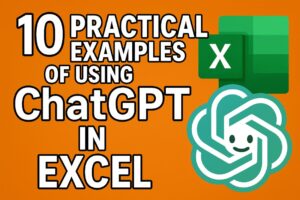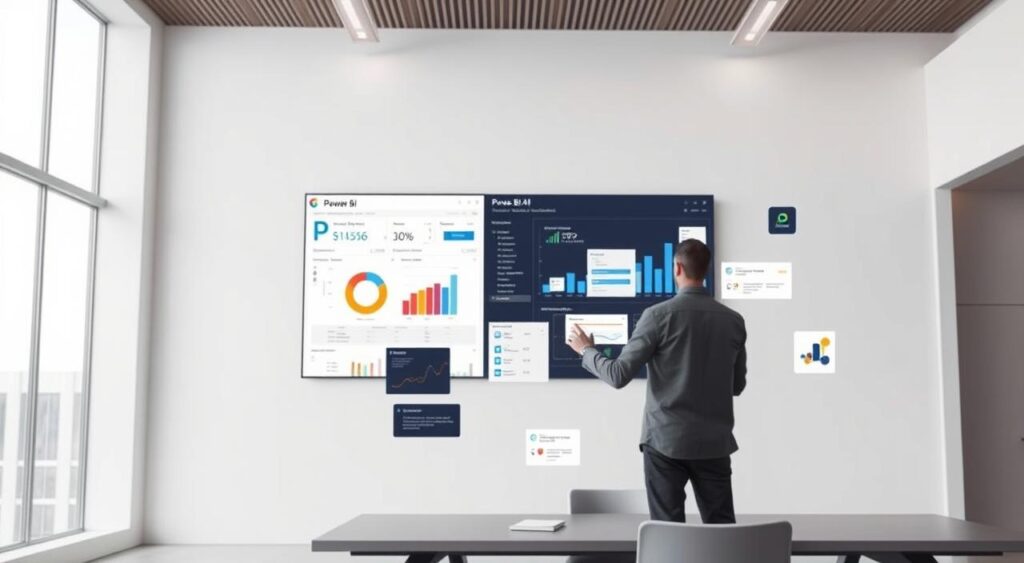
The Power BI REST APIs provide many service endpoints. These include embedding, administration, governance, and user resources. They help you manage Power BI content well. How do I use Power BI API in Power Automate?
By linking Power BI API with Power Automate, you can automate tasks. You can also embed Power BI content. This improves your data analysis experience.
This connection brings new chances to make your workflows smoother. It helps you make better data-driven decisions.
You will learn how to leverage Power BI API in Power Automate to manage content and perform administrative tasks.
Introduction to Power BI and Power Automate
In today’s world, combining Power BI’s analytics with Power Automate’s workflow automation can change your business. This mix lets you make automated workflows that work with your Power BI content. It boosts productivity and makes data analysis smoother.
Overview of Power BI
Power BI is a service by Microsoft for business analytics. It lets you make interactive visualizations and reports. You can link to many data sources, build dashboards, and share insights with your team.
Key Features of Power BI:
- Data connectivity and modeling
- Interactive dashboards and reports
- Collaboration and sharing capabilities
Overview of Power Automate
Power Automate is a tool for automating tasks and workflows. It connects to many apps and services. This lets you build complex workflows.
Key Features of Power Automate:
- Pre-built templates for common workflows
- Integration with Microsoft and third-party services
- Customizable workflows with conditions and actions
Benefits of Integrating Both Tools
When you use Power BI and Power Automate together, you get the best of both. You can automate Power BI dataset refreshes, send alerts based on report data, and make data-driven decisions easier.
The table below shows the benefits of combining Power BI and Power Automate:
| Benefit | Description |
|---|---|
| Automated Workflows | Create workflows that automate tasks related to Power BI data and reports. |
| Enhanced Productivity | Reduce manual effort by automating repetitive tasks and focusing on data analysis. |
| Data-Driven Decision Making | Use Power BI insights to trigger actions and decisions in your workflows. |
Understanding APIs (How do I use Power BI API in Power Automate?)
To automate Power BI with Power Automate, knowing APIs is key. APIs, or Application Programming Interfaces, let apps talk to each other. They make it easy to share and use data across different systems.
What is an API?
An API is a set of rules for apps to communicate. It acts as a bridge, letting apps ask for services or data without knowing the details. This makes it easier for apps to work together.
Importance of APIs in Data Integration
APIs are vital for linking data between Power BI and Power Automate. They help data flow smoothly, making tasks like refreshing datasets and creating reports automatic.
For example, using the Power BI REST API in Power Automate, you can get datasets, import reports, and export data easily. This saves time and boosts productivity.
| API | Functionality | Use Case in Power Automate |
|---|---|---|
| Power BI REST API | Access to Power BI resources like datasets and reports | Automating dataset refreshes and report generation |
| Power Automate API | Managing workflows and triggers | Creating automated workflows based on triggers |
By understanding and using APIs, you can make the most of Power BI and Power Automate. This leads to powerful workflows that improve your data analysis and reporting.
Setting Up Power BI for API Access
To use the Power BI API in Power Automate, you must first set up your Power BI environment. This means registering an Azure Active Directory (Azure AD) application and setting the right permissions.
Creating a Power BI Service Principal
A service principal is key for authenticating with the Power BI API. To make one, you need to register an application in Azure AD. Here’s how:
- Log into the Azure portal and go to Azure Active Directory.
- Register a new application and write down the Application (client) ID.
- Create a client secret for your application.
Here’s a quick rundown of the steps and what you need to get:
| Step | Description | Information Required |
|---|---|---|
| 1 | Register Application | Application Name, Redirect URI (if applicable) |
| 2 | Create Service Principal | Application (client) ID |
| 3 | Configure API Permissions | API Permissions Required (e.g., Power BI Service) |
Configuring API Permissions
After making your service principal, you must set up API permissions. This is important for your app to work with the Power BI API.
To set up API permissions:
- Go to your application’s API permissions section in Azure AD.
- Add the needed permissions for Power BI Service.
- Get admin consent for the permissions you’ve added.
By doing these steps, you’ll have set up your Power BI environment for API access. This lets you use the Power BI API in Power Automate for automated workflows and more.
Connecting Power Automate to Power BI API
Now that you’ve set up your Power BI service principal and configured the necessary API permissions, it’s time to connect Power Automate to the Power BI API. This connection lets you automate tasks and workflows with your Power BI data.
Adding a Power BI API Connection
To connect Power Automate to the Power BI API, add a new connection using the HTTP with Azure AD connector. You’ll use the “Invoke an HTTP request” action to make API calls to Power BI.
Steps to add a Power BI API connection:
- Open your Power Automate workflow and add a new action.
- Search for the “HTTP with Azure AD” connector and select it.
- Choose the “Invoke an HTTP request” action.
- Configure the connection by providing the necessary details, such as the tenant ID, client ID (from your service principal), and the appropriate resource URL for Power BI.
Authorizing Access and Permissions
After adding the connection, you need to authorize the necessary permissions for Power Automate to interact with your Power BI resources. This involves granting consent for the required permissions.
To authorize access:
- Ensure that your service principal has the necessary permissions configured in Azure AD.
- When setting up the connection in Power Automate, you will be prompted to sign in and grant consent for the permissions.
- Review the permissions requested and approve them to complete the authorization process.
By following these steps, you can successfully connect Power Automate to the Power BI API and start automating your workflows.
Basic Operations with Power BI API
Integrating the Power BI API into your workflows lets you automate tasks. This includes getting datasets and managing reports. The Power BI API offers various operations to boost your data analysis and reporting.
Retrieving Datasets
Retrieving datasets is a key operation with the Power BI API. It’s useful for analyzing data or integrating it with other tools. To get a dataset, use the Power BI API endpoint for this purpose.
To start, make a GET request to the right endpoint. Specify the dataset ID you want. This returns the dataset details for further analysis or processing.
Importing Reports
Importing reports is another key feature of the Power BI API. It lets you add reports to your Power BI workspace easily. This makes your reporting process smoother.
To import a report, send a POST request to the correct API endpoint. Provide the report file and the workspace it should go to.
Exporting Reports
Exporting reports is also crucial. It lets you take reports out of Power BI for other uses or to share with stakeholders. The Power BI API supports exporting reports in different formats.
To export a report, make a GET request to the right endpoint. Specify the report ID and the format you want. The API will send the report in that format.
| Operation | Description | API Endpoint |
|---|---|---|
| Retrieve Dataset | Gets details of a specific dataset | GET /datasets/{datasetId} |
| Import Report | Imports a report into a Power BI workspace | POST /reports |
| Export Report | Exports a report in a specified format | GET /reports/{reportId}/export |
Using Triggers in Power Automate with Power BI
Power Automate’s triggers let you start workflows when certain events happen in Power BI. This makes it easy to automate tasks when your Power BI data changes. It helps you work more efficiently and makes data analysis smoother.
Setting Up Power BI Triggers
To start a trigger in Power Automate for Power BI, create a new flow. Then, pick the right trigger action for Power BI. For example, you can set a trigger to start a flow when a new dataset is added or when an existing one is updated.
Steps to Set Up a Power BI Trigger:
- Navigate to Power Automate and create a new flow.
- Search for Power BI trigger actions and select the one that suits your needs.
- Configure the trigger by specifying the necessary details, such as the dataset or report you want to monitor.
- Save and test your flow to ensure it works as expected.
Example Use Cases for Triggers
Triggers in Power Automate are useful in many ways to automate workflows based on Power BI events. Here are a few examples:
- Automating Report Notifications: Set up a trigger to send notifications when a new report is published or updated in Power BI.
- Dataset Refresh Notifications: Configure a trigger to notify you when a dataset refresh is completed, ensuring you’re always working with the latest data.
- Automating Data Updates: Use triggers to initiate workflows that update datasets or reports in Power BI based on external data sources or events.
By using triggers in Power Automate with Power BI, you can make your data analysis environment more dynamic and responsive. It adapts to your changing needs.
Building Automated Workflows with Power BI Data
Integrating Power BI with Power Automate lets you build powerful automated workflows. These workflows can update datasets and refresh reports automatically. This ensures your Power BI reports are always current.
Creating Flows to Update Datasets
To update your Power BI datasets, use Power BI API actions in Power Automate. Here’s what you need to do:
- Identify the dataset you want to update.
- Use the “Update Dataset” action in Power Automate.
- Authenticate your Power BI service connection.
For a detailed guide on using Power BI API actions in Power Automate, check the Microsoft documentation.
Scheduling Automatic Refreshes
Scheduling automatic refreshes keeps your Power BI reports current. Here’s how to do it:
- Set up a refresh schedule in Power BI.
- Use Power Automate to trigger the refresh based on specific events.
- Monitor the refresh status to ensure data is updated successfully.
Key benefits of scheduling automatic refreshes include:
- Always having the latest data in your reports.
- Reducing manual effort in updating datasets.
- Improving decision-making with up-to-date insights.
By following these steps and using Power BI and Power Automate integration, you can create advanced automated workflows. These workflows keep your business intelligence current and actionable.
Handling Data in Power Automate
To get the most out of your Power BI data in Power Automate, you need to know how to filter and transform it. Handling data effectively is crucial for creating efficient and streamlined workflows.
Filtering Data from Power BI
Filtering data from Power BI in Power Automate allows you to focus on specific subsets of data that are relevant to your workflow. You can use the Filter Array action to achieve this. This action enables you to specify conditions that the data must meet to be included in your workflow.
For example, if you’re working with sales data, you can filter the data to only include sales figures from a specific region or time period. This is particularly useful when you’re dealing with large datasets and need to analyze or report on specific segments.
Transforming Data for Use in Workflows
Transforming data is another critical step in handling Power BI data within Power Automate. You may need to convert data types, aggregate values, or perform other data manipulation tasks to prepare your data for use in your workflows.
Power Automate provides several actions that can help you transform your data, such as the Select action, which allows you to map data from one format to another, and the Aggregate action, which enables you to perform calculations like sum, average, and count on your data.
By effectively filtering and transforming your Power BI data, you can create more targeted and efficient workflows in Power Automate. This not only enhances the overall performance of your workflows but also ensures that your data analysis and reporting are more accurate and relevant.
Error Handling in API Calls
To keep your automated workflows smooth, it’s key to know how to handle API call errors. Errors can pop up for many reasons like network problems, wrong request formats, or if the service is down.
Common Errors and Solutions
When using the Power BI API with Power Automate, you might face errors like authentication issues, dataset not found, or timeouts. Knowing what causes these errors is the first step to fixing them.
- Authentication Errors: These happen when your API call isn’t authenticated right. Make sure your API key or service principal is set up and allowed.
- Dataset Not Found Errors: Check the dataset ID in your API call to make sure it’s correct and exists.
- Timeout Errors: If you’re dealing with big datasets, try breaking your API call into smaller parts or optimize it.
Best Practices for Debugging
Debugging API calls in Power Automate means understanding error messages, checking request and response details, and testing each part of your workflow.
- Review Error Messages: Power Automate’s error messages can help you find the problem.
- Use the ‘Test’ Feature: Power Automate’s test feature lets you run your flow and see each step’s input and output.
- Check API Call Details: Look at your API call’s request and response to spot any mistakes or surprises.
By using these best practices and knowing common errors, you can fix and improve your Power Automate workflows that use the Power BI API.
Best Practices for Using Power BI API in Power Automate
Using Power BI API in Power Automate can make your workflow better and safer. Focus on two main areas: making it fast and keeping it secure.
Optimizing Performance
To make your Power BI API work better in Power Automate, follow some key steps. First, reduce the number of API calls by grouping them together. This cuts down on system load and avoids hitting rate limits.
Also, handle data well. Use Power Automate’s tools to sort and change data before it’s used more. This saves on data transfer and processing time.
- Use pagination for big datasets.
- Do tasks in the background for long jobs.
- Keep an eye on your workflows to find slow spots.
Security Considerations
Security is key when linking Power BI API with Power Automate. Make sure API permissions and access controls are set up right. Use service principals for secure login and only give the needed permissions.
Also, keep connections safe with HTTPS and handle credentials carefully. Keep your security setup up to date to stay safe from new threats.
- Check API permissions and access controls often.
- Choose secure login methods.
- Watch for any security issues in your workflows.
By sticking to these tips for better performance and security, you’ll make your Power BI API integration in Power Automate strong and efficient. This will improve your workflow automation a lot.
Advanced Scenarios with Power BI API
Power BI API in Power Automate lets organizations automate complex data workflows. This gives deeper insights and makes operations more efficient. By using the Power BI API, you can explore new ways to analyze and visualize data.
Streaming Data to Power BI
Streaming data into Power BI dashboards is one advanced scenario. This makes your dashboards update in real-time. To do this, you need the Power BI API’s streaming dataset feature.
To start, create a streaming dataset in Power BI. Use the Power BI API to define the dataset schema. Then, push data to the dataset using HTTP requests. Power Automate can automate this, creating a flow that updates your Power BI dataset when needed.
Custom Visuals and Reports
Creating custom visuals and reports is another advanced scenario. The Power BI API lets you program reports, automating the process. For example, you can make a report with specific visuals and embed it in an app or share it.
For more on Power BI API’s capabilities, check out Microsoft’s Power BI blog. It talks about using ExecuteQueries in Power Automate to improve your Power BI experience.
Exploring these advanced scenarios can greatly improve your use of Power BI and Power Automate. You can create more complex and automated data workflows that add business value.
Real-World Use Cases of Power BI API and Power Automate
Power BI API and Power Automate help organizations automate tasks. They update dashboards, send alerts, and more. This makes data more useful and insightful for businesses.
Automating Dashboard Updates
Using Power BI API with Power Automate automates dashboard updates. Dashboards refresh with the latest data automatically. This ensures decision-makers always have current information.
You can set up a flow to update your Power BI dashboard with new data. This is great for reports that need to be updated regularly, like daily or weekly.
Key benefits of automating dashboard updates include:
- Reduced manual effort
- Increased data freshness
- Improved decision-making with up-to-date insights
Triggering Alerts
Triggering alerts based on Power BI data is another strong use case. Power Automate and Power BI API let you set up notifications. These notify stakeholders when important conditions are met or when data changes significantly.
For example, you can set up a flow to alert the sales team when sales fall below a target. This helps teams act fast to prevent bigger problems.
These tools help organizations work more efficiently and make better decisions. The combination of Power BI API and Power Automate is a game-changer for businesses. It streamlines data processes and boosts analytics capabilities.
Monitoring and Maintaining Your Power Automate Workflows
Keeping an eye on your Power Automate workflows is key for their best performance. When you link Power BI API with Power Automate, it’s important to keep these workflows running well. This is crucial for getting the most out of your data automation and analytics.
Tracking API Call Usage
One important thing is to watch how many API calls you make. Power BI API has limits on how many calls you can make in a set time. Going over these limits can slow down or stop your workflows. To avoid this, you should:
- Check your API call usage often through the Power BI service or Azure portal.
- Make your workflows use fewer API calls when they don’t need to.
- Use retry policies for API calls that fail because of limits.
By watching your API call usage closely, you can make sure your workflows stay within limits. This keeps them running smoothly.
Monitoring Workflow Performance
It’s also important to watch how well your Power Automate workflows are doing. Look for errors, check the history of runs, and see how long workflows take. Power Automate has logs and analytics to help find problems.
Key performance indicators to monitor include:
- How often workflows succeed or fail.
- The average time it takes for workflows to run.
- Any error messages or codes for failed runs.
By checking these metrics often, you can fix problems fast. You can also make your workflows better. This helps your Power Automate and Power BI integration meet your business needs well.
Conclusion and Next Steps (How do I use Power BI API in Power Automate?)
Now you know how to use the Power BI API in Power Automate. This lets you automate workflows and make data analysis easier. By using these tools together, you can find new ways to work more efficiently and gain valuable insights.
Key Takeaways
You’ve learned how to get Power BI ready for API access and connect it to Power Automate. You can now do things like get datasets and export reports. You also know how to handle data, errors, and improve performance with the Power BI REST API in Power Automate.
Resources for Further Learning
To keep learning about Power BI API and Power Automate, check out Microsoft’s official guides and tutorials. Join online communities and forums too. This way, you can meet other experts and learn the latest on using the Power BI API in Power Automate.
FAQ: How do I use Power BI API in Power Automate?
What is the Power BI API, and how can it be used in Power Automate?
The Power BI API is a REST API for managing Power BI resources. This includes datasets, reports, and dashboards. It lets you automate tasks in Power Automate, like updating datasets and exporting reports.
How do I set up Power BI for API access in Power Automate?
First, create a service principal. Then, configure API permissions and register your app in Azure Active Directory. This setup lets you authenticate and authorize API requests.
What are the benefits of integrating Power BI with Power Automate?
Integrating Power BI with Power Automate automates workflows and streamlines data processes. It enhances productivity by letting you trigger actions based on Power BI data and update datasets automatically.
How do I connect Power Automate to the Power BI API?
Connect Power Automate to the Power BI API by adding a new connection. Use your service principal credentials to authenticate and authorize the necessary permissions.
What are some common errors when using the Power BI API in Power Automate, and how can I troubleshoot them?
Common errors include authentication and permission issues, and data formatting problems. To fix these, check your API request syntax and verify your credentials and permissions. Use debugging tools to understand error messages.
How can I optimize the performance of my Power Automate workflows that use the Power BI API?
Improve performance by using efficient API calls and minimizing requests. Implement error handling and retry mechanisms. Monitor API usage and adjust workflows as needed.
What are some advanced scenarios that can be achieved using the Power BI API in Power Automate?
Advanced scenarios include streaming data to Power BI and creating custom visuals and reports. You can also automate complex workflows involving multiple data sources and actions.
How do I handle data filtering and transformation in Power Automate when working with Power BI data?
Use Power Automate’s data transformation actions to filter and transform Power BI data. Power BI’s data modeling capabilities can also prepare your data for Power Automate.
What are some best practices for securing my Power Automate workflows that use the Power BI API?
Secure your workflows by using secure authentication and authorization. Limit permissions to the minimum required. Monitor API usage and workflow activity.
Where can I find more resources and documentation on using the Power BI API in Power Automate?
Find more resources and documentation on the official Microsoft Power BI and Power Automate websites. Microsoft’s learning platforms and community forums also offer helpful information.