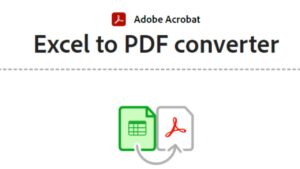Microsoft Excel Online is getting better, matching its desktop version more closely. Users are eager to use Power Query, a tool for handling data. Can MS Excel Online Use Power Query?
Recently, Excel Online got some updates. Now, it supports Power Query to some extent. Microsoft says you can refresh Power Query in Excel Online, thanks to an update in October 2022. But, you can’t create, edit, or delete Power Queries online yet.
This news is a big deal for those who use Power Query a lot. Even though Excel Online is getting closer to the desktop app, its Power Query support is still limited. This might affect how people work with their spreadsheets online.
Key Takeaways
- Excel Online has limited support for Power Query.
- Users can refresh Power Query in Excel Online.
- Creating, editing, or deleting Power Queries is not supported in Excel Online.
- Excel Online’s capabilities are still evolving.
- Users may need to use the Excel Desktop App for full Power Query functionality.
Introduction to Power Query in Excel
Understanding Power Query’s role in Excel is key in today’s data analysis world. Power Query is a tool for transforming and preparing data. It has grown a lot since it first appeared in Excel 2010.
What is Power Query?
Power Query makes it easier to bring in, change, and mix data from many sources. It lets users connect to databases, web pages, and other Excel files. It also helps with complex data changes through an easy-to-use interface. Microsoft says, “Power Query is a business intelligence tool for importing, transforming, and combining data from various sources.
“Power Query is a business intelligence tool that allows you to import, transform, and combine data from various sources.” – Microsoft
With Power Query, users can filter, sort, group, and merge data. It’s a must-have for anyone doing data analysis. For more on using Power Query with Excel, check out this resource.
Importance of Data Transformation
Data transformation is vital in data analysis. It changes data into a better form for analysis. Power Query makes this easier with its tools and functions.
| Data Transformation Task | Power Query Feature |
|---|---|
| Data Filtering | Filter Rows |
| Data Sorting | Sort Rows |
| Data Grouping | Group By |
Overview of Excel Online Features
Excel Online has features like real-time collaboration and automatic saving. It’s getting closer to the desktop version, thanks to Microsoft’s efforts. Power Query is now in Excel Online, but with some limits.
Power Query in Excel Online makes it a better tool for data analysis. Users can now do complex data changes online. This makes their work easier and more efficient.
Differences Between Excel Desktop and Excel Online
Excel Desktop and Excel Online have different features for various needs, especially with Power Query. Both are for data analysis but serve different purposes. They offer unique capabilities.
Key Features of Excel Desktop
Excel Desktop is the full-featured version of Excel. It has advanced Power Query tools for data analysis. Users can easily create, edit, and refresh queries.
Its key features include:
- Advanced Power Query capabilities
- Support for complex data types and operations
- Offline access and manipulation
- Comprehensive data analysis and visualization tools
Limitations of Excel Online
Excel Online is a web-based version of Excel. It has limited Power Query support compared to Excel Desktop. Users can refresh existing Power Queries but cannot create or edit them.
Its limitations include:
- Limited Power Query functionality
- Restricted data connection options
- Dependence on internet connectivity
When to Use Each Version
The choice between Excel Desktop and Excel Online depends on your needs. Excel Desktop is best for complex data analysis and advanced Power Query. Excel Online is good for simple data analysis and collaboration.
Here’s a comparison table to help you decide:
| Feature | Excel Desktop | Excel Online |
|---|---|---|
| Power Query Creation/Editing | Supported | Not Supported |
| Power Query Refresh | Supported | Supported |
| Offline Access | Yes | No |
| Advanced Data Analysis | Yes | Limited |
Power Query Functionality in Excel Online
Excel Online’s Power Query is a powerful tool for working with data. It’s key for those using cloud-based tools for data analysis. Knowing what Power Query can do in Excel Online is crucial.
Current Availability of Power Query
Power Query is available in Excel Online. It lets users refresh queries made in Excel Desktop. This makes it easier to work together and share data insights in the cloud.
Key Benefits:
- Refresh Power Queries created in Excel Desktop
- Collaborate and share data insights in the cloud
- Simplify complex data tasks
Supported Data Connections
Excel Online connects to many data sources through Power Query. You can link to databases, online services, and files. Experts say connecting to different data sources is a big plus of Power Query in Excel Online.
Supported Connections:
- Databases (SQL Server, Oracle)
- Online Services (OData feeds, Azure)
- Files (Excel, CSV, XML)
Limitations to Be Aware Of
Power Query in Excel Online has many benefits but also some limits. For example, getting to on-premises data needs the right security setup. Some advanced features in Excel Desktop might not work in Excel Online. Microsoft says knowing these limits is important for using Power Query well.
Key Limitations:
- Accessing on-premises data requires security setup
- Some advanced features may not be supported
- Potential performance issues with large datasets
“The key to effectively using Power Query in Excel Online is understanding its capabilities and limitations.” –
Setting Up Excel Online for Data Analysis
Setting up Excel Online is the first step for cloud data analysis. It has tools and features for data work, but it’s different from the desktop version.
How to Access Excel Online
To get to Excel Online, go to the Excel Online platform and log in with your Microsoft account. This easy step lets you start on your spreadsheets right away.
The login is safe, keeping your data safe. After logging in, you can make new spreadsheets or open ones in your OneDrive or other storage.
Navigating the Interface
The Excel Online interface is easy to use. The top ribbon gives you quick access to formatting, data analysis, and review tools.
If you know Excel desktop, you’ll find the online version similar. But, some advanced features from the desktop might not be in Excel Online.
Available Tools for Data Analysis
Excel Online has tools like pivot tables, charts, and formulas for data analysis. It’s not as powerful as Power Query in Excel Desktop. But, it still has strong tools for working with data.
| Feature | Excel Online | Excel Desktop |
|---|---|---|
| Power Query | Limited functionality | Full functionality |
| Pivot Tables | Available | Available |
| Advanced Formulas | Available | Available |
For complex data analysis, knowing what tools you have is key. Excel Online is great for team projects, letting many users edit a spreadsheet at once.
By using Excel Online’s strengths, you can do data analysis well. Even without Power Query, the tools you have are good for working with data and getting insights.
Power Query Workarounds in Excel Online
Excel Online has its limits with Power Query, but you can still do a lot. Power Query is great for changing data, but it’s not available in Excel Online. So, we need to find other ways to do things.
Alternatives for Data Manipulation
Using Excel formulas is a good workaround. You can use INDEX/MATCH, VLOOKUP, and PivotTables for data changes. For example, the FILTER function can help you pick specific data.
Another option is Power BI datasets. Even though Excel Online doesn’t fully support Power Query, it can connect to Power BI. This lets you do complex data changes and then use the data in Excel Online.
Using Add-ins for Enhanced Functionality
Excel Online has add-ins that make it better, including for data work. For instance, Able2Extract or Data Visualizer can help with certain tasks.
To add an add-in, go to the “Insert” tab, then “Add-ins,” and search for what you need. After installing, these add-ins offer more tools for working with data.
Leveraging Excel Formulas
Excel formulas are key for working with data in Excel Online. Learning formulas like ARRAYTOTEXT and TEXTJOIN can help a lot. For example, the QUERY function can filter and sort data.
Excel’s dynamic array formulas, like SORT and FILTER, are also very useful. They let you do things similar to Power Query, making data work easier.
Integrating Power Query with Other Microsoft Tools
Power Query works well with other Microsoft tools. This makes it easier to get new insights and make workflows smoother. It’s especially good for better data analysis.
Power BI and Power Query
Power BI is a cloud-based tool that pairs well with Power Query. You can link Excel Online to Power BI datasets. This boosts your data analysis skills.
Together, Power BI and Power Query offer advanced data modeling and visualization. Power Query helps transform data, while Power BI excels in analysis and visuals.
Combining Excel Online with Microsoft Access
Microsoft Access works great with Excel Online for better data management. Excel Online is great for spreadsheets, but Access handles databases better.
Benefits of Integration
- Access helps manage big datasets, which Excel Online can then analyze.
- It’s good for handling complex data relationships that Excel might struggle with.
Collaboration with OneDrive
OneDrive makes teamwork easier by letting you share and edit Excel files together. This is super helpful for team projects.
Collaboration Benefits
- Many people can edit the same Excel file at the same time.
- OneDrive keeps track of changes, so you can go back to old versions if needed.
| Tool | Key Features | Benefits with Power Query |
|---|---|---|
| Power BI | Advanced data visualization, business intelligence | Enhanced data modeling and visualization |
| Microsoft Access | Comprehensive database management | Better data management and complex data relationships handling |
| OneDrive | Cloud storage, real-time co-authoring | Seamless collaboration and version control |
Using Power Query with tools like Power BI, Microsoft Access, and OneDrive boosts data analysis and teamwork. These tools together help manage and analyze data more efficiently.
Benefits of Using Power Query in Excel Offline
Power Query shines when used in Excel Desktop. It boosts data transformation and analysis. Excel Online is great for quick edits, but it can’t handle complex data like Excel Desktop.
Using Power Query in Excel Desktop brings Enhanced Performance Capabilities. It’s better at handling big datasets than Excel Online. This makes it perfect for detailed data analysis.
Enhanced Performance Capabilities
Excel Desktop’s Power Query is built for speed. It lets users:
- Work with large datasets easily
- Do complex data transformations quickly
- Use their computer’s full power
This means faster data work. It’s key for big businesses and data lovers.
Advanced Data Transformations
Power Query in Excel Desktop has Advanced Data Transformations not found in Excel Online. Users can do things like:
- Merge and append queries
- Use detailed filtering and sorting
- Work with complex data types
This helps users get the most out of their data. They can see deeper insights.
Automation of Repetitive Tasks
Power Query in Excel Desktop also automates Repetitive Tasks. Users can make queries they can reuse. This saves time and cuts down on mistakes.
This is super useful for tasks you do over and over, like:
- Weekly or monthly reports
- Cleaning and getting data ready
- Mixing data from different places
In short, Power Query in Excel Desktop is a game-changer. It boosts performance, offers advanced data tools, and automates tasks. These perks make Excel Desktop essential for data work and business smarts.
Future of Power Query in Excel Online
The future of data analysis in Excel Online is tied to Power Query. Microsoft is working hard to improve its cloud-based tools. Users are excited to see Power Query’s growth in this space.
Upcoming Features and Updates
Microsoft is adding more Power Query features to Excel Online. No exact timeline is given, but updates will make Power Query better. Expect better data connections and more ways to transform data.
A Microsoft spokesperson said, “We’re committed to bringing Power Query’s full power to Excel Online. This will let users do complex data analysis in the cloud.” This shows how important Power Query is to Microsoft’s Excel Online plans.
“The integration of Power Query into Excel Online represents a significant step forward in cloud-based data analysis.”
Predictions for Microsoft Excel Developments
Experts think Excel Online will get better at working with others and perform faster. Power Query is key to this, making cloud data work easier.
| Feature | Current Status | Expected Enhancement |
|---|---|---|
| Data Connectivity | Limited to specific sources | Expanded to include more data sources |
| Data Transformation | Basic transformation capabilities | Advanced transformation capabilities |
| Collaboration | Real-time co-authoring | Enhanced collaboration features with Power Query |
Community Feedback and Requests
The Microsoft community helps shape Power Query’s future in Excel Online. Their feedback and requests guide development. A community member said, “Using Power Query in Excel Online would boost our data analysis a lot.”
Microsoft listens to the community and innovates. This will lead to big improvements in Power Query for Excel Online. As data analysis evolves, tools like Power Query in the cloud are crucial.
Real-World Applications of Power Query
More and more companies are using Power Query in Excel Online to make their data work better. This tool helps them connect to different data sources, change data, and make reports automatically. This makes it easier for them to make smart choices.
Case Studies on Data Transformation
Many companies have used Power Query to tackle tough data tasks. For example, a financial firm used it to merge data from many spreadsheets. This cut their report time in half. A retail company also used it to clean up customer data, leading to better sales predictions.
Key Benefits of Power Query in Data Transformation:
- Simplifies data consolidation from multiple sources
- Enhances data quality through cleansing and transformation
- Automates repetitive data tasks, saving time and resources
Examples of Business Use Cases
Power Query is used in many fields for different needs. In healthcare, it helps analyze patient data to improve treatments. In manufacturing, it’s used for supply chain and inventory management.
| Industry | Use Case | Benefit |
|---|---|---|
| Healthcare | Patient data analysis | Improved patient outcomes |
| Manufacturing | Supply chain analysis | Reduced operational costs |
| Finance | Risk assessment and reporting | Enhanced regulatory compliance |
Leveraging Data for Decision Making
Using Power Query helps companies make better choices. It lets them mix data from different places, giving a full view of their business. This mixed data can then be studied to spot trends, chances, and problems.
In summary, Power Query in Excel Online is a flexible tool with many uses across industries. It makes data easier to work with and analyze, helping businesses make smarter decisions.
Training and Resources for Power Query
Learning Power Query is easier with the right training and support. As more Excel users use Power Query, having good training is key.
Online Tutorials and Courses
Many online platforms offer Power Query tutorials and courses. They suit different learning needs and skill levels. Sites like Coursera, Udemy, and LinkedIn Learning have detailed courses.
These resources help users learn how to use Power Query in Excel Online. They also teach data manipulation and analysis.
| Platform | Course Level | Focus Area |
|---|---|---|
| Coursera | Intermediate | Data Analysis with Power Query |
| Udemy | Beginner | Introduction to Power Query |
| LinkedIn Learning | Advanced | Power Query for Data Transformation |
Microsoft’s Official Documentation
Microsoft has a lot of official Power Query documentation. It includes guides, troubleshooting tips, and best practices for Excel Online.
This resource is great for those who want to know Power Query’s full potential. It helps users integrate it into their data analysis.
Community Forums and Support
Microsoft’s support pages and other Excel communities have forums. They are places for users to ask questions, share experiences, and learn from others.
Being part of these communities can give insights into Power Query use. It also helps solve common problems when using it in Excel Online.
By using these training resources, users can improve their Power Query skills. This makes data analysis and manipulation more effective.
Common Issues and Troubleshooting
Troubleshooting is key for Power Query users in Excel Online. It helps fix common errors and connectivity problems. Power Query is great for handling and analyzing data, but it can face challenges.
Frequent Errors in Excel Online
Users often face several errors with Power Query in Excel Online. These include:
- Data Connection Errors: Problems with connecting to data sources, like wrong credentials or services down.
- Formula Errors: Mistakes in Power Query formulas, such as syntax errors or wrong references.
- Data Transformation Errors: Issues during data transformation, like wrong data types or failed operations.
To fix these, check data connection settings, validate formulas, and review transformation steps.
Solutions for Connectivity Issues
Connectivity problems can really slow down Power Query in Excel Online. Here are some steps to help:
- Verify Internet Connection: Make sure your internet is working well.
- Check Data Source Availability: Make sure the data source is up and running.
- Update Credentials: If you need credentials, make sure they’re current and correct.
Following these steps can often solve connectivity problems and let you keep using Power Query.
Tips for Optimizing Performance
To make Power Query in Excel Online run better, try these tips:
- Simplify Complex Queries: Break down big queries into smaller, easier parts.
- Use Efficient Data Types: Pick the best data types to use less memory.
- Minimize Data Loaded: Only load the data you really need to process less.
| Optimization Technique | Description | Benefit |
|---|---|---|
| Simplify Complex Queries | Break down complex queries into simpler parts | Improved Performance |
| Use Efficient Data Types | Choose data types that minimize memory usage | Reduced Memory Usage |
| Minimize Data Loaded | Only load necessary data | Faster Processing |
By using these strategies, you can greatly improve Power Query’s performance in Excel Online.
In summary, fixing common Power Query issues in Excel Online means understanding errors, solving connectivity problems, and boosting performance. By following the tips and solutions here, users can work more efficiently with data in Excel Online.
Conclusion: Can MS Excel Online Use Power Query?
Excel Online is getting better, thanks to cloud technology. It will soon offer more for data analysis and management. The excel online power query tool can make your work easier, but knowing its limits is key.
Emerging Trends
Cloud tools are changing, moving towards teamwork and automation. Keeping up with Excel Online updates will help you work better.
Exploring Excel Online
Try out what Excel Online can do, like different ways to handle data. Use Excel formulas when Power Query isn’t there. Learning how to use Power Query and finding workarounds will improve your data work.
Effective Data Management
Good data management leads to smart choices. Knowing what Excel Online can and can’t do helps you work smarter with your data.
FAQ: Can MS Excel Online Use Power Query?
Can I use Power Query in MS Excel Online?
Excel Online has some Power Query features, but they’re limited. You can do basic data changes, but advanced options are missing.
How do I access Power Query in Excel Online?
To find Power Query in Excel Online, go to the “Data” tab. Look for the “Get & Transform Data” group. But, not all Power Query features are available.
What are the limitations of using Power Query in Excel Online?
Using Power Query in Excel Online has its downsides. You can’t connect to as many data sources. Also, you can’t do all the data transformations you want.
Can I use Power Query to connect to various data sources in Excel Online?
Yes, but it’s not perfect. Excel Online lets you connect to some sources like SQL Server and Oracle. But, it doesn’t support as many as the Excel Desktop App.
How can I work around the limitations of Power Query in Excel Online?
There are ways to get around these limits. You can use Excel formulas for data work. Or, you can use add-ins for more features. For complex tasks, the Excel Desktop App is better.
Is it possible to integrate Power Query with other Microsoft tools?
Yes, Power Query works well with other Microsoft tools. You can use it with Power BI, Microsoft Access, and OneDrive. This makes data analysis and teamwork easier.
What are the benefits of using Power Query in Excel Desktop?
Using Power Query in Excel Desktop has many advantages. It’s faster, offers more data transformation options, and automates tasks. It’s a powerful tool for data analysis.
How can I troubleshoot common issues with Power Query in Excel Online?
To fix common problems, check for connection issues. Also, work on performance and solve errors like data connection or query syntax problems.
Are there any resources available to learn more about Power Query?
Yes, there are many resources. You can find online tutorials, Microsoft’s official guides, and community forums. They offer training and support to help you learn Power Query.
Can I enable Power Query in Excel Online if it’s not available?
Microsoft decides if Power Query is available in Excel Online. If it’s not supported in your version or region, you can’t enable it.
How does Power Query functionality in Excel Online compare to Excel Desktop?
Excel Desktop has more Power Query features than Excel Online. It supports advanced data transformations and more data connections.
What is the future of Power Query in Excel Online?
Microsoft keeps improving Excel Online, including Power Query. The future is uncertain, but it’s likely to get better based on user feedback and requests.