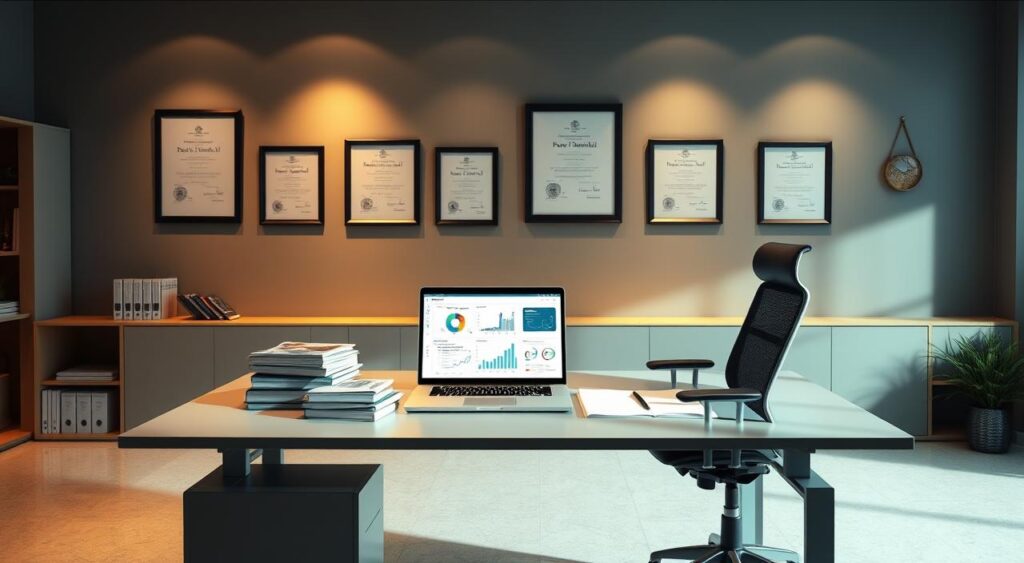
Businesses now rely more on data to make decisions. This means there’s a big need for people who know Power BI. Getting good at Power BI is key to moving up in your career. But, what steps do you need to take? Power BI Interview Questions
Getting ready for a Power BI interview can feel overwhelming. It covers a lot, like data modeling and how to make good visuals. But, with the right help, you can handle even tough interview questions.
Our guide is here to help you get ready for your Power BI interview. It gives you the best questions and answers. For more info on Power BI, check out our Power BI interview questions and answers page. It goes into detail on data modeling, visualizations, and more.
Understanding Power BI Fundamentals
Getting ready for your Power BI interview? Knowing the basics of Power BI is key. It’s a service by Microsoft for making business reports and visualizations.
What is Power BI?
Power BI helps you make smart decisions with data. It offers easy-to-use visualizations. You can connect to many data sources to make reports and dashboards for your team.
Key Components of Power BI
The main parts of Power BI are:
- Power BI Desktop: A free app for Windows to make reports and visuals.
- Power BI Service: An online service for sharing and working on reports together.
- Power BI Mobile: Apps for iOS, Android, and Windows to view reports anywhere.
- Power BI Embedded: For developers to add Power BI reports to their apps.
Power BI vs. Other BI Tools
Power BI is unique because it works well with Microsoft tools like Excel and Azure. It’s easy to use and great for big data analysis. This makes it a top choice for many companies.
Knowing these basics is important for answering Power BI interview questions. It shows you know how to use this powerful tool.
Preparing for Power BI Interview Questions
To ace your Power BI interview, you need to be well-prepared. This means having the right knowledge and practice. Preparing for a Power BI interview involves several key steps. These steps can significantly enhance your chances of success.
Tailoring Your Resume for Power BI Roles
Your resume is often the first impression you make on potential employers. To stand out, you need to tailor your resume to highlight relevant Power BI skills and experiences.
- Emphasize any experience with data analysis and visualization.
- Include specific Power BI projects you’ve worked on, highlighting your role and achievements.
- Mention any relevant certifications or training you’ve completed.
Here’s an example of how you can structure your Power BI experience on your resume:
| Category | Details | Outcomes |
|---|---|---|
| Power BI Projects | Developed interactive dashboards for sales data analysis | Improved sales insights, leading to a 15% increase in quarterly sales |
| Data Analysis | Analyzed customer behavior using Power BI | Identified trends that informed targeted marketing campaigns |
Recommended Resources for Study
To prepare effectively, you need access to the right study materials. Here are some recommended resources:
- Microsoft’s official Power BI documentation and tutorials.
- Online courses on platforms like Coursera, Udemy, and edX.
- Practice datasets and project ideas from GitHub or Kaggle.
Mock Interviews and Practice Questions
One of the most effective ways to prepare is by practicing with mock interviews and sample questions. This helps you get comfortable with the interview format and identify areas for improvement.
Some common Power BI interview questions include:
- How do you handle data modeling in Power BI?
- Can you explain the difference between Power BI Desktop and Power BI Service?
- How do you optimize report performance?
By focusing on these areas and practicing with real-world scenarios, you’ll be well-prepared to ace your Power BI interview.
Important Power BI Features (Power BI Interview Questions)
To master Power BI, knowing its key features is crucial. It’s a service by Microsoft for business analytics. It helps you make interactive visualizations and reports.
Data Visualization Tools
Power BI has many tools for data visualization. These tools make complex data easy to understand. You can use charts, tables, maps, and more, tailored to your needs.
Key Visualization Features:
- Interactive dashboards
- Customizable charts and graphs
- Map integration for geographical data
- Drill-down capabilities for detailed analysis
Data Modeling Capabilities
Data modeling is key in Power BI. It lets users create a data model for analysis. This includes making data table connections, using DAX formulas, and optimizing for performance.
For more on data transformation and modeling, check out Power Query. It’s a powerful tool in Power BI for data manipulation.
Data Modeling Best Practices:
| Best Practice | Description | Benefit |
|---|---|---|
| Use Star Schema | Organize data into fact and dimension tables | Improves query performance |
| Optimize Data Types | Choose appropriate data types for columns | Reduces memory consumption |
| Create Calculated Columns | Add new columns based on existing data | Enhances data analysis capabilities |
Integration with Other Microsoft Services
Power BI works well with other Microsoft services. This makes it a complete business intelligence solution. It can use data from Azure, Dynamics, and SQL Server.
Key Integration Features:
- Connection to Microsoft Azure services
- Integration with Dynamics 365 for enhanced business insights
- Compatibility with SQL Server for robust data management
DAX Language and Its Importance
DAX, or Data Analysis Expressions, is key for data analysis in Power BI. It helps create calculations in columns and measures. Knowing DAX is vital for Power BI users.
What is DAX?
DAX is a set of functions and operators for Power BI. It’s like Excel formulas but more powerful. It allows for detailed data analysis and modeling.
Learning DAX is crucial for Power BI. It helps you analyze data, create custom calculations, and improve your models.
Common DAX Functions
Some top DAX functions include:
- SUM: Sums a column.
- CALCULATE: Changes the filter context for an expression.
- RELATED: Fetches a related value from another table.
- IF: Used for conditional logic.
These functions are the core of DAX and are used often in Power BI reports.
DAX Best Practices
To use DAX effectively, follow these best practices:
- Use clear names for measures and columns.
- Steer clear of complex calculations that slow reports.
- Optimize DAX formulas for better performance.
- Thoroughly test your DAX expressions.
By following these tips, your Power BI reports will be efficient and easy to manage.
Knowing DAX well is crucial for a Power BI interview. It shows you can handle complex data analysis. By understanding DAX, its functions, and best practices, you’re ready for tricky Power BI interview questions.
Power Query Basics
Power Query is a powerful tool in Power BI. It helps users transform and combine data from various sources. It’s a key part of getting data ready for analysis.
Introduction to Power Query
Power Query makes it easier to import, transform, and combine data. It connects to different data sources. It also helps in filtering, sorting, and grouping data.
It combines data from multiple sources into one view. Knowing how to use Power Query is key for Power BI interview questions about data integration.
Data Transformation Techniques
Data transformation is crucial for analysis. Power Query offers several ways to do this:
- Filtering: It removes rows you don’t need.
- Grouping: It aggregates data to summarize important metrics.
- Pivoting: It changes data orientation for better readability.
Learning these techniques is essential for effective data analysis. They are often discussed in Power BI questions and answers.
Combining Data from Multiple Sources
Power Query is great at combining data from different sources. You can do this through:
- Merge: It joins tables based on common columns.
- Append: It stacks tables with the same structure.
These features help users create detailed datasets. This makes data analysis and visualization better. When getting ready for common Power BI interview questions, knowing how to combine data is important.
Power BI Service vs. Power BI Desktop
Power BI has two main platforms: Power BI Desktop and Power BI Service. Each has its own role in data analysis. Knowing the differences between them is key to getting the most out of Power BI.
Key Differences Explained
Power BI Desktop is a Windows app for making reports and data models. It’s great for detailed data analysis and creating visualizations. It also has advanced tools for data modeling and DAX formulas.
Power BI Service is a cloud service for sharing and managing reports. It’s easy to access from any device with a web browser. This makes it perfect for sharing insights across a company.
Use Cases for Each Version
Use Power BI Desktop for:
- Making complex data models and reports.
- Doing deep data analysis with DAX formulas.
- Connecting to many data sources for detailed analysis.
Use Power BI Service for:
- Sharing reports and dashboards with others.
- Working together with team members on reports.
- Keeping data up to date with scheduled refreshes.
Licensing Options
Power BI has different licenses for various needs. The Power BI Pro license is good for individuals who publish reports and work with others. For bigger companies, Power BI Premium offers more resources and features for sharing reports.
Knowing about these licenses is important for power bi interview preparation. It shows you can manage Power BI well. Also, understanding the differences between Power BI Desktop and Service can help you stand out in power bi interview tips. It shows you know how to use Power BI for business intelligence.
Handling Data Sources in Power BI
Power BI works with many data sources. This makes it great for analyzing data. Users can connect to various data places, both on-premises and in the cloud. This helps gather insights from different data streams.
Supported Data Sources
Power BI can connect to many data sources. Some examples include:
- Relational databases like SQL Server and Oracle
- Cloud-based services like Azure SQL Database and Google Analytics
- File-based sources like Excel, CSV, and JSON files
- Online services such as Salesforce and Dynamics 365
This wide range of sources lets users combine data from different systems. It gives a single view of their organization’s data.
Data Connectivity Options
Power BI has several ways to connect to data:
- Import: Data is brought into Power BI for faster performance but needs regular updates.
- DirectQuery: Data stays in the source system, and queries are run in real-time. It’s good for big datasets or when data doesn’t need to be up-to-the-minute.
- Live Connection: Used with SQL Server Analysis Services (SSAS) models. It gives real-time data without needing to import or duplicate data.
Choosing the right option depends on your project’s needs. This includes data size, refresh needs, and performance.
Data Refresh Strategies
To keep Power BI reports current, a good data refresh strategy is key. Here are some tips:
- Schedule refreshes during quiet times to avoid affecting data sources.
- Keep an eye on your data refresh history to spot and fix problems quickly.
- Use Power BI’s incremental refresh for big datasets to ease the load on data sources.
By using these strategies, your Power BI reports will stay up-to-date. This gives valuable insights to stakeholders.
Building Reports in Power BI
To get the most out of Power BI, learning to create reports is key. Good reporting helps companies make smart choices based on data. Power BI’s easy-to-use design makes it great for people of all skill levels.
Designing User-Friendly Reports
Creating reports that are easy to use starts with knowing your audience. Reports should give users the insights they need. Keep your design simple and focus on the most important data.
Use simple headings and make sure your visuals are easy to understand. Don’t overdo it with too many visuals. Use Power BI’s formatting options to make your reports easier to read.
Visualizing Data Effectively
Showing data in a way that’s easy to understand is crucial. Power BI has many tools like charts, tables, and maps. The right tool depends on the data and the story you want to tell.
Bar charts are good for comparing categories, line charts for trends, and scatter plots for relationships. Use colors and sizes to highlight important data without confusing the user.
- Use bar charts for comparing categories.
- Line charts are ideal for showing trends over time.
- Scatter plots help in understanding the relationship between variables.
Utilizing Filters and Slicers
Filters and slicers are great for letting users interact with reports. Filters narrow down data, while slicers make it easy to filter data on the report itself.
Put filters and slicers where they’re easy to find and label them clearly. Use sync slicers to apply filters across different report pages. This makes using the report better.
For more tips on Power BI, check out Power BI interview questions and answers. It’s a great resource for practicing and getting ready for interviews.
Security Features in Power BI
When you’re getting ready for a Power BI interview, knowing about its security features is key. Power BI has strong security tools to keep your data safe. These tools also make sure your reports and dashboards are secure.
Row-Level Security Explained
Row-Level Security (RLS) in Power BI lets you control who sees what data. It’s great for when different people need to see different things based on their job or access level.
To use RLS, you set up roles in your Power BI model. Then, you add filters to limit what each role can see. This way, only the right people can see sensitive information.
Data Privacy Options
Power BI has many ways to keep your data private. Here are a few:
- Data Encryption: Power BI keeps your data safe by encrypting it when it’s moving and when it’s stored.
- Row-Level Security: As we talked about, RLS lets you control who sees what data.
- Data Loss Prevention (DLP): DLP policies help spot and stop sensitive data from being shared the wrong way.
Sharing and Collaboration Features
Power BI makes it easy for teams to work together while keeping data safe. It has features like:
| Feature | Description | Benefits |
|---|---|---|
| Sharing Reports and Dashboards | Users can share reports and dashboards with others, either within or outside their organization. | Helps teams work together and make decisions. |
| Workspace Collaboration | Teams can work together in workspaces, sharing and making reports and dashboards together. | Makes teamwork better and more productive. |
| Row-Level Security | Ensures that users can only access data they are authorized to see. | Keeps sensitive data safe. |
By using these security features, you can make sure your Power BI is both strong and safe. This gives you a solid base for your business intelligence needs.
Real-life Scenarios for Power BI (Power BI Interview Questions)
Power BI shows its worth in real life by solving tough business problems. Looking at case studies and success stories helps us see its impact across various sectors.
Case Studies from Various Industries
Power BI has made a mark in finance, healthcare, and retail. For example, a big retail chain used it to understand customer buying habits. This led to better inventory management and sales.
- Finance: A financial services company used Power BI to better manage risks. They could see the risks in their portfolios clearly.
- Healthcare: A healthcare provider tracked patient outcomes and efficiency with Power BI. This helped them use resources better.
- Retail: A retail chain got insights into customer behavior with Power BI. They adjusted their strategies based on this.
Problem Solving with Power BI
Power BI is more than a reporting tool. It’s a strong solution for complex business issues. It helps organizations:
- Spot trends and patterns through visual data.
- Make informed decisions by analyzing KPIs.
- Improve efficiency by making data processes smoother.
A manufacturing company used Power BI to find and fix production bottlenecks. This saved them a lot of money and boosted productivity.
Success Stories of Implementation
There are many success stories of Power BI in action. For more examples, check out Power BI interview questions and answers. It’s full of examples of how Power BI has helped different companies.
Learning from these real-life examples can help you prepare for your Power BI interview. It shows how others have used Power BI and how you can too.
Performance Optimization Techniques
Efficient queries and data models are key for a fast Power BI system. To make sure your reports and dashboards work well, you need to optimize Power BI. This means making sure everything loads quickly and works smoothly.
There are several strategies for optimizing Power BI performance. We’ll look at how to write efficient queries, cut down on load times, and improve data models.
Efficient Queries
Writing efficient queries is vital for quick data access and processing. Here are some tips:
- Avoid Using Select *: Only get the columns you need to save time and data.
- Use Filters Early: Apply filters early to process less data.
- Optimize Joins: Make sure joins are efficient by using the right types and indexed columns.
Reducing Load Times
Fast load times are crucial for a good user experience. Here are some strategies:
- Simplify Complex Calculations: Break down complex calculations to speed up processing.
- Use Aggregated Tables: Pre-aggregate data to reduce query time.
- Limit Data Import: Only import needed data. Using DirectQuery can also help.
Optimizing Data Models
A well-designed data model is essential for performance. Here are some tips:
- Star Schema: Use a star schema for better querying and analysis.
- Avoid Bi-directional Relationships: Limit bi-directional relationships to improve performance.
- Simplify Data Types: Choose simple and appropriate data types to enhance query performance.
By using these performance optimization techniques, you can make your Power BI reports and dashboards more efficient. This leads to a better user experience and more insightful data analysis.
Troubleshooting Common Issues
Understanding common errors in Power BI is key to solving problems. You’ll face issues like data connection problems and visualization errors. Learning to troubleshoot helps make your reports and dashboards reliable.
Common Power BI Errors
Users often see errors like data connection issues and formula problems in DAX. Knowing these common issues helps you fix them fast. For example, data connection problems might come from wrong credentials or data source changes.
Some common errors include:
- Data connectivity issues due to incorrect credentials or server unavailability.
- DAX formula errors resulting from syntax mistakes or incorrect data types.
- Visualization errors caused by incompatible data types or missing data.
Effective Debugging Techniques
Debugging in Power BI means finding and fixing errors step by step. Using the Performance Analyzer in Power BI Desktop is a good start. It helps spot slow parts and improve performance. Also, checking the data model and DAX queries for errors can make things better.
Some effective debugging techniques include:
- Using the Performance Analyzer to identify slow-performing elements.
- Reviewing DAX queries for syntax errors or optimization opportunities.
- Validating data sources and connections to ensure data integrity.
Resources for Problem-Solving
When you’re stuck with Power BI, using resources can help a lot. Microsoft’s official documentation and community forums are great places to find answers. Online courses and tutorials also offer step-by-step help.
For more learning and troubleshooting, check out Power BI Interview Questions and Answers for detailed guidance.
| Resource | Description | Usefulness |
|---|---|---|
| Microsoft Official Documentation | Detailed guides on Power BI features and troubleshooting. | High |
| Power BI Community Forums | User-generated discussions and solutions to common issues. | High |
| Online Courses and Tutorials | Step-by-step tutorials on using and troubleshooting Power BI. | Medium |
Interviewing Best Practices (Power BI Interview Questions)
To ace a Power BI interview, you need to prepare well, show your skills, and follow up smartly. It’s key to know what to focus on to impress your interviewer.
Questions to Ask Interviewers
Asking the right questions shows you’re interested and prepared. Ask about:
- The types of data sources used in the organization
- How Power BI is used now and its future growth
- The team’s Power BI experience and support for new tools
- Challenges the team faces with current BI tools
These questions give you insight into the role and the company’s needs.
How to Showcase Your Skills
To show off your Power BI skills, talk about your past projects. Share your:
- Experience with DAX and data modeling
- Ability to make engaging visualizations and reports
- Knowledge of data connectivity and refresh strategies
Following Up After the Interview
After the interview, send a thank-you note or email. It shows you’re grateful and still interested in the job. This keeps you in the interviewer’s mind.
A quick follow-up can greatly improve how you’re seen by the hiring team.
Conclusion: Positioning Yourself for Success
As you get ready for your Power BI interview, remember the main points. It’s key to keep learning and getting better. By learning Power BI basics, practicing with real scenarios, and keeping up with new features, you’ll show off your skills to employers.
Key Takeaways for Power BI Interviews
To do well in your Power BI interview, know about data visualization tools, data modeling, and DAX. Learn about Power Query, data sources, and security. Practice making reports and improving performance to show your skills.
Staying Ahead with Continuous Learning
The world of business intelligence keeps changing. To stay on top, keep learning by checking out new Power BI features, going to webinars, and joining online forums. This way, you’ll always know the latest for Power BI interview questions and tips.
Next Steps After the Interview
After acing your Power BI interview, be ready to follow up with the interviewer. Show your excitement for the job. Keep improving your skills and knowledge to succeed in your career. This will make you a skilled Power BI pro, ready for any data analysis challenge.
FAQ: Power BI Interview Questions
What are the most common Power BI interview questions?
Power BI interview questions often cover data modeling, DAX functions, and data visualization. You’ll also be asked about Power Query techniques. Be ready to talk about your experience with Power BI Service and Desktop.
How do I prepare for a Power BI interview?
Start by reviewing Power BI basics. Practice making reports and dashboards. Learn about DAX and Power Query.
Make sure your resume shows your relevant experience. Be ready to talk about how you solve problems.
What is the difference between Power BI Desktop and Power BI Service?
Power BI Desktop is free for creating reports. Power BI Service is cloud-based for sharing and collaborating. You need a subscription for Service.
How do I optimize the performance of my Power BI reports?
Improve report performance by following data modeling best practices. Use efficient DAX queries. Avoid complex calculations.
Consider data refresh strategies and optimize your data sources.
What are some best practices for data visualization in Power BI?
Use clear labels and the right chart types for your data. Avoid clutter. Think about your audience’s needs.
Use interactive elements like filters and slicers.
How do I handle data sources in Power BI?
Power BI works with many data sources. Use Power Query to connect and transform data. Consider data refresh strategies.
What is DAX and why is it important in Power BI?
DAX is a formula language for Power BI. It’s key for data modeling and analysis. It lets you create custom calculations and aggregations.
How do I troubleshoot common issues in Power BI?
Start by identifying the error or problem. Use debugging techniques to solve it. Check the data source and DAX query.
Consult online resources and Microsoft documentation for help.
What are some tips for acing a Power BI interview?
Be ready to talk about your technical skills, like data modeling and DAX. Show your problem-solving skills and Power BI experience.
Practice answering common questions. Ask insightful questions to the interviewer.


