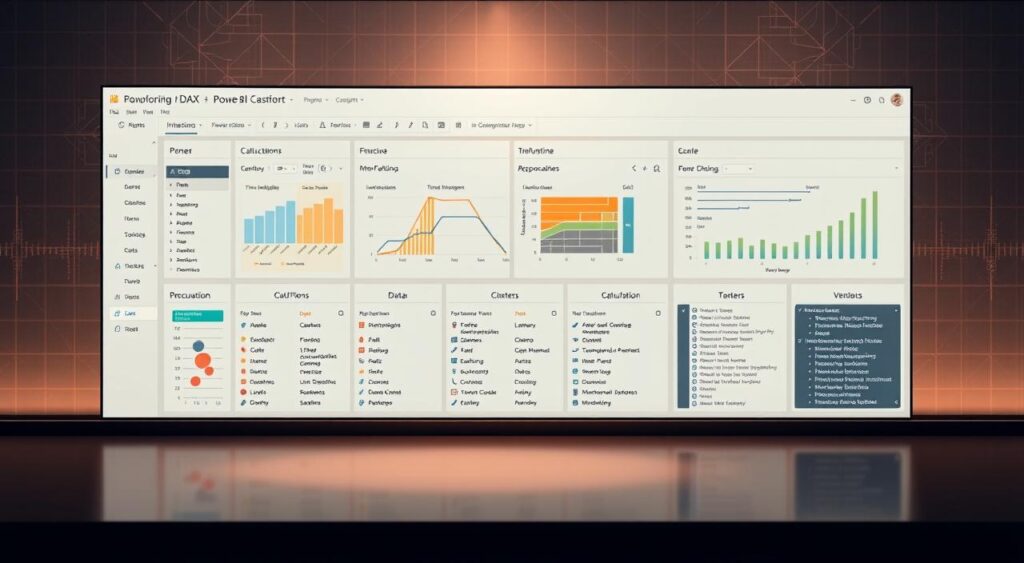
Did you know that learning DAX functions can boost your data analysis skills in Power BI? There are over 250 functions to choose from. The Data Analysis Expressions (DAX) formula language has many tools for calculations and data models. Power BI DAX Functions List With Examples
Starting this journey to unlock DAX’s power, you’ll learn about different functions, their syntax, and usage. This guide is for everyone, from beginners to advanced users. It will help you improve your Power BI skills greatly.
By the end of this article, you’ll know how to use DAX functions for business insights. You’ll be able to make informed decisions.
Power BI DAX Functions List With Examples
In Power BI, DAX functions are key for working with data. They help in creating detailed data models and analyses. Knowing DAX is essential for advanced work in Power BI.
DAX, or Data Analysis Expressions, is a set of tools for making formulas. These formulas can calculate and return values. It’s a vital part of Power BI, helping users find new insights in data.
What is DAX?
DAX is made for Power BI data models. It lets users do calculations not possible with standard imports. It has many functions for simple and complex tasks.
With DAX, you can make new columns, measures, and tables. For example, it helps with filtering, grouping, and summing data. It’s a must-have for business intelligence and data analysis.
Importance of DAX in Power BI
DAX is very important in Power BI. It gives the flexibility and power for detailed data analysis and reports. Learning DAX functions lets you use your data fully, making visualizations more interactive and meaningful.
Whether you need a power bi dax functions cheat sheet or a detailed power bi dax functions reference guide, DAX is key. It lets you customize your analyses for your business needs.
Using DAX functions makes your data models better. They become more powerful and give insights that help in making decisions. This boosts your data analysis efficiency.
Understanding the Basics of DAX
Creating powerful reports in Power BI starts with DAX. First, you need to understand its basic syntax and data types.
Syntax and Structure of DAX
DAX formulas are like Excel formulas but with some differences. Its syntax is easy to learn, especially for Excel users. DAX formulas can have up to 64 nested functions, making complex calculations possible.
A typical DAX formula includes:
- A function name
- Arguments or parameters
- Operators
For example, a simple DAX formula might look like this: SUM('Table'[Column]). It adds up all values in the column.
Common Data Types in DAX
DAX supports many data types, like integers, decimals, text, and dates. Knowing these types is key for writing good DAX formulas. For example, when working with dates, your columns must be the right type.
Common data types in DAX are:
- Integers and decimals for numbers
- Date and time for time-related functions
- Text for handling strings
- Boolean for logical operations
Learning these basics will help you create advanced DAX formulas. These will make your Power BI reports better.
Categories of DAX Functions
Knowing the different types of DAX functions is key for good data modeling in Power BI. DAX has many function categories for complex calculations and analysis. These categories make data modeling easier and help you reach your analytical goals.
Filter Functions
Filter functions in DAX help narrow down data based on certain conditions. They are vital for focusing on the most important data. For example, the FILTER function lets you get a table that’s a part of another table or expression.
Aggregate Functions
Aggregate functions do calculations on a set of values and give a single result. You have SUM, AVERAGE, and MAX as examples. These are key for summarizing data, like finding total sales or average revenue.
Time Intelligence Functions
Time intelligence functions help with calculations over a set time. They’re great for comparing data over time, like year-over-year or month-over-month. DATEADD and SAMEPERIODLASTYEAR are examples, making complex time-based analysis easier.
Mastering these DAX function categories boosts your data analysis skills in Power BI. Whether you’re filtering, aggregating, or analyzing trends, DAX functions offer the flexibility and power to uncover valuable insights from your data.
Essential Filter Functions in DAX
To get the most out of Power BI, knowing DAX filter functions is key. These tools help you refine your data analysis. They make your reports more accurate and meaningful.
CALCULATE Function Explained
The CALCULATE function is a powerhouse in DAX. It lets you change the context of a calculation. This makes it great for complex data analysis.
For example, you can use CALCULATE to sum up sales for a certain region. This is done even when other filters are applied.
FILTER Function Explained
The FILTER function filters a table based on a condition. It shows only the rows that meet the condition. This helps you focus on the most important data.
Example Usage of FILTER
Imagine you need to analyze sales for a specific product category. The FILTER function can help. It creates a table with only the sales for that category.
For example: FILTER(Sales, Sales[Category] = "Electronics") will give you a table with “Electronics” category sales.
Learning to use FILTER and CALCULATE functions boosts your Power BI skills. Your reports will become more insightful and effective.
In-Depth Look at Aggregate Functions
Understanding aggregate functions in Power BI is crucial for deeper insights. Functions like SUM and AVERAGE help you work with groups of data. This makes it easier to analyze and summarize big datasets.
SUM Function Overview
The SUM function in DAX adds up all numbers in a column. It’s simple yet powerful for finding totals. For example, you can use it to find total sales or revenue.
Syntax: SUM(‘Table'[Column])
AVERAGE Function Overview
The AVERAGE function finds the average of numbers in a column. It’s great for understanding a dataset’s central tendency. For instance, it can show the average sales amount or order quantity.
Syntax: AVERAGE(‘Table'[Column])
Example Usage of AVERAGE
Let’s say you have a ‘Sales’ table with a ‘SalesAmount’ column. To find the average sales amount, use this DAX formula:
Average Sales = AVERAGE(Sales[SalesAmount])
This formula gives you the average ‘SalesAmount’, helping you understand your sales data.
| Function | Description | Syntax |
|---|---|---|
| SUM | Adds up all the numbers in a specified column. | SUM(‘Table'[Column]) |
| AVERAGE | Calculates the average of a set of numbers in a column. | AVERAGE(‘Table'[Column]) |
Mastering these functions helps you create insightful reports in Power BI. It makes data-driven decisions easier. For more DAX functions and their uses, check the power bi dax functions cheat sheet or power bi dax functions reference guide.
Time Intelligence Functions in DAX
Understanding time intelligence functions is key for good data modeling in Power BI. These functions help you do complex date and time calculations. They give you deep insights into your data.
DATEADD Function Review
The DATEADD function in DAX returns a table with a date column shifted by a set interval. It’s great for comparing data over time.
For instance, you can use DATEADD to find sales from the last year. It shifts the date context for you.
DATEDIFF Function Review
The DATEDIFF function finds the difference between two dates in a set interval. This could be days, months, or years. It’s useful for figuring out how long between two events.
Example of Using DATEADD
Let’s say you want to find sales from the last year with DATEADD.
First, make a measure for total sales. Then, use DATEADD to move the date context to the last year. This way, you can see sales for that time.
Using functions like DATEADD and DATEDIFF makes your Power BI reports strong and flexible. They let you look at your data from many angles.
Logical Functions in DAX
Logical functions in DAX help you add conditions to your Power BI reports. This makes them more useful for analysis. They are key for making smart decisions and for creating dashboards that change as data does.
IF Function Breakdown
The IF function is a top choice in DAX. It checks a condition and gives one value if it’s true and another if it’s not. The IF function’s syntax is simple: IF(logical_test, [value_if_true], [value_if_false]).
For example, you can use IF to label sales as “High” or “Low” based on a certain level. You set the condition, then decide what to show if it’s true or false. This could be “High” or “Low” based on sales.
SWITCH Function Breakdown
The SWITCH function is also very useful. It compares an expression to a list of values and returns one result. Its syntax is: SWITCH(expression, value1, result1, [value2, result2], ..., [default]).
SWITCH is great for handling many conditions at once. For example, you can use it to give different ratings for sales based on how much was sold.
Example Usage of SWITCH
Here’s a real example of using SWITCH. Let’s say you want to sort customers into “Bronze,” “Silver,” “Gold,” or “Platinum” based on their spending.
- Bronze: Less than $100
- Silver: $100-$499
- Gold: $500-$999
- Platinum: $1,000 or more
You can do this with the SWITCH function and TRUE() to check conditions and pick the right category.
Key Benefits of Logical Functions:
- They help make better decisions
- They make reports more dynamic and interactive
- They simplify complex conditions
Text Functions in DAX
Working with data in Power BI gets better with DAX text functions. Functions like CONCATENATE, LEFT, and RIGHT help you work with text strings. They let you create new text values for analysis.
CONCATENATE Function Overview
The CONCATENATE function joins text strings together. Its syntax is simple: CONCATENATE(text1, text2). It’s great for combining text from different places or adding static text to dynamic values.
- Example:
CONCATENATE("Product: ", 'Product'[ProductName])– This formula mixes static text with the product name from the ‘Product’ table.
LEFT and RIGHT Functions Overview
The LEFT and RIGHT functions extract characters from text strings. The syntax is LEFT(text, num_chars) and RIGHT(text, num_chars).
They’re useful for getting specific parts of text, like the start of a product code or the end of a date.
- Example using LEFT:
LEFT('Product'[ProductCode], 3)– This gets the first three characters of the product code. - Example using RIGHT:
RIGHT('Date'[DateString], 2)– This gets the last two characters of the date, possibly the day.
Practical Uses for TEXT Functions
DAX text functions are very useful. They can be used in many ways, like:
- Making full names by combining first and last names.
- Getting specific parts of codes or identifiers.
- Improving text readability in reports.
For example, CONCATENATE can make full names from first and last names. LEFT and RIGHT help extract important info from long texts.
Learning these text functions boosts your Power BI data analysis. It makes your reports more detailed and useful.
Counting and Ranking Functions
Learning counting and ranking functions in DAX is key to advanced data analysis in Power BI. These tools help you count and rank data, giving you vital insights for better decisions.
COUNTROWS Explained
The COUNTROWS function in DAX counts rows in a table. It’s simple yet powerful, useful for counting sales transactions or customers.
Syntax: COUNTROWS(<table>)
To count rows in a ‘Sales’ table, use: COUNTROWS(Sales)
RANKX Explained
RANKX ranks a column or expression in a table. It’s great for comparing values across categories or time.
Syntax: RANKX(<table>, <expression>[, <value>][, <order>][, <ties>])
For example, rank salespeople by their total sales with RANKX.
Examples of COUNTROWS and RANKX
Here’s a practical example showing COUNTROWS and RANKX in action.
| Salesperson | Total Sales | Rank | Total Transactions |
|---|---|---|---|
| John | 10000 | 2 | 50 |
| Jane | 12000 | 1 | 60 |
| Bob | 8000 | 3 | 40 |
In this example, RANKX ranks salespeople by sales, and COUNTROWS counts transactions for each.
Using these functions, you can make more dynamic and insightful reports in Power BI. This boosts your data analysis skills.
Using Variables in DAX
Variables in DAX help you save and reuse values. This makes your formulas more efficient. By using variables, you can simplify complex calculations and make your DAX expressions easier to maintain.
What Are Variables in DAX?
Variables in DAX are named values used in DAX expressions. They help break down complex calculations into simpler parts. This makes your code easier to read and run faster by avoiding unnecessary calculations.
Syntax for Defining Variables
To define a variable in DAX, start with the VAR keyword. Then add the variable name and the expression that defines it. Use the RETURN keyword to use the variable in your DAX formula.
- VAR: Used to define a variable.
- RETURN: Used to specify the expression that is to be returned as the result.
Examples of Variables in DAX
Imagine you need to find the sales amount for a certain region. Then, you want to calculate a bonus based on that amount.
In this case, we create a variable SalesAmount to find the total sales. We then use this variable to figure out the bonus, based on a certain threshold.
- Define the variable SalesAmount using the VAR keyword.
- Calculate the total sales for the specific region.
- Use the RETURN keyword to compute the bonus based on SalesAmount.
Using variables in DAX makes your formulas more readable, efficient, and easy to maintain. This is crucial for mastering power bi dax functions tutorial and using power bi dax functions examples well.
Iterative Functions in DAX
Iterative functions like GENERATESERIES and GENERATE are key for making data models in Power BI dynamic and flexible. They help with complex calculations, making data analysis easier.
Generating Sequences with GENERATESERIES
The GENERATESERIES function creates a table with a single column of numbers. It starts from a set value, ends at another, and steps by a certain amount. It’s great for making series of dates or numbers for analysis.
To make numbers from 1 to 10 with steps of 1, use GENERATESERIES(1, 10, 1). This is handy for creating date tables or number sequences for calculations.
Understanding GENERATE Function
The GENERATE function is also powerful in DAX. It combines two tables, making complex data models by merging different data sets.
For example, GENERATE can mix a table of products with a table of dates. This makes a detailed matrix of all product and date combinations. It’s useful for sales forecasting and product analysis.
Example Uses for Iterative Functions
Functions like GENERATESERIES and GENERATE are useful in many ways. They can:
- Create dynamic date tables for time intelligence calculations.
- Make sequences for simulations or forecasts.
- Join different data sets for detailed analysis models.
For more on using these functions in Power BI, check out this detailed guide on iterator functions. It offers more examples and insights.
Practical Examples of DAX Functions
Now we’ve covered DAX functions basics, let’s see them in action. You’ll learn to build DAX measures, create calculated columns, and display data. This will show you how powerful and flexible DAX is.
Building a DAX Measure
A DAX measure helps analyze data. To make one, use the CALCULATE function, a key DAX tool. Here’s how:
- Define a measure:
Sales Amount = SUM(Sales[Amount]) - Use the CALCULATE function to filter data:
Sales in 2022 = CALCULATE([Sales Amount], 'Date'[Year] = 2022)
Creating Calculated Columns
Calculated columns add new data to tables. Use DAX functions like CONCATENATE or IF to create them. For example:
- Create a column that combines names:
Full Name = CONCATENATE(Customer[First Name], ' ', Customer[Last Name]) - Use IF to categorize customers:
Customer Category = IF(Customer[Sales] > 1000, "High", "Low")
Displaying Data Visualizations with DAX
DAX functions help make dynamic Power BI visualizations. For instance, use DATEADD for a 12-month sales chart or RANKX to rank customers by sales.
Mastering these examples will unlock DAX’s full potential in Power BI. You’ll create insightful reports and visualizations.
Advanced DAX Techniques
To improve your Power BI skills, learning advanced DAX techniques is crucial. These methods help you make complex calculations. They boost your data analysis and visualization skills.
Using Context in DAX
Context is key in DAX. It sets the calculation context for an expression. Knowing how to use context is vital for writing effective DAX formulas. There are two main types: row context and filter context.
Understanding Row Context and Filter Context
Row Context: This context is used for row-by-row calculations. It’s important for tasks that need to go through each row of a table.
Filter Context: This context decides which rows are used in a calculation. It helps filter data based on certain conditions or criteria.
- Row context is key for iterative calculations.
- Filter context is crucial for narrowing data based on specific conditions.
Case Studies in Advanced DAX
Let’s look at a practical example. Imagine you’re analyzing sales data and want to find total sales for a specific region.
Advanced DAX techniques, like using the CALCULATE function, make this easy. The CALCULATE function changes the filter context, allowing for complex calculations.
- Find the base measure: Total Sales.
- Use the CALCULATE function to filter sales to a specific region.
These advanced techniques improve your analytical skills. They also give you deeper insights into your data.
Best Practices for Writing DAX
To make your DAX formulas work better, follow best practices. This improves how easy they are to read, maintain, and run. You’ll create data models that grow with your business needs.
Tips for Readability and Maintenance
It’s key to write DAX formulas that are easy to understand. Here are some tips for better readability:
- Choose names for your measures and columns that tell what they do.
- Add comments to explain tricky parts and give context.
- Split long formulas into smaller, simpler parts.
- Stick to one naming style in your model.
For more tips on DAX best practices, check out MAQ Software’s insights on DAX.
Performance Considerations
Improving DAX formula performance is vital. It makes sure your reports and dashboards are fast and work well. Here are some tips for better performance:
| Performance Tip | Description | Benefit |
|---|---|---|
| Avoid using unnecessary calculations | Reduce the number of calculations in your formulas | Improved performance and reduced memory usage |
| Use efficient data types | Choose data types that require less memory and processing power | Faster query performance and reduced memory usage |
| Optimize filter conditions | Use filters that are highly selective and reduce the amount of data being processed | Improved query performance and reduced memory usage |
Common Pitfalls to Avoid
When writing DAX formulas, watch out for common mistakes. These include:
- Using circular references, which can cause errors and performance issues.
- Not handling blank or null values, which can lead to incorrect results.
- Using overly complex formulas that are difficult to maintain and debug.
Knowing these pitfalls helps you write stronger, easier-to-maintain DAX formulas.
Conclusion: Mastering DAX in Power BI
Learning DAX in Power BI takes time and effort. You’ve learned about different DAX functions. Now, you can handle complex data analysis tasks.
Key Takeaways
Knowing DAX’s syntax and structure is key. You’ve learned about important functions like CALCULATE and FILTER. You also know how to use variables for better code.
Next Steps for Learning DAX Functions
Keep practicing and learn more advanced DAX techniques. Microsoft’s Power BI documentation and online forums are great resources. With what you’ve learned, you’ll be able to create detailed data models and visualizations.
FAQ
What is DAX, and why is it important in Power BI?
DAX stands for Data Analysis Expressions. It’s a formula language used in Power BI. It helps you create detailed and interactive reports by doing complex calculations and filtering data.
What are the different categories of DAX functions?
DAX functions are grouped into several categories. These include filter functions, aggregate functions, and time intelligence functions. There are also logical functions, text functions, and counting and ranking functions. Lastly, there are iterative functions. Each category has its own purpose, like filtering data or doing calculations.
How do I use the CALCULATE function in DAX?
The CALCULATE function changes the context of your calculations. It applies filters to your data. This lets you do complex calculations based on specific conditions.
What is the difference between the SUM and AVERAGE functions in DAX?
The SUM function adds up all the values in a column. The AVERAGE function finds the average value of a column. Both are used for calculations on data groups, but they’re used differently based on your needs.
How do I use time intelligence functions in DAX?
Time intelligence functions, like DATEADD and DATEDIFF, work with dates and times. They help you create insights, such as year-to-date sales or comparisons between time periods.
What are variables in DAX, and how do I use them?
Variables in DAX store and reuse values in your calculations. This makes your formulas more efficient and easier to read. You define variables with the VAR keyword and then use them in your calculations.
How do I write effective and efficient DAX formulas?
To write good DAX formulas, use clear syntax and avoid unnecessary steps. Use variables and other DAX features to make your formulas simpler and easier to maintain.
What are some common pitfalls to avoid when writing DAX formulas?
Avoid using wrong syntax, referencing non-existent data, and ignoring performance. Also, be aware of the context of your calculations, as it can change your results.
Where can I find more resources to learn DAX functions?
You can learn more about DAX functions on Microsoft’s official site, in online tutorials, and through training courses. Practicing with real examples and case studies will also help improve your skills.


