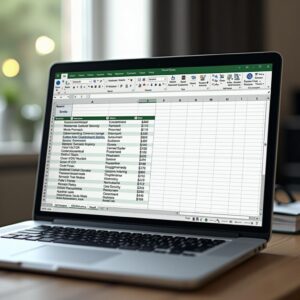Did you know that using Data Analysis Expressions (DAX) can boost your Power BI reports by up to 50%? This big improvement isn’t just about looks. It’s about making your analyses dynamic and insightful, helping you make better decisions. Power BI is key for data analysis and visualization, and DAX makes it even better. Top 10 DAX Functions In Power BI
Learning the top DAX functions can open up new ways to see and report data. This article will show you the essential DAX functions to make your Power BI reports more interactive and useful.
Exploring these important functions will help you create custom calculations. This makes complex data analysis easier and improves the quality of your insights.
Introduction to DAX and Power BI
DAX, or Data Analysis Expressions, is a powerful tool for data analysis in Power BI. It helps you get the most out of Power BI for your data needs.
What is DAX?
DAX is a set of functions and tools for Power BI, Power Pivot, and Analysis Services. It has over 250 functions for tasks like aggregation and filtering. These functions help you do complex calculations and analysis, making it key for business intelligence.
The Role of DAX in Power BI
In Power BI, DAX is vital for better data modeling and reporting. It lets you create calculated columns and measures for deeper insights. For a full guide on using DAX in Power BI, check out top 10 Power BI DAX functions for efficient data analysis.
To maximize Power BI, learn how to use DAX functions in different situations. Mastering DAX boosts your reporting skills and helps in making better decisions.
Top 10 DAX Functions In Power BI
Learning DAX functions is key to getting the most out of Power BI. They help you do complex math and get detailed results.
Why Learn DAX?
For better data analysis skills, learning DAX is a must. Knowing DAX functions boosts your ability to analyze and model data. Here’s why you should spend time on DAX:
- Enhanced Data Analysis: DAX lets you do more than just sum up data.
- Dynamic Reporting: DAX makes reports that change with user input.
- Improved Data Modeling: DAX helps build strong data models for complex business needs.
Benefits of Using DAX Functions in Reporting
Using DAX in reports brings many advantages, like making dashboards more insightful and interactive. Some main benefits are:
- Flexibility: DAX lets you make custom calculations for your business.
- Advanced Calculations: You can do calculations that standard functions can’t handle.
- Time Intelligence: DAX does time-based calculations, like year-to-date or month-over-month.
By getting good at DAX functions, you can make your reports better and add more value to your work.
Function1: SUM
In Power BI, adding up totals is easy with the SUM function. It’s a key DAX function for summing numbers in a column. This makes it essential for analyzing data.
Overview of the SUM Function
The SUM function is simple and sums up numbers. It’s a basic but common DAX function. It’s great for adding up sales or quantities.
Syntax: SUM(‘Table'[Column])
Here, ‘Table’ is the table name, and ‘Column’ is the column with numbers you want to add up.
Practical Applications
The SUM function is useful in many ways in Power BI. It’s used for:
- Adding up total sales for a time period
- Summing quantities sold or made
- Adding financial data like revenues or expenses
These uses make the SUM function crucial for reports that need summed data.
Example Scenario
Let’s say you have a sales dataset and you need to find the total sales. You can use the SUM function like this:
Formula: Total Sales = SUM(Sales[SalesAmount])
In this case, ‘Sales’ is the table name, and ‘SalesAmount’ is the column with the sales figures.
Here’s what the data might look like in a table:
| Region | SalesAmount |
|---|---|
| North | 1000 |
| South | 2000 |
| East | 1500 |
| West | 2500 |
| Total | 7000 |
With the SUM function, you can quickly find the total sales amount, which is 7000.
Function2: AVERAGE
The AVERAGE function is key in Power BI. It calculates the mean of a dataset. You can use it to find the average value in a column, like sales or customer ratings.
Overview of the AVERAGE Function
The AVERAGE function in DAX is easy to use. It takes a column as an argument and returns the average. For example, to find the average sales amount, use the AVERAGE function on your sales column.
Syntax: AVERAGE(<column>)
Practical Applications
The AVERAGE function is used in many business scenarios. For instance, it can help find the average customer satisfaction rating or the average revenue per customer. It’s great for analyzing trends or comparing datasets.
Some common uses include:
- Calculating average sales per region
- Determining average customer ratings for products
- Analyzing average website traffic over a period
Example Scenario
Imagine you’re a business analyst needing to find the average sales amount for a product category. You can use the AVERAGE function in DAX for this. Here’s how:
AVERAGE(Sales[Amount])
This formula finds the average of the ‘Amount’ column in your ‘Sales’ table. It gives you the average sales amount.
Mastering the AVERAGE function helps you understand your data better. For power bi average examples, check out online resources and tutorials. They show how to use this function in different ways.
Function3: COUNTROWS
The COUNTROWS function in DAX is a powerful tool. It counts the number of rows in a table. This is useful for understanding your dataset size or working with complex data models in Power BI.
Overview of the COUNTROWS Function
The COUNTROWS function counts rows in a table. Its syntax is simple: COUNTROWS(<Table>), where <Table> is the table you want to count from. This function is essential for any data analysis task where knowing data volume is key.
When to Use COUNTROWS
You should use COUNTROWS in several scenarios:
- When you need to count the total number of transactions or records in your dataset.
- To validate data by checking if there are any rows in a table.
- In calculations where the number of rows affects the outcome, such as in certain statistical analyses.
Using COUNTROWS can simplify your DAX formulas and make your data models more intuitive.
Example Scenario
Suppose you’re analyzing sales data and want to know how many sales transactions were made. You can use the COUNTROWS function to count the rows in your ‘Sales’ table. The formula would be: Sales Transactions = COUNTROWS(Sales). This will give you the total count of sales transactions, providing valuable insights into your sales data.
By leveraging the COUNTROWS function, you can enhance your data analysis capabilities in Power BI. This makes your reports more informative and insightful.
Function4: DISTINCT
The DISTINCT function in DAX helps remove duplicate values from a column. This ensures your analysis is based on unique data points. By using DISTINCT, you can simplify your data and focus on the unique aspects that matter most.
Overview of the DISTINCT Function
The DISTINCT function returns a single-column table with unique values from a specified column. It’s useful for counting or analyzing distinct items in your data. For example, it can help count unique customers or distinct product categories.
A key feature of the DISTINCT function is its ability to eliminate duplicates. This gives you a clearer view of your data. For instance, if you have a list of customer names with duplicates, DISTINCT can give you a list of unique customer names.
Practical Applications
The DISTINCT function has several practical applications in Power BI. You can use it to:
- Count the number of unique customers who made a purchase.
- Identify distinct product categories in your sales data.
- Analyze unique values in any column to gain insights into your data.
By leveraging the DISTINCT function, you can enhance your data analysis and reporting capabilities in Power BI.
Example Scenario
Imagine you have a sales table with multiple entries for the same customer. To find out how many unique customers you have, you can use the DISTINCT function to count the distinct customer IDs.
This example shows how the DISTINCT function can solve real-world data analysis challenges. It makes it an essential tool in your DAX toolkit.
Function5: FILTER
The FILTER function in DAX is a powerful tool. It helps you narrow down your data by specific conditions. It returns a table that shows a subset of another table, filtered by the criteria you set.
Overview of the FILTER Function
The FILTER function is key for making dynamic calculations. It lets you focus on specific parts of your data based on certain conditions or criteria. This makes your data analysis more precise.
Syntax: FILTER(table, filter_expression)
- table: The table to be filtered.
- filter_expression: The condition or criteria to apply to the table.
Creating Advanced Calculations
With the FILTER function, you can do advanced calculations. This is great when you need to look at specific parts of your data.
For instance, you can use it to find sales for a certain region. Or to study customer behavior based on demographics.
Example Scenario
Let’s say you have a sales dataset and you want to find total sales for a specific product category. The FILTER function can help you do this.
| Product Category | Total Sales |
|---|---|
| Electronics | $10,000 |
| Clothing | $5,000 |
| Home Goods | $8,000 |
In this example, the FILTER function filters the sales data for “Electronics”. This lets you find the total sales for that category alone.
Learning the FILTER function can boost your data analysis skills in Power BI. It helps you make more insightful and dynamic reports.
Function6: RELATED
In Power BI, the RELATED function makes it easy to get data from related tables. It’s great when you need to find info from another table linked to the one you’re using.
Overview of the RELATED Function
The RELATED function in DAX gets a value from another table. It works with tables that are connected, making it simple to get data across your model.
Key Benefits:
- It makes complex data models easier by letting you access related data directly.
- It also makes reports more flexible by letting you use related data in calculations.
How to Use in Relationships
To use the RELATED function well, your tables need a clear relationship. Here’s how to do it:
- Make sure your tables share a common column for the relationship.
- Set up a relationship between the tables in Power BI’s data model view.
- Then, use the RELATED function to get data from the related table.
Example Scenario
Imagine a sales database with two tables: Sales and Products. The Sales table has sales data, and the Products table has product info. You can use the RELATED function to get the product category for each sale.
| SalesID | ProductID | SalesAmount | ProductCategory |
|---|---|---|---|
| 1 | 101 | $100 | Electronics |
| 2 | 102 | $200 | Fashion |
In this example, the RELATED function brings the product category from the Products table into your Sales table analysis.
Function7: CALCULATE
The CALCULATE function is a key tool in Power BI for changing how calculations are done. It’s crucial for advanced DAX formulas. It lets you adjust the context of your calculations.
Overview of the CALCULATE Function
The CALCULATE function changes the filter context for an expression. This makes it possible to do calculations that regular filters can’t. It’s very useful for complex data analysis.
You can use it to change or add filters to your data model. This way, you control the context of your calculations.
Modifying Filter Context
One big advantage of CALCULATE is its ability to change the filter context. This lets you make calculations that depend on the filters in your data. By using CALCULATE, you can change your calculations based on the current filter context. This makes your reports more interactive.
For example, you might want to calculate sales for a specific region, ignoring other filters. CALCULATE lets you do this.
Example Scenario
Imagine you need to find the total sales for a certain product category, ignoring other filters. You can use CALCULATE for this. For example:
CALCULATE(SUM(Sales[Amount]), FILTER(Products, Products[Category] = "Electronics"))
This formula finds the total sales for “Electronics”, ignoring other filters on Sales or Products.
Learning the CALCULATE function can greatly improve your data analysis skills in Power BI. It makes your reports more detailed and interactive.
Function8: SWITCH
DAX’s SWITCH function makes complex conditions easier in Power BI reports. It’s great for checking an expression against many conditions. Then, it returns specific results based on those conditions.
Overview of the SWITCH Function
The SWITCH function in DAX checks an expression against a list of values. It returns one of several possible results based on that expression. This makes handling multiple IF conditions simpler and easier to manage.
Syntax: The syntax for the SWITCH function is simple: SWITCH(Expression, Value1, Result1, [Value2, Result2], ..., [Else]). “Expression” is the value you check, “Value1”, “Value2”, etc., are the values to compare against, and “Result1”, “Result2”, etc., are the results. The “Else” clause is optional and gives a default result if no match is found.
Creating Conditional Logic
The SWITCH function is key for creating conditional logic in Power BI models. It lets you change calculations based on different criteria. This makes your reports more interactive and flexible.
For example, you can use it to categorize sales data by region or apply different discounts based on product category. This makes your reports more insightful and adaptable to various data scenarios.
Example Scenario
Imagine analyzing customer feedback with ratings from 1 to 5. You can use the SWITCH function to categorize these ratings into satisfaction levels. This includes “Very Dissatisfied”, “Dissatisfied”, “Neutral”, “Satisfied”, and “Very Satisfied”.
Here’s how you might do it: SWITCH(Rating, 1, "Very Dissatisfied", 2, "Dissatisfied", 3, "Neutral", 4, "Satisfied", 5, "Very Satisfied", "Unknown"). This formula checks the “Rating” column and returns the satisfaction level based on the rating.
Using the SWITCH function makes your Power BI reports more intuitive and user-friendly. It provides clearer insights into your data.
Function9: DATEADD
The DATEADD function in DAX shifts dates by a set interval. It’s great for comparing data over time. For example, you can see how sales have changed from one month to the next or year to year.
Overview of the DATEADD Function
The DATEADD function makes a table with dates shifted by a certain number of intervals. The formula is DATEADD(<dates>, <number_of_intervals>, <interval>). Here, <dates> is the date column, <number_of_intervals> is how many intervals to shift, and <interval> can be DAY, MONTH, QUARTER, or YEAR.
Time Intelligence Applications
The DATEADD function is key for time-based analysis in Power BI. It helps compare current data to past data. For example, you can see how sales have changed over the last year or month.
To improve your data modeling, check out Power Pivot for Excel. It’s a great resource to learn more.
Example Scenario
Imagine you want to compare this month’s sales to last month’s. The DATEADD function makes it easy:
| Month | Sales | Previous Month Sales |
|---|---|---|
| January | $1000 | $800 |
| February | $1200 | $1000 |
| March | $1500 | $1200 |
With the DATEADD function, you can easily compare sales from one month to the next.
Function10: CONCATENATE
The CONCATENATE function in DAX is great for joining text strings in Power BI. It’s perfect for combining text from different columns or sources into one string.
Overview of the CONCATENATE Function
The CONCATENATE function in DAX joins two or more text strings into one. It’s a simple yet powerful tool that boosts your data modeling in Power BI.
Combining Text Strings
In Power BI, you often need to merge text strings from different columns. The CONCATENATE function makes this easy. For example, you can merge first and last names into a full name column.
Key Benefits of Using CONCATENATE:
- Makes merging text strings simple
- Improves data readability by creating detailed text fields
- Supports complex data modeling by creating new text strings from existing data
Example Scenario
Imagine a table with separate columns for “First Name” and “Last Name.” You can use the CONCATENATE function to create a “Full Name” column. This column combines the first and last names.
| First Name | Last Name | Full Name |
|---|---|---|
| John | Doe | John Doe |
| Jane | Smith | Jane Smith |
The DAX formula for the “Full Name” column is: Full Name = CONCATENATE('Table'[First Name], CONCATENATE(" ", 'Table'[Last Name])). This shows how to merge text strings with a space in between.
Learning the CONCATENATE function can enhance your data analysis and reporting in Power BI. It makes your data more detailed and easier to understand.
Tips for Mastering DAX Functions
To get good at using DAX functions, it’s key to know the best ways and what to avoid. Learning these functions well can really boost your data analysis skills in Power BI.
Best Practices
When using DAX functions, sticking to best practices is vital for good data analysis. Here are some important tips:
- Use clear names for your measures and columns to make things easier to read.
- Make your DAX formulas efficient by keeping them simple.
- Always test your DAX functions to make sure they work right.
For more info on DAX functions, check out this resource on DAX functions in Power.
Best Practices for DAX Functions
| Practice | Description | Benefit |
|---|---|---|
| Use Clear Naming Conventions | Name measures and columns clearly | Improves readability and maintainability |
| Optimize Performance | Avoid complex calculations | Enhances report performance |
| Thorough Testing | Test DAX functions extensively | Ensures accuracy and reliability |
Common Pitfalls to Avoid
When using DAX functions, there are common mistakes to watch out for. These can cause errors and slow down your reports.
- Don’t use very complex DAX formulas that can slow down your reports.
- Watch out for circular references in your calculations.
- Make sure your data model is well-organized for efficient DAX calculations.
By following best practices and avoiding common mistakes, you can master DAX functions. This will greatly improve your reporting skills in Power BI.
Conclusion: Top 10 DAX Functions In Power BI
Learning the top10 DAX functions in Power BI can greatly improve your data analysis skills. These functions are key for anyone using Power BI. They help you create detailed and powerful visualizations.
Practical Insights and Future Learning
This tutorial showed you how to use functions like SUM, AVERAGE, and CALCULATE. Now, you can use these DAX functions in Power BI to make your reports better. This will help you understand your data more deeply.
Continuing Your DAX Journey
To get even better, look into more advanced DAX functions. Practice making complex models. With regular practice, you’ll be able to make detailed reports and analyses.
FAQ: Top 10 DAX Functions In Power BI
What are the top DAX functions used in Power BI?
Top DAX functions in Power BI include SUM, AVERAGE, and COUNTROWS. Also, DISTINCT, FILTER, and RELATED are key. CALCULATE, SWITCH, DATEADD, and CONCATENATE are also important. These functions help make reports dynamic and informative.
What is the purpose of the SUM function in DAX?
The SUM function adds up numbers, like total sales over a period. It’s simple but useful for summarizing data.
How does the FILTER function work in DAX?
FILTER creates dynamic calculations based on conditions. It narrows data down, making it a powerful tool for analysis.
What is the role of the RELATED function in Power BI?
The RELATED function gets data from related tables. It’s great for working with multiple tables, making reports more detailed.
How can I master DAX functions for Power BI?
Mastering DAX functions means following best practices and avoiding common mistakes. Practice in real scenarios and know each function’s role.
What are some common applications of DAX functions in reporting?
DAX functions help create interactive dashboards and perform complex calculations. They enhance data modeling and reporting, leading to dynamic results.
Can you provide examples of DAX functions list and their uses?
Yes, examples include SUM for totals, AVERAGE for averages, and COUNTROWS for record counts. CALCULATE modifies filters, essential for analysis and reporting.
How do I use the CALCULATE function in Power BI?
Use CALCULATE to change filter contexts for various tasks. It’s powerful for complex calculations, making it a key function.
What is the benefit of using the DATEADD function?
DATEADD is vital for time-based analysis, like comparing months. It aids in creating reports that show data changes over time.
How can I effectively use DAX functions for data analysis?
To use DAX functions well, understand their features and applications. Practice in real scenarios and follow best practices. This will help you create detailed reports.