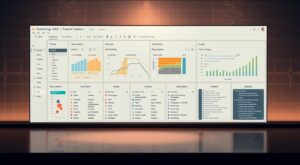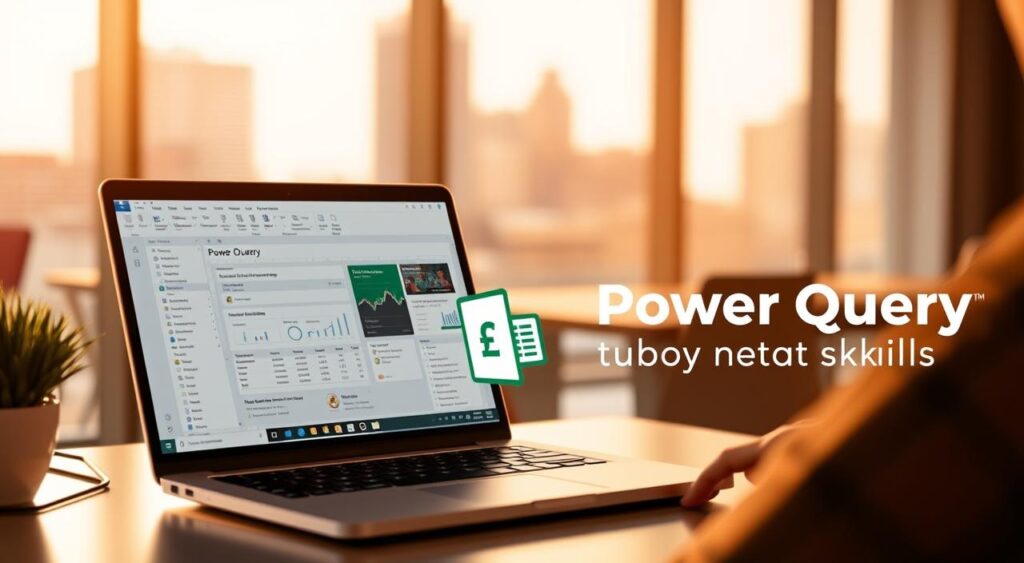
Mastering data analysis is crucial in today’s data-driven world. With so much data out there, having the right tools is key. These tools help you import, clean, and transform data as needed.
Power Query is a powerful tool found in Microsoft Excel and Power BI. It’s easy for many users to access. This guide will show you how to use Power Query to improve your data skills and find important insights.
By learning how to use Power Query, you’ll make your data work easier. You’ll be able to make decisions based on data with confidence.
Key Takeaways
- Learn the basics of Power Query and its integration with Microsoft Excel and Power BI.
- Discover how to import, clean, and transform data using Power Query.
- Streamline your data workflows and uncover valuable insights.
- Elevate your data skills and make data-driven decisions with confidence.
- Apply Power Query skills to real-world data analysis scenarios.
Introduction to Power Query
Power Query is a top tool for data analysis. It makes it easy to connect, combine, and refine data from various sources. This makes data work more efficient and user-friendly.
What is Power Query?
Power Query is a powerful tool in Excel for data manipulation. It lets users do complex data changes, see changes live, and automate tasks. This makes preparing data easier and faster.
Importance of Data Preparation
Data preparation is key in data analysis. It involves cleaning, transforming, and formatting data for analysis. Good data preparation saves time and boosts data quality. This leads to more reliable insights.
Overview of Power Query Features
Power Query has many features to make data work easier. These include:
- Connecting to various data sources
- Merging and appending data
- Data transformation and cleansing
- Automating data workflows
| Feature | Description |
|---|---|
| Data Connection | Connect to various data sources such as Excel files, databases, and online services. |
| Data Transformation | Transform and cleanse data using a variety of tools and functions. |
| Data Merging | Merge data from different sources into a single dataset. |
| Automation | Automate data workflows to save time and reduce manual effort. |
By using these features, users can greatly improve their data analysis skills.
Getting Started with Power Query (how to use Power Query)
Starting your Power Query journey is easy. First, you install it and then learn about its interface and key terms. Make sure Power Query is set up in your Excel workbook.
Installing Power Query
Power Query is a tool for working with data in Excel 2010 and later. For Excel 2016 and later, it’s called Get & Transform Data. Check if it’s in your Excel by going to the Data tab. If not, you can download it from Microsoft’s website.
Interface Overview
After installing Power Query, get to know its interface. The Power Query Editor is where you work with data. It has a ribbon, settings, and a data preview pane.
Key Terminology
Knowing Power Query’s key terms is important. Terms like query, data source, and transformation are crucial. Learning these will make using Power Query easier.
Connecting to Data Sources
Power Query is great at connecting to many data sources. This makes it easy to analyze data from different places. It can pull data from files, databases, and online services into one place.
Supported Data Formats
Power Query works with lots of data formats. It can handle Excel files, CSV files, SQL databases, and online services. This means users can easily add data from almost anywhere to their analysis.
Connecting to various data formats is easy. Users can import data from local files or cloud services. Power Query makes it simple to access and work with the data.
Establishing a Connection
Connecting to a data source in Power Query is simple. Users just pick their source and follow the steps to connect. This makes starting to analyze data quick and easy.
For example, when using an Excel file, Power Query lets users choose what data to import. This helps focus on the important data and makes analysis smoother.
Importing Data from Excel
Importing Excel data is a common task for Power Query. Users select the Excel file, pick the data to import, and load it into Power Query. This is great for those already using Excel, as it opens up more analysis options.
Using Power Query to work with Excel data boosts analysis abilities. It allows for complex transformations and analyses that Excel can’t handle on its own.
Transforming Data with Power Query
Power Query is a powerful tool for data analysts. It helps clean, transform, and shape data. This makes it perfect for meeting specific needs.
Overview of Data Transformation
Data transformation is key in data analysis. It changes data to fit better for analysis. Power Query has tools like filtering, sorting, and aggregating to do this.
Common Transformation Techniques
Some common techniques in Power Query include:
- Filtering rows based on specific conditions
- Merging tables to combine data from multiple sources
- Removing duplicates to ensure data uniqueness
- Grouping data to summarize and analyze it
These methods help users work with their data. They get it ready for analysis.
Using Functions for Data Manipulation
Power Query has many functions for data manipulation. These include:
| Function | Description | Example |
|---|---|---|
| Text.Combine | Combines text values | = Text.Combine({“Hello”, “World”}, “ “) |
| Date.ToText | Converts date to text | = Date.ToText(#date(2023, 1, 1), “yyyy-MM-dd”) |
| Table.Group | Groups table rows | = Table.Group(MyTable, {“Column1”}, {{“Sum”, each List.Sum([Column2]), type nullable number}}) |
Using these functions, users can do complex data manipulations. They can achieve their desired results.
Cleaning Your Data (how to use Power Query)
Before you start analyzing data, cleaning it is key. Power Query makes this easier. Cleaning data means making sure it’s accurate and ready for analysis.
Identifying Data Quality Issues
The first step is to find any data quality problems. Look for inconsistent data formats, missing values, and outliers. These can mess up your analysis. Power Query has tools to spot these issues quickly.
With Power Query’s data profiling tools, you can see how your data is spread out. This helps you find and fix problems fast.
Removing Duplicates and Errors
After finding data quality issues, you need to fix them. Removing duplicates is a big part of this. Duplicates can make your analysis wrong, so getting rid of them is important.
- Use the “Remove Duplicates” feature to make sure each row is unique.
- Find and fix errors like spelling or formatting mistakes.
Applying Data Formatting
After fixing duplicates and errors, making your data consistent is next. This means standardizing dates, keeping capitalization the same, and fixing other formatting issues. These steps help your analysis.
Power Query makes these formatting changes simple. This way, your data is clean, consistent, and ready for analysis.
Merging and Appending Queries
Merging and appending queries are key tools in Power Query for deep data analysis.
Understanding Merging vs. Appending
When you work with data from different sources, knowing the difference between merging and appending is crucial. Merging queries join data from two or more tables by a common column, like a SQL join. Appending queries stack one query on another, similar to a SQL union.
Choose between merging and appending based on your data’s structure and your analysis goals. Use merging for combining data by a related column. Use appending for stacking datasets with the same columns.
How to Merge Queries
To merge queries in Power Query, follow these steps:
- Select the query you want to merge from the Queries pane.
- Go to the Home tab and click on Merge Queries.
- Select the query you want to merge with from the dropdown list.
- Choose the common column(s) to merge on.
- Select the type of join you want to perform (e.g., inner, left outer, right outer, full outer).
- Click OK to create the merged query.
Steps to Append Queries
Appending queries in Power Query is easy:
- Select the first query you want to append.
- Go to the Home tab and click on Append Queries.
- Choose the second query you want to append to the first.
- Power Query will stack the second query on top of the first, creating a new query.
Mastering merging and appending queries lets you combine data from various sources. This way, you can do more detailed data analysis.
Creating Custom Columns
Power Query lets users create custom columns, making data analysis better. These columns help with complex calculations and combining data types. This way, users can make their data richer.
Adding Calculated Columns
Calculated columns let users make new fields from old ones. This is great for doing math, joining text, or other calculations. It helps create new values from what’s already there.
To make a calculated column, go to the “Add Column” tab in Power Query. Choose “Custom Column” and write your formula using the tools available.
Using Conditional Logic
Power Query’s conditional logic lets users make columns based on rules. This is done with the “Conditional Column” feature. Users can set up if-then-else rules to sort or change their data.
For example, you can make a column to mark customers based on their buying history. You can use rules like “greater than,” “less than,” or “equals” to decide the category.
Combining Text and Values
Power Query also lets users mix text and values in custom columns. This is good for making fields that have both fixed text and changing data.
For instance, you can make a column that puts together a customer’s name and a greeting. This could be something like “Hello, John Doe.”
| Method | Description | Use Case |
|---|---|---|
| Calculated Columns | Create new fields based on existing data using calculations. | Deriving new values such as total sales by combining quantity and price columns. |
| Conditional Logic | Apply if-then-else logic to categorize or manipulate data. | Categorizing customers based on their purchase history or other criteria. |
| Combining Text and Values | Create descriptive fields by merging static text with dynamic data. | Creating personalized messages or descriptions that include customer names or other relevant data. |
Grouping and Summarizing Data
Grouping and summarizing data are key steps in data analysis. Power Query has strong tools for these tasks. These tools help users understand their data better, leading to smarter decisions.
Overview of Grouping Options
Power Query offers many grouping options. These let users sort their data by certain criteria. This is great for breaking down big datasets into smaller parts.
Basic Grouping: You can group data by one or more columns. This lets you combine values based on these groups.
Advanced Grouping: For complex data, Power Query has advanced grouping options. You can group by multiple columns and use custom rules.
Aggregating Data
Aggregating data is a big part of summarizing in Power Query. You can do sums, averages, minimums, and maximums on your grouped data.
- Sum: Adds up all the values in a column.
- Average: Finds the average of the values in a column.
- Minimum and Maximum: Finds the smallest and largest values in a dataset.
These functions help pull out important insights from big datasets.
Creating Summary Tables
Summary tables are a great way to show grouped and aggregated data. Power Query makes it easy to create these tables. This gives a clear view of your data analysis.
To make a summary table, group your data, pick your aggregation functions, and load it into a new table.
Learning how to group and summarize data in Power Query boosts your analysis skills. It leads to smarter decisions and more effective strategies.
Using Power Query for Data Analytics
Power Query is a powerful tool for advanced data analytics. It turns raw data into useful insights. Its features make it essential for analyzing complex data sets.
Key Analytical Functions
Power Query has several key functions for data analysis. These include grouping and aggregating data, doing statistical analysis, and making custom calculations. These functions help users understand their data better.
Some important functions in Power Query are:
- Grouping: Helps users group data by certain columns for easier analysis.
- Aggregating: Allows data to be summed, averaged, or counted for summary insights.
- Custom Calculations: Users can create new columns or modify existing ones with custom formulas.
Creating Pivot Tables
Pivot tables are great for summarizing and analyzing big datasets. Power Query makes it easy to create pivot tables from data. This helps spot trends and patterns.
To make a pivot table in Power Query, follow these steps:
- First, load the data into Power Query.
- Then, group the data by important columns using the “Group By” feature.
- Apply aggregation functions to summarize the data as needed.
- Finally, load the grouped data into a pivot table in Excel for more analysis and visualization.
Visualizing Data with Power Query
Data visualization is key for effective data analysis. It helps communicate complex insights clearly. Power Query is mainly for data preparation but can be used with other Excel tools for visualizations.
After cleaning and transforming data with Power Query, users can move it to Excel. There, they can use Power Pivot or Excel’s charting tools to create visualizations.
| Analytical Function | Description | Example Use Case |
|---|---|---|
| Grouping | Grouping data by specific columns | Summarizing sales data by region |
| Aggregating | Performing aggregation operations like sum, average | Calculating total sales or average order value |
| Custom Calculations | Creating new columns or measures using custom formulas | Calculating profit margins or customer lifetime value |
Parameterizing Queries
Parameterizing queries in Power Query is a key feature. It lets users build dynamic and flexible data models. This makes queries more interactive and adaptable to various data sets or user inputs.
Understanding Parameters
Parameters in Power Query are used to input values into a query. This changes the query’s behavior without changing its structure. It’s very useful for large datasets or when the data source changes.
For example, a parameter can set a date range, a file path, or any other variable. Using parameters makes queries more flexible and easier to keep up with.
Creating and Using Parameters
To create a parameter in Power Query, follow these steps:
- Open the Power Query Editor.
- Navigate to the “Manage Parameters” dialog.
- Click “New Parameter” and define its properties, such as name, type, and default value.
After creating a parameter, you can use it in a query by referencing its name. For example, a “DateRange” parameter can filter data within a specific date range. For more on using Power Query with Excel, check out this resource.
Benefits of Parameterized Queries
Parameterized queries have many benefits:
- Flexibility: They can be easily adapted to different scenarios by changing the parameter values.
- Reusability: A single query can be used in multiple contexts by modifying the parameters.
- Ease of Maintenance: Changes to the query’s behavior can be made by simply updating the parameter values, rather than modifying the query itself.
By using parameterized queries, users can create more robust, flexible, and maintainable data models in Power Query. This approach boosts productivity and improves data analysis quality.
Exporting and Sharing Your Data
Power Query does more than just transform data. It also makes it easy to export and share. After you’ve cleaned up your data, you can send it to Excel for more analysis. Or, share your queries with team members to work together better.
Exporting Data to Excel
Exporting data to Excel is simple with Power Query. You can move your transformed data right into Excel sheets. This lets you use Excel’s tools for analysis and charts.
- To export data, just click “Load” in the Power Query Editor to send it to Excel.
- You can pick where to load the data, into a new sheet or an old one.
- After it’s in Excel, you can use its tools like pivot tables and charts.
Sharing Queries with Colleagues
Power Query makes it easy to share your work with others. You can send queries as .pqx files or use the Share feature in Power BI.
- To share a query, right-click it in the Queries pane and choose “Export” to make a .pqx file.
- Send the .pqx file to your team, and they can add it to their Power Query.
- If you’re in Power BI, you can share your query right from the platform.
Best Practices for Data Sharing
Sharing data needs to be done right to keep it safe and accurate. Here are some tips:
- Check the data before sharing to make sure it’s right and clean.
- Write down your queries so others can understand your work.
- Choose safe ways to share data, like encrypted files or secure sites.
By following these tips and using Power Query’s tools, you can work better together. And make smarter decisions with your data.
Troubleshooting Common Issues
Power Query users often face challenges like connection problems and data load errors. But, with the right troubleshooting techniques, these can be easily overcome.
Resolving Connection Problems
Connection issues in Power Query can come from many sources. These include wrong data source credentials, network problems, or firewall restrictions. To fix these, check your data source credentials and make sure your network is stable.
Also, it’s important to check your firewall settings. This allows Power Query to access the data sources it needs. Sometimes, just refreshing the connection or trying the data source credentials again can solve the problem.
Fixing Data Load Errors
Data load errors can happen for many reasons. These include data type mismatches, missing values, or corrupted files. To fix these, carefully review the error messages Power Query gives you.
Common fixes include changing data types, handling missing values, or fixing corrupted files before reloading them into Power Query.
Tips for Effective Debugging
Effective debugging in Power Query means a systematic approach. One key strategy is to break down complex queries into simpler steps. This makes it easier to find where the problem is.
Using the Query Dependencies view can also help. It shows how different queries are connected. This can help you find the source of errors.
By using these troubleshooting techniques, users can solve issues in Power Query faster. This improves their productivity and efficiency.
Best Practices for Using Power Query
Unlocking Power Query’s full potential requires following best practices. These practices improve query design, documentation, and organization. They make your data processing workflows more efficient and ensure your queries are scalable and easy to maintain.
Efficient Query Design
Creating efficient queries is key to optimizing data retrieval and manipulation. It’s important to understand how to use Power Query’s features well. For example, filtering data early can greatly reduce the amount of data processed. For more detailed guidance, check out Microsoft’s documentation on Power Query best practices.
| Best Practice | Description | Benefit |
|---|---|---|
| Filter Data Early | Apply filters as early as possible in your query to reduce data volume. | Improved performance and reduced memory usage. |
| Use Native Query Folding | Leverage query folding to push data processing back to the source. | Enhanced efficiency by reducing data transfer. |
| Avoid Using ‘Select *’ | Only import the columns that are necessary for your analysis. | Reduced data volume and improved query performance. |
Documenting Your Queries
It’s crucial to document your queries for clarity and team collaboration. Add descriptive comments and use meaningful names for queries and their steps.
Clear documentation makes understanding the query logic easier. It also helps with troubleshooting and future maintenance.
Staying Organized with Components
Keeping your queries organized is essential. Structure them logically, use folders, and group related queries together. This organization is vital for managing complex data models and keeping your workspace intuitive and easy to navigate.
By following these best practices, users can greatly improve their productivity and the reliability of their data analysis. Efficient query design, thorough documentation, and organized components are key to effectively using Power Query.
Advanced Techniques with Power Query
Power Query’s advanced features unlock its true potential. They allow for more complex data manipulation and analysis. As you get better, these techniques will boost your productivity and insights.
Overview of Advanced Queries
Advanced queries in Power Query handle complex data operations. They include detailed data transformations and work well with big datasets. These features make tasks that were hard or impossible before now possible.
Key benefits of advanced queries include:
- Enhanced data manipulation capabilities
- Improved performance with large datasets
- Ability to perform complex data transformations
Using Advanced Editor
The Advanced Editor in Power Query lets you write and edit queries in the M language. This tool gives you detailed control over your queries. It’s great for advanced data operations.
To access the Advanced Editor, follow these steps:
- Open Power Query Editor
- Navigate to the “View” tab
- Click on “Advanced Editor”
Example of M language code in Advanced Editor:
let
Source = Table.FromRows({{1, “John”, 25}, {2, “Jane”, 30}}, {“ID”, “Name”, “Age”})
in
Source
Automating Tasks with Power Query
Power Query can automate repetitive tasks, making it essential for ongoing data analysis. By creating parameterized queries and using functions, you can automate data processing. This reduces the need for manual effort.
Some common automation techniques include:
- Creating parameterized queries to dynamically update data based on input parameters
- Using functions to encapsulate complex logic and reuse it across multiple queries
- Leveraging the M language to write custom scripts for data manipulation
Mastering these advanced techniques will greatly improve your data analysis skills. It will also make your workflow more efficient.
Resources for Continuous Learning
Learning continuously is essential to master Power Query. There are many resources to help you on this journey. As you explore data analysis, it’s important to keep your skills sharp with new tools and methods.
Recommended Books and Guides
Several books and guides are recommended to deepen your Power Query knowledge. They cover various topics, from basic to advanced. For example, learning why Power Query is used is key for advanced learning.
Online Courses and Tutorials
Online courses and tutorials are great for learning Power Query. Sites like Coursera, Udemy, and LinkedIn Learning offer courses for all levels. They let you learn at your own speed and apply what you learn to real projects.
Community Forums and Support
Community forums and support groups are invaluable for learning. Sites like Reddit, Stack Overflow, and Microsoft’s forums are full of discussions and solutions. Joining these communities helps solve problems and keeps you updated with the latest.
Using these resources keeps your Power Query skills current and growing with technology.
Conclusion: how to use Power Query
After diving into the guide on Power Query, you now know a lot about data preparation and analysis. This tool can really boost your data skills. It makes you better at handling complex data tasks.
Key Takeaways
The guide covered important topics, from starting with Power Query to advanced techniques. You learned how to make queries more flexible and solve common problems. Now, you’re ready to face many data challenges.
Practicing Your New Skills
It’s key to practice with real-world data sets to solidify your learning. Try out different queries and explore various data sources. This will make you more skilled.
Advancing Your Data Skills
Keep going on your data analysis path by learning more advanced topics. Microsoft’s Power BI, which uses Power Query, is great for making reports. It’s interactive and insightful.
Mastering Power Query and other tools will make you a top-notch data analyst. You’ll help make better decisions in your organization. Your next steps are to use what you’ve learned and keep getting better.
FAQ: how to use Power Query
What is Power Query and how is it used in data analysis?
Power Query is a tool in Microsoft Excel and Power BI. It helps with data changes and automation. It’s key for analyzing data.
How do I get started with Power Query?
Start by learning how to install Power Query. Then, get to know its interface and key terms. This will help you use it for data analysis.
What are the supported data formats in Power Query?
Power Query works with many data formats. This lets users connect to various sources. Knowing these formats is important for data import and analysis.
How do I transform data using Power Query?
Power Query has many ways to change data. Users can use these methods to get their data ready for analysis.
What is the difference between merging and appending queries in Power Query?
Merging and appending are key features in Power Query. Merging joins data by a common column. Appending stacks data on top of each other. Knowing the difference is important for analysis.
How do I create custom columns in Power Query?
Creating custom columns in Power Query makes it more flexible. Users can do complex calculations and data changes. This allows for deeper analysis.
What are the benefits of using parameters in Power Query?
Parameters make Power Query queries flexible and reusable. They let users change queries easily for different data sets and needs.
How do I troubleshoot common issues in Power Query?
Troubleshooting is crucial in Power Query. Knowing how to fix common problems and debug queries is important for work efficiency.
What are some best practices for using Power Query?
Following best practices in Power Query improves work. This includes designing queries well, documenting, and organizing. These practices make Power Query use more efficient.
What advanced techniques can I use with Power Query?
Learning advanced Power Query techniques boosts productivity. These include using the Advanced Editor and automating tasks. They offer tools for detailed data analysis.
Where can I find resources for continuous learning on Power Query?
There are many resources for learning Power Query. These include books, online courses, and forums. Using these resources can deepen your knowledge and skills.