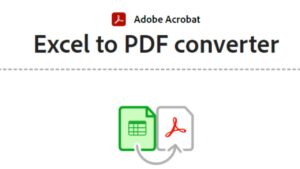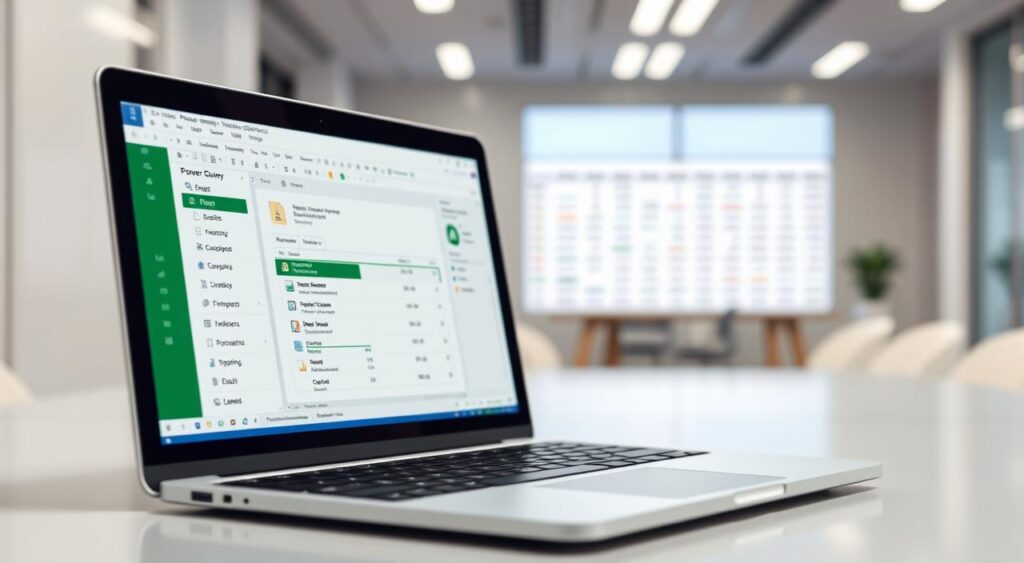
Data analysis is key in business decisions. Microsoft Excel Power Query is a powerful tool to boost your skills in this area.
Experts say using Power Query can greatly improve data modeling and business intelligence.
This tutorial will help you learn Excel Power Query. It will make data processing easier and enhance your data analysis skills.
Key Takeaways
- Understand the basics of Power Query
- Learn how to connect to various data sources
- Discover how to transform and shape your data
- Master data analysis techniques using Power Query
- Apply best practices for data modeling and business intelligence
Introduction to Excel Power Query
Power Query is a tool that makes data analysis easier. It connects, combines, and refines data from different sources. It’s a key part of Excel that helps users handle complex data tasks well.
What is Power Query?
Power Query is a technology for connecting and refining data. It makes extracting and transforming data simpler. It’s a must-have for data analysts and business pros.
Users can import data from Excel files, databases, and online feeds with Power Query. It has a user-friendly interface. This means users can do complex data operations without needing to be tech experts.
Key Benefits of Using Power Query
The main advantages of Power Query are:
- Efficient data handling: It makes working with big datasets easy, perfect for big data analysis.
- Improved data quality: It helps refine and transform data, making analysis more accurate and reliable.
- Streamlined workflow: It automates data prep tasks, saving time for more strategic work.
Who Should Use Power Query?
Power Query is great for anyone working with data in Excel, including:
- Data analysts who need to mix and analyze data from various sources.
- Business pros who need accurate, timely data insights for their decisions.
- Financial analysts who handle big financial data sets.
Using Power Query can greatly improve your data analysis workflow. It makes getting insights and making decisions easier.
Getting Started with Power Query in Excel
Starting with Power Query in Excel can really boost your data analysis skills. It’s a powerful tool for importing, changing, and analyzing data from different sources.
Accessing Power Query in Excel
To start using Power Query, first find it in Excel. It’s easy to do:
- Open Excel and go to the “Data” tab on the ribbon.
- Find the “Get & Transform Data” group.
- Click “From Table/Range” to bring your data into Power Query.
If you’re using Excel 2010 or 2013, you’ll need to download and install the Power Query add-in from Microsoft’s website.
Basic Settings and Configuration
After loading your data into Power Query, you’ll see the Query Editor. This is where most of your work will be. The Query Editor has important parts:
Key Components of the Query Editor:
- Query Pane: Shows the steps you’ve applied to your data.
- Ribbon: Has options for changing and analyzing your data.
- Preview Pane: Displays a preview of your data as it changes.
Knowing these parts is key to using Power Query well. The excel query editor is easy to use. It lets you quickly transform your data.
By getting to know the Query Editor, you’ll make your data analysis work faster and more effective.
Connecting to Data Sources
Excel Power Query is great for connecting to many data sources. It’s a must-have for data analysts. You can link to Excel files, databases, and online services. This makes it easy to work with different types of data.
Power Query’s strong connectivity features let you import data from various sources. You can then manipulate it and load it into Excel for analysis.
Importing Data from Excel Files
Importing data from Excel files is easy with Power Query. Go to the “Data” tab in Excel, then “Get Data,” and “From File” > “From Workbook.” This opens the Power Query editor. There, you can pick the data to import.
Step-by-Step Process:
- Open Excel and go to the “Data” tab.
- Click on “Get Data” and select “From File” > “From Workbook.”
- Navigate to the Excel file you want to import data from and select it.
- In the Power Query editor, choose the sheets or tables you wish to import.
- Click “Load” to import the data into Excel.
Connecting to Databases
Power Query also connects to databases like SQL Server, Oracle, and Access. To connect, go to “Get Data” > “From Database” and pick your database type.
Key Considerations:
- Make sure you have the right permissions to access the database.
- Enter the connection details, like server name and database name.
- Use the Power Query editor to choose the tables or views you need.
Accessing Online Data Feeds
Power Query lets you access online data feeds, like OData feeds and web data. To get online data, go to “Get Data” > “From Other Sources” and pick your source.
These features help users get data from many sources. Power Query formulas can then be used to refine the data. This makes it a powerful tool for analysis.
Data Transformation Basics
Data analysis needs data transformation, which Power Query makes easy. It helps users change and get data ready for analysis.
Understanding the Query Editor
The Query Editor is key in Power Query. It shows your data as you change it. Here, you can make your data fit your analysis needs.
Common Data Transformation Techniques
Power Query has many data transformation tools. You can filter rows, remove duplicates, and group data. These steps help clean and prepare your data for analysis.
- Filtering data to focus on specific subsets
- Removing duplicate records to ensure data integrity
- Grouping data to summarize and analyze it
You can use the Query Editor to remove unwanted data. This makes sure your analysis is based on the right information.
| Transformation Technique | Description | Example Use Case |
|---|---|---|
| Filtering Rows | Selecting specific rows based on conditions | Analyzing sales data for a specific region |
| Removing Duplicates | Eliminating duplicate records | Ensuring unique customer records |
| Grouping Data | Summarizing data by grouping | Summarizing sales by product category |
Using M Language for Advanced Transformations
For complex data changes, Power Query’s M language is great. It lets users shape and change data in detailed ways. This makes it easy to do advanced analysis.
With M language, users can make special changes for their needs. This boosts Power Query’s ability to analyze data.
Example of M Language Usage: You can use M to make new columns, merge data, and filter in advanced ways.
Cleaning Data with Power Query
Excel Power Query is a game-changer for data cleaning. It lets users remove duplicates, filter rows, and handle missing values. This is key for accurate and reliable data analysis.
Removing Duplicates
Duplicate records are common in datasets. Power Query makes it easy to remove these duplicates. This ensures your data is unique and reliable.
Step-by-Step Process:
- Open the Query Editor in Power Query.
- Select the column(s) you want to check for duplicates.
- Right-click and choose “Remove Duplicates.”
- Power Query will remove duplicate rows based on the selected column(s).
Filtering Rows
Filtering rows is crucial for data cleaning. Power Query lets you filter data based on specific conditions. This makes it easier to analyze relevant data.
Example: To filter rows where the sales amount is greater than $1000, you can apply a filter condition in the Query Editor.
Handling Missing Values
Missing values can affect data analysis. Power Query offers several ways to handle them. You can replace them with specific values or remove rows with missing values.
Best Practice: It’s important to document how missing values are handled. This keeps data integrity and ensures reproducibility.
Using Power Query’s data cleaning features can greatly improve data quality. It helps with duplicates, unwanted rows, and missing values. This leads to more accurate and insightful analysis.
Merging and Appending Queries
Excel Power Query makes merging and appending queries easy. It helps users combine data from different sources. This creates a bigger dataset for analysis.
How to Merge Queries
Merging queries means joining two tables with a common column. Go to the “Home” tab in the Query Editor. Click on “Merge Queries” and pick the right join type. The join type shows how the tables will be combined.
Example: Imagine you have two tables: one with customer info and another with order details. You can merge them by customer ID. This lets you analyze orders by customer demographics.
Appending Queries for Combined Analysis
Appending queries stacks one table on top of another. It’s useful when data is split across tables or files. To append, go to the “Home” tab and choose “Append Queries.” You can add two or more tables.
For a detailed guide on Power Query, visit our ultimate guide on Power Query in.
Best Practices for Combining Data
When merging and appending, keeping data consistent is key. Check the common columns’ data types and handle any issues before merging.
- Make sure the common columns have the same data types and formatting.
- Choose the right join type for your analysis needs.
- Check the merged or appended data to see if it meets your analysis goals.
Working with Pivot Tables and Power Query
Power Query and Pivot Tables work together to make data analysis better. This combo lets you create strong Pivot Tables that handle big datasets well. Power Query’s tools help with this.
Creating Pivot Tables from Power Query
To start, load your data into Excel with Power Query. Then, make a Pivot Table like you would with any data. The big plus is that Power Query has cleaned and prepared your data first.
Steps to Create a Pivot Table from Power Query Data:
- Load your data into Excel using Power Query.
- Go to the “Insert” tab and select “PivotTable.”
- Choose a cell where you want the Pivot Table to be placed.
- Click “OK” to create the Pivot Table.
Analyzing Data with Pivot Charts
Pivot Charts help show your data in a clear way. They work well with Power Query data. This makes it easier to see trends in your data.
Benefits of Using Pivot Charts with Power Query Data:
- Enhanced data visualization.
- Ability to dynamically update charts based on changes in the data.
- Integration with other Excel tools for comprehensive analysis.
Filtering Pivot Data Dynamically
Using Pivot Tables with Power Query means you can filter data easily. This lets you look at specific parts of your data without redoing your Power Query work.
Tips for Dynamic Filtering:
- Use slicers to filter Pivot Table data easily.
- Utilize timelines for date-based filtering.
- Apply filters directly to the Pivot Table fields.
Learning how to use Pivot Tables and Power Query together boosts your Excel skills. It makes it simpler to find insights in complex data.
Automating Repetitive Tasks
Excel Power Query makes automating data tasks easy. It keeps your work consistent and cuts down on mistakes. By turning your data work into a query or workflow, you make your analysis smoother.
Setting Up Refresh Schedules
Power Query lets you schedule data refreshes. This keeps your data current without needing you to do it manually. Excel has tools to refresh data at set times.
For help on setting up refresh schedules, check out Excel tutorials. They offer detailed guides.
Using Parameters in Power Query
Parameters in Power Query make your queries dynamic and easy to change. They let you filter data by date or category, making analysis easier.
Benefits of Using Parameters:
- They make your queries more flexible
- You don’t have to change queries manually
- Queries work well with different data sets
Creating Reusable Queries
Reusable queries save time and keep your analysis consistent. Saving your queries lets you use them on new data or refresh old data easily.
Best Practices for Reusable Queries:
- Keep your queries documented
- Use clear names for your queries
- Test your queries before saving them
Troubleshooting Common Issues
Mastering Power Query means learning to fix problems that come up. You might face data import errors or unexpected results. Knowing how to find and solve these issues is key for good data management.
Common Error Messages Explained
Power Query gives detailed error messages to help you solve problems. Errors can happen because of wrong data formatting, missing permissions, or mistakes in the M language. Understanding these messages is the first step to fixing issues.
“Expression.Error” is a common error that means there’s a problem with the syntax or a missing value. To fix it, check your M code for typos or logical mistakes. For more help on dealing with errors in Power Query, see the Microsoft documentation on handling errors.
Tips for Resolving Data Import Errors
Data import errors can be tough, especially with big datasets. To avoid these problems, make sure the data source is right and accessible. Here are some tips for fixing common data import errors:
- Make sure the data source path or connection string is correct.
- Check if any changes in the data structure might affect the import.
- Use the Query Editor to preview the data and spot any issues early.
Experts say, “If you’re not happy with a step or need to change it, just click on the step and modify it.” This makes it easy to keep improving your queries and solving problems as they come up.
| Error Type | Description | Resolution |
|---|---|---|
| Expression.Error | Syntax or logical error in M code. | Review M code for errors. |
| Data Import Error | Issue with data source or formatting. | Check data source and formatting. |
| Permission Error | Lack of necessary permissions to access data. | Verify and adjust permissions as needed. |
By knowing common error messages and following best practices for troubleshooting, you can better manage and analyze your data with Power Query. This saves time and improves the quality of your data analysis.
Advanced Techniques with Power Query
Improve your data analysis skills with Power Query’s advanced techniques. Learn to use the M language for complex data changes. Power Query’s advanced features help with more detailed data manipulation and analysis.
Parameterized Queries
Parameterized queries make your queries dynamic and easy to change. They’re great for analyzing data under different scenarios. Using parameters makes your queries flexible and reusable.
To make a parameterized query, use the Power Query Editor to set up parameters. Then, add them to your queries. The excel query editor makes it easy to manage these parameters and see how they affect your data.
Custom Functions in Power Query
Custom functions in Power Query let you wrap complex logic in reusable blocks. This makes it simpler to do repetitive or complex data changes. You can create custom functions using the M language, tailored to your needs.
To create a custom function, you’ll need to write it in the M language. This means understanding M’s syntax and capabilities. Once made, your function can be used in your queries, making your work more efficient.
Mastering parameterized queries and custom functions boosts your Power Query skills. These advanced techniques make your data analysis more efficient and insightful.
Integrating Power Query with Other Excel Tools
Using Power Query with Excel tools like Power Pivot and Power BI boosts your data analysis. This combo creates a strong framework for data analysis. It makes your workflow smoother and gives you deeper insights.
Power Query makes getting and changing data easier. It’s a great start for data analysis. When you use it with other Excel tools, you get even more benefits.
Linking Power Query with Power Pivot
Power Pivot is great for modeling and analyzing data. Linking it with Power Query lets you build detailed data models. This way, you can do complex analysis and show your data in cool ways.
Key benefits of integrating Power Query with Power Pivot include:
- Enhanced data modeling capabilities
- Ability to handle large datasets efficiently
- Advanced calculation capabilities using DAX
Utilizing Power BI with Power Query
Power BI helps you make interactive visualizations and reports. Using Power Query with Power BI lets you connect to many data sources. Then, you can transform your data and load it into Power BI for analysis.
The integration of Power Query with Power BI offers several advantages:
- Seamless data preparation and visualization
- Interactive dashboards for deeper insights
- Collaboration and sharing capabilities
By linking Power Query with Power Pivot and Power BI, you get a full data analysis workflow. This workflow helps you understand your data better. For power query examples, check out online resources and tutorials. They show how to use these tools together well.
Real-life Use Cases of Power Query
Power Query is a game-changer in Excel, making complex data tasks easier. It’s a must-have for data analysts and business pros. It helps them work with data more efficiently and make better decisions.
One of Power Query’s strongest points is data cleaning in Excel. It makes data ready for analysis by cleaning and prepping it. This is key in business analytics, where clean data is essential.
Business Analytics Case Studies
In business analytics, Power Query is a go-to for combining and transforming data. For example, a marketing team might use it to merge customer data from different places. They clean it and then find trends and patterns.
A Power Query beginner’s guide often talks about how it makes complex tasks simple. For instance, a retail company might use it to bring together sales data from various stores. This saves time and cuts down on mistakes.
Financial Reporting Case Studies
In financial reporting, Power Query is a big help. It’s great for combining financial data, analyzing budgets, and making reports. Financial analysts use it to link to different data sources, merge and clean the data, and then make detailed reports.
For example, a financial services company might use Power Query to make monthly financial reports. It connects to different data feeds, transforms it, and loads it into Excel for analysis.
By using Power Query, financial analysts can spend more time analyzing data. They don’t have to waste time on data prep. This boosts productivity and the quality of financial insights.
Summary and Best Practices
Learning Excel Power Query is a big step in data analysis. It lets users connect to different data sources, change data, and do tasks automatically. This boosts productivity and gives better insights.
Key Takeaways for Power Query
Using Power Query well means knowing its strengths, like changing data and combining queries. These skills make data analysis smoother. A Power Query tutorial helps practice these features.
Resources for Further Learning
To get better at Excel Power Query, check out online resources. Microsoft’s official site and online courses are great. They teach advanced skills, like using M language and working with Power Pivot.
Using Excel Power Query with other tools helps professionals find deeper insights. This leads to better decision-making.
FAQ: Excel Power Query
What is Excel Power Query and how does it enhance data analysis?
Excel Power Query is a tool that helps you work with data. It lets you find, connect, mix, and clean data from different places. This makes data work easier and more effective.
How do I access Power Query in Excel?
To find Power Query in Excel, go to the “Data” tab. Click on “Get Data” or “From Other Sources” to start a new query. The steps might change based on your Excel version.
What are some common data transformation techniques used in Power Query?
In Power Query, you can filter data, remove duplicates, group it, and change column layouts. These steps help make your data ready for analysis.
How can I clean data using Power Query?
Power Query has tools for cleaning data. You can remove duplicates, filter out unwanted rows, handle missing values, and fix data types. These tools ensure your data is accurate and reliable.
Can I merge and append queries in Power Query?
Yes, Power Query lets you combine data from different sources. You can merge queries by joining tables on a common column. Or, you can append queries to stack datasets together.
How do I troubleshoot common issues in Power Query?
Troubleshooting in Power Query means understanding error messages, checking connections, and reviewing query steps. To fix data import errors, check data formats, validate sources, and adjust settings as needed.
What are some advanced techniques available in Power Query?
Advanced Power Query techniques include creating custom queries, functions, and using the M language for complex tasks. These features help with detailed data analysis and automation.
How can I integrate Power Query with other Excel tools?
Power Query works well with Excel tools like Power Pivot and Power BI. This integration boosts data analysis capabilities. It helps in building detailed data models, advanced analysis, and interactive dashboards.
Are there any resources available for further learning on Power Query?
Yes, there are many resources for learning Power Query. Microsoft’s official site, online tutorials, and courses are available. These can help you learn more and get better at Power Query.
What are some best practices for using Power Query?
Good Power Query practices include organizing queries, documenting steps, and improving performance. Also, validate data, handle errors well, and keep queries easy to update.