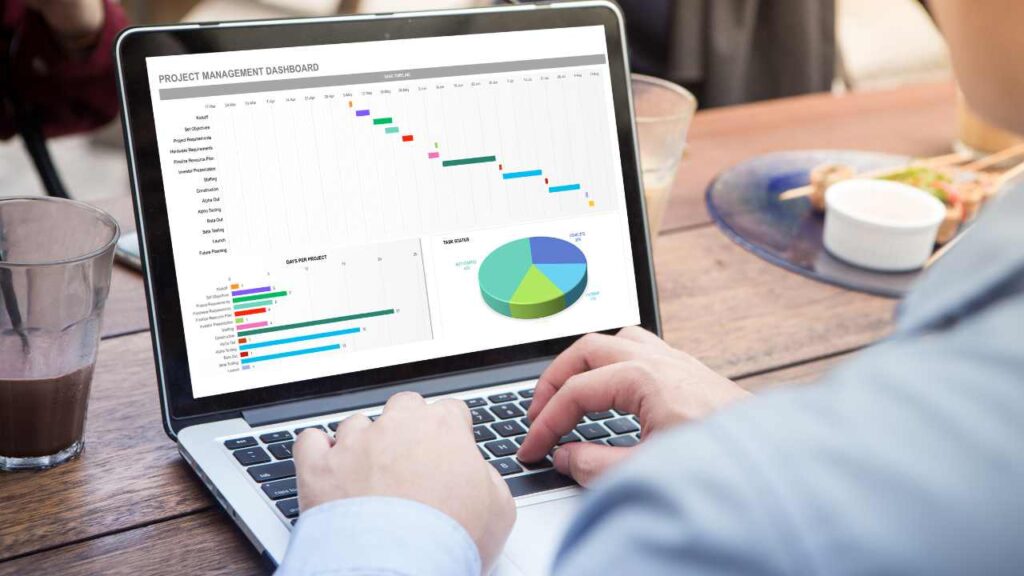
Power Pivot for Excel: Revolutionizing Data Modeling and Analysis | Learn More – Excelkeys
Power Pivot for Excel is a game-changing data modeling and analysis package embedded within Microsoft Excel. With its powerful features and capabilities, it enables users to gain valuable insights from large volumes of data quickly and efficiently. In this article, we will explore the various use cases and examples of how Power Pivot can enhance your data analysis workflows.
What is Power Pivot for Excel?
Power Pivot is an Excel add-in that brings advanced business intelligence techniques to the forefront of Excel. It offers a range of features that enable users to work with vast amounts of data, create relationships between different data sources, and leverage the DAX (Data Analysis Expressions) formula language for powerful calculations and analysis.
Key Highlights
- Data Modeling: Power Pivot allows users to pull in large volumes of data from multiple sources and easily create relationships between them. This data modeling capability enables the creation of a comprehensive data model, eliminating the need for complex lookup formulas.
- Increased Data Capacity: Unlike traditional Excel worksheets, which have a row limit of just over a million rows, Power Pivot provides virtually unlimited data capacity. This makes it ideal for analyzing large datasets with millions of rows of data.
- DAX Formula Language: Power Pivot utilizes the DAX formula language, which empowers users to perform complex calculations, implement time intelligence
Top Use Cases for Power Pivot in Excel
1. Analyzing Large Datasets
One of the primary advantages of Power Pivot is its ability to handle large amounts of data efficiently. Traditional Excel formulas like VLOOKUP and INDEX & MATCH can become resource-intensive and error-prone when dealing with extensive datasets. Power Pivot replaces these formulas with a data model that creates relationships between tables, simplifying analysis and reducing the chances of errors.
By utilizing Power Pivot, analysts can easily combine and analyze data from multiple sources, enabling them to gain deeper insights and make informed decisions.
2. Creating Interactive Dashboards
Power Pivot provides a solid foundation for creating interactive dashboards in Excel. With its data modeling capabilities and the ability to connect multiple tables, analysts can build robust dashboards that allow users to explore data dynamically.
By combining Power Pivot with other Excel features like PivotTables and slicers, analysts can create visually appealing dashboards that provide a comprehensive view of the data and facilitate data-driven decision-making.
3. Performing Time Intelligence Analysis
Time intelligence analysis is a crucial aspect of data analysis, especially when examining trends and comparing metrics across different time periods. Power Pivot’s DAX formula language provides powerful time intelligence functions that make such analysis effortless.
Whether it’s calculating year-over-year growth, comparing values to the previous period, or determining cumulative totals, Power Pivot’s time intelligence functions simplify the process and enable analysts to derive meaningful insights from time-based data.
4. Streamlining Data Consolidation
Power Pivot is an excellent tool for consolidating data from multiple sources into a single, comprehensive view. By importing data from various databases, spreadsheets, or external sources, analysts can create a unified data model that brings together related data.
This streamlined approach eliminates the need for manual data consolidation and reduces the chances of errors. Analysts can then leverage the consolidated data to perform in-depth analysis and generate valuable reports.
5. Enhancing Data Analysis Efficiency
Power Pivot significantly improves the efficiency of data analysis processes by eliminating the need for repetitive formulas and lookups. With its data modeling capabilities, analysts can create relationships between tables, reducing the number of formulas required for calculations.
Furthermore, Power Pivot’s ability to handle large datasets ensures that analysts can perform complex calculations and analysis swiftly, even when working with extensive data.
Getting Started with Power Pivot in Excel
To leverage the power of Power Pivot, you need to have Excel 2019, 2016, 2013, or 2010 installed on your system. Power Pivot is also available in Excel through Office 365. If the add-in is not activated, you can activate it by following these steps:
- Open Excel and navigate to the “File” tab.
- Click on “Options” and select “Add-Ins” from the left-hand side menu.
- In the “Manage” dropdown, choose “COM Add-ins” and click on “Go.”
- Check the box next to “Microsoft Office Power Pivot” and click “OK.”
Once Power Pivot is activated, you can access it through the Power Pivot tab in Excel. By clicking the “Manage” button, you can explore the data view and diagram view of your data model, enabling you to build and manage relationships between tables effectively.
Additional Resources
To further enhance your understanding of Power Pivot for Excel, here are some additional resources you may find helpful:
- Advanced Excel Formulas https://www.example.com/advanced-excel-formulas: This resource provides in-depth guidance on advanced Excel formulas, including those commonly used in conjunction with Power Pivot.
- Free Financial Modeling Guide https://www.example.com/financial-modeling-guide: If you’re interested in financial modeling, this guide offers valuable insights and techniques to help you excel in your financial analysis.
- How to Make a Graph in Excel https://www.example.com/make-graph-excel: Learn how to create visually appealing graphs and charts in Excel to present your data effectively.
- VLOOKUP https://www.example.com/vlookup: This comprehensive guide explains how to use the VLOOKUP function in Excel for data lookup and retrieval.
Conclusion
Power Pivot for Excel revolutionizes data modeling and analysis within Microsoft Excel. With its ability to handle large datasets, create relationships between tables, and utilize the powerful DAX formula language, Power Pivot empowers analysts to gain valuable insights from their data quickly and efficiently.
Whether you’re analyzing large datasets, creating interactive dashboards, performing time intelligence analysis, streamlining data consolidation, or enhancing data analysis efficiency, Power Pivot offers a range of use cases that can significantly enhance your data analysis workflows. So, activate Power Pivot today and unlock the full potential of Excel for advanced data modeling and analysis.
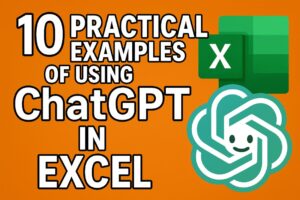


Pingback: Unlock Pivot Table: Master Pivot Table Calculated Fields in Excel - ExcelKeys